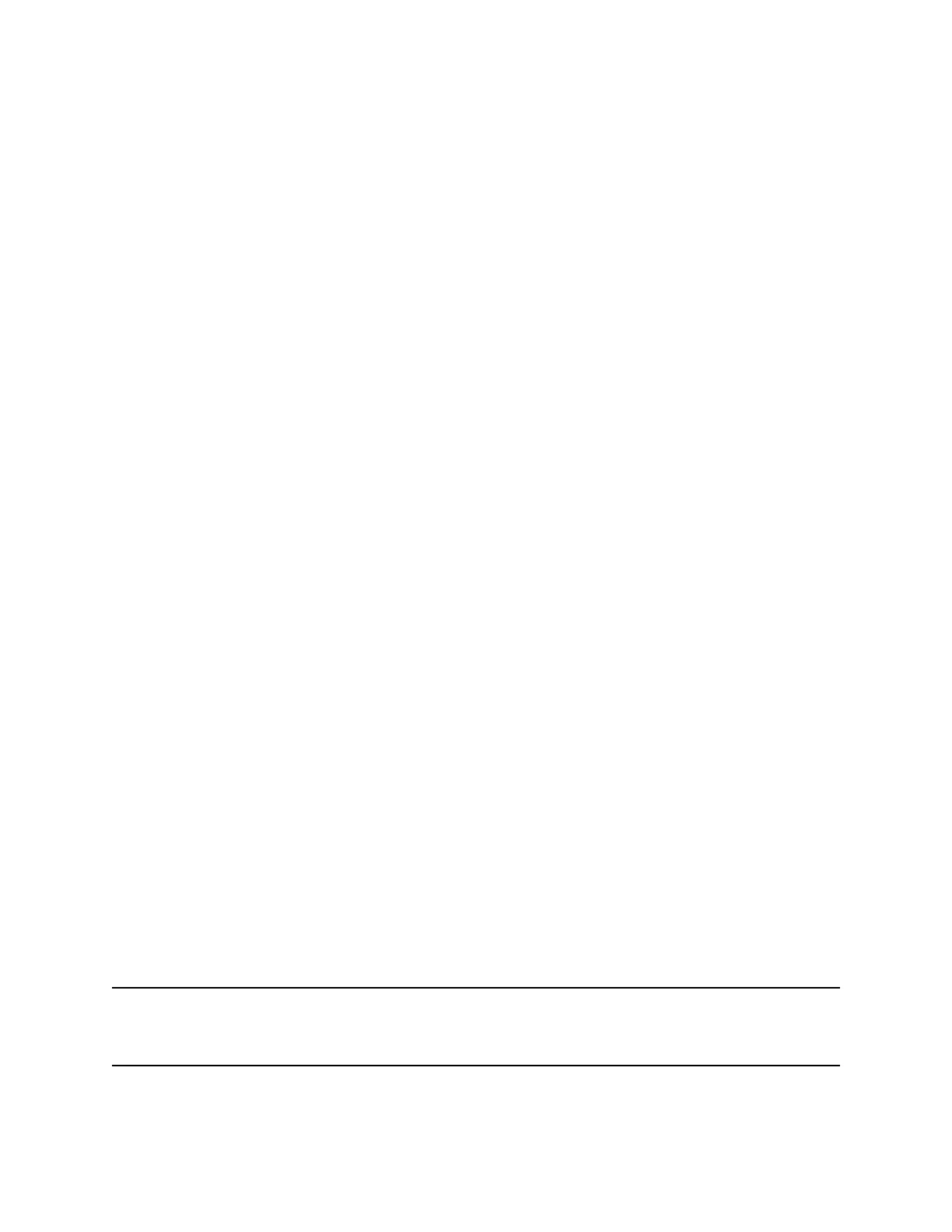4. Restart the EagleEye Cube USB device to make the change effective.
Enable Stereo Audio
The EagleEye Cube USB device integrated microphones support stereo audio.
When you enable stereo audio, the EagleEye Cube USB device uses two audio channels to provide
stereo sound. When you disable stereo audio,the EagleEye Cube USB device mixes the audio channels.
Procedure
1. Connect the EagleEye Cube USB device to your computer, then select the Poly EagleEye Cube
tile in Polycom Companion.
2. Go to Admin Settings > Admin Settings > Miscellaneous.
3. Set Enable Stereo Audio to On.
4. Restart the EagleEye Cube USB device to make the change effective.
EagleEye Cube Troubleshooting
If you experience issues with your EagleEye Cube USB device, try the following solutions to resolve
certain issues.
Test Your Camera Audio Input
If you have audio problems when using your EagleEye Cube USB device, you may need to send an
audio test file to Poly Online Support Center for troubleshooting.
Procedure
1. Connect the EagleEye Cube USB device to your computer, then select the Poly EagleEye Cube
tile from your Polycom Companion.
2. Go to Diagnostics > Audio Test.
3. Select Start Test and speak into the EagleEye Cube USB device.
The test recording window lasts at most 3 minutes, or you can click Stop to stop the recording.
4. Save the recording file to your local system and play it back to listen for any audio issues.
View Audio Meters
You can view available transmit audio channels and their levels.
Procedure
1. Connect the EagleEye Cube USB device to your computer, then select the Poly EagleEye Cube
tile in Polycom Companion.
2. Go to Diagnostics > Audio Meters.
Display Camera Information On-Screen
You can display the camera information of your EagleEye Cube USB device on the video output.
Note: Depending on the application using the EagleEye Cube USB device, the resolution displayed on
the video output doesn’t necessarily reflect the maximum resolution supported by the EagleEye
Cube USB device.
Managing the EagleEye Cube USB Device
40