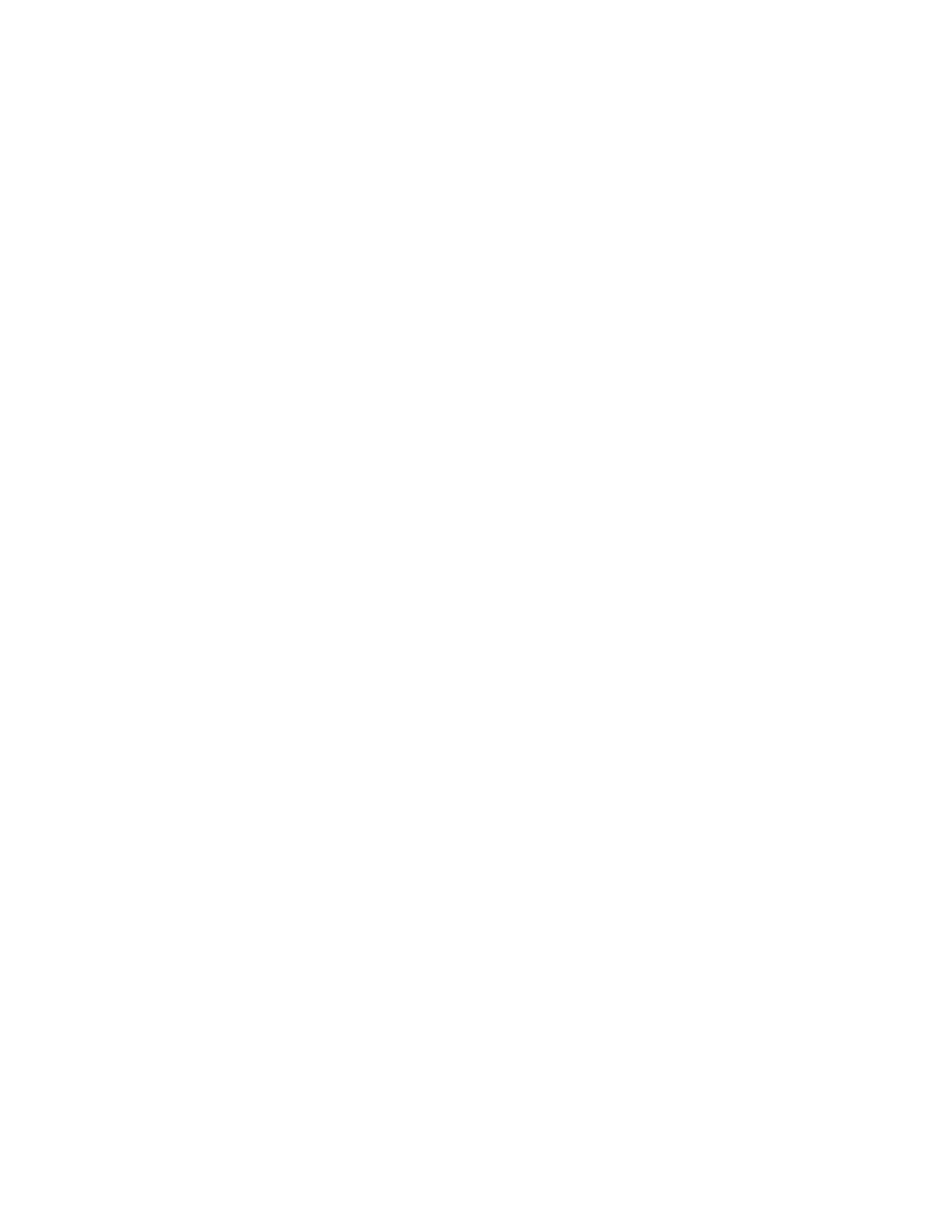2. (Windows) Click the icon in the top left corner of the application, then go to About.
3. (MAC) Click the Polycom Companion button beside the Apple icon in the top left corner of the
application, then go to About.
Send Application Log Files
You can view or send the log files to your administrator to help determine causes and solutions of the
problem.
Procedure
1. Open the Polycom Companion application.
2. Do one of the options to download the Polycom Companion application log files. The download
method depends on your computer operating system.
▪ For Windows: click the icon in the top left corner of the application, then go to Log
Collector.
▪ For Mac: go to Help > Send Log.
3. Send the log files to your administrator for troubleshooting.
Getting Started with the Polycom Companion
5