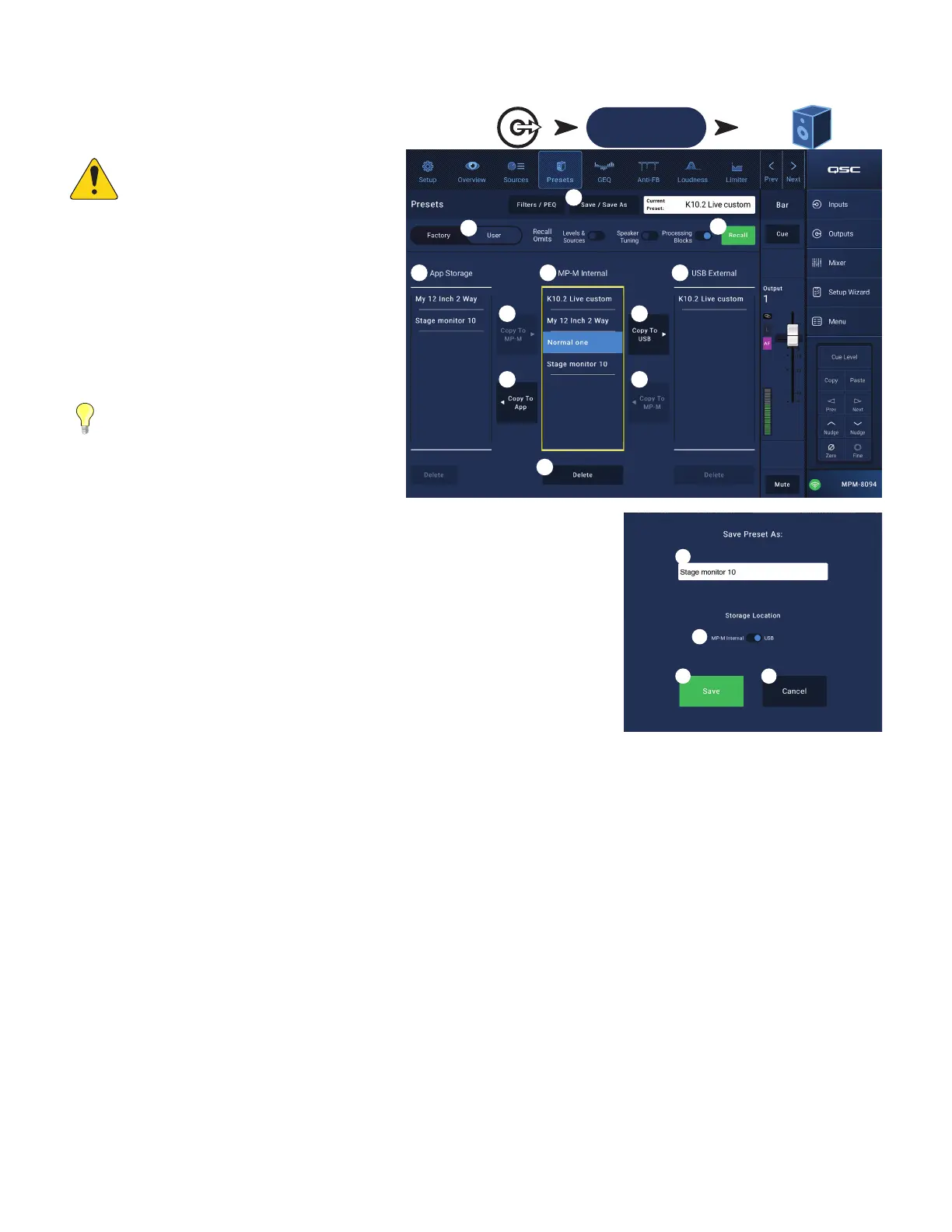29
TD-001578-01-C
User Presets
The User Preset screen is where custom user tunings and
presets are stored and managed.
NOTE:
Controls described below are
unique to the User Preset Library screen.
Descriptions of controls which are visible on
this screen, but not described below, may
be found in the Factory Loudspeaker Library
topic or the Filters / PEQ topic.
1.
Save / Save As
button – Opens a dialog box used
to save all output channel settings to the internal
MP-M memory, or a USB device attached to the
MP-M. When a preset is saved, it becomes the
CurrentPreset.
TIP:
If a Factory Loudspeaker preset is
recalled, it can then be saved as a user
preset. This can be used as a start on which
to build custom presets.
a.
Save Preset As
field – touch the field to access
a keyboard and enter a different name for the
preset or, leave the name as it is, and continue to the next step.
b.
Storage Location
switch – Select either MP-M Internal (on the mixer), or USB attached
to the mixer.
c. Save button – Touch the button to save the preset in the selected location.
d. Cancel button – Touch the button to exit the dialog without saving the preset.
2.
Factory / User
switch – When set to User, the User Loudspeaker Preset Library screen
isdisplayed.
3.
App Storage
list - Displays any user presets stored in the internal memory of the device
being used to control the MP-M. When this panel is selected, the Copy to MP-M button will
copy the preset to MP-M internal memory. You cannot Recall a preset from App Storage. To
Recall, save the preset to MP-M Internal, then Recall.
4.
MP-M Internal
list – Displays any user presets stored in the MP-M internal memory. When this panel is selected, the selected Preset can be
copied to either the App Storage or USB External. In addition, the Preset can be recalled, then be saved or saved as a different preset.
5.
USB External
list – Displays any user presets stored on a connected USB device. When this panel is selected, the selected Preset can be
copied to the MP-M Internal storage. In addition, the Preset can be recalled, then can be saved or saved as a different preset.
One item in the App Storage list, MP-M Internal list, or the USB External list must be selected for the following controls to be available.
6.
Copy To MP-M
button – Touch to copy a selected preset from the App Storage to the MP-M Internal storage.
7.
Copy to USB
button – Touch to copy a selected preset from the MP-M Internal storage to the USB storage.
8.
Copy To App
button– Touch to copy a selected preset from the MP-M Internal storage to the App Storage.
9.
Copy to MP-M
button– Touch to copy a selected preset from the USB External storage to the MP-M Internal storage.
10.
Delete
button – Deletes the selected preset.
Outputs Touch Zones
Touch a Channel
Presets Button
Zones
3 4
1
10
9
6
8
11
5
2
7
2a
2b
2c 2d
