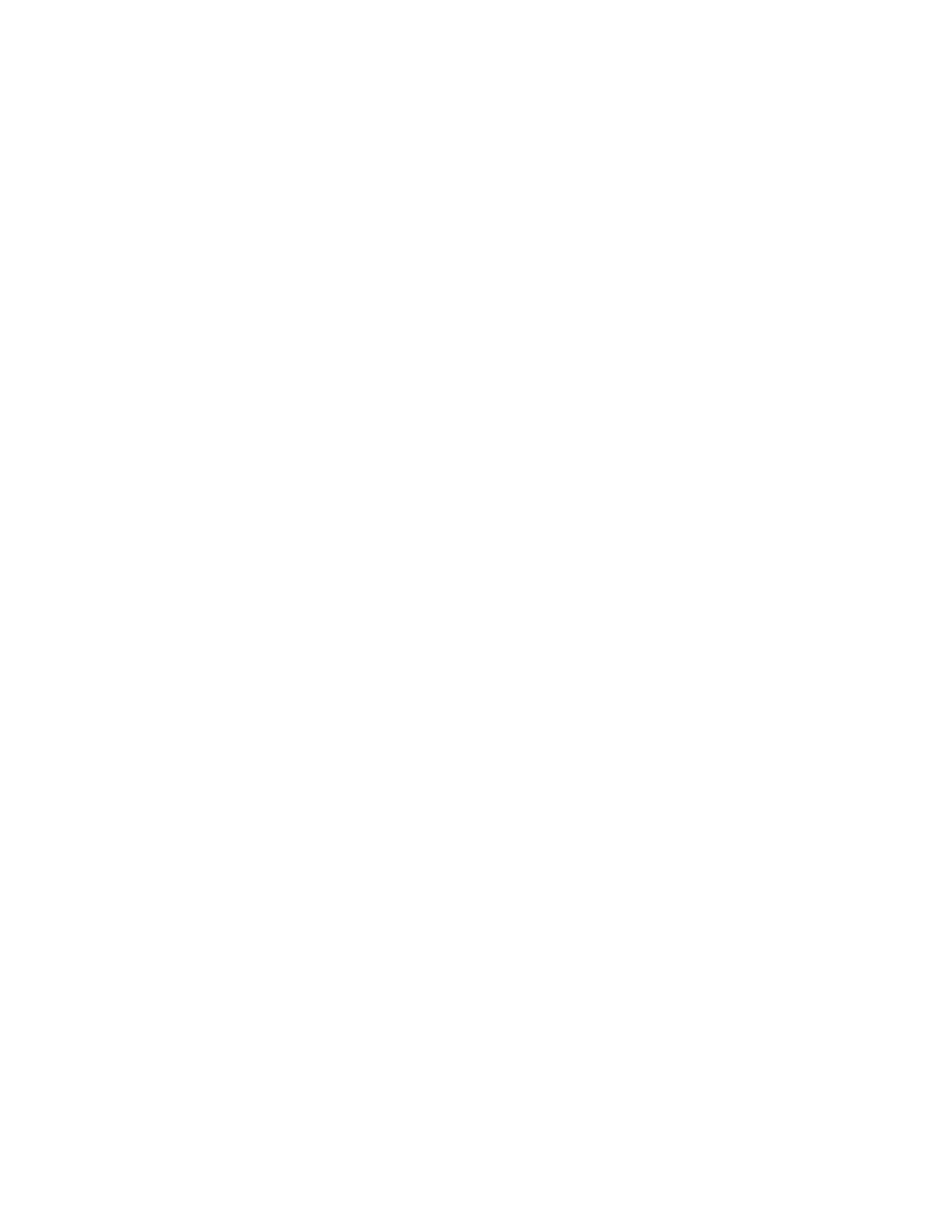42
TD-001578-01-C
Managing Configurations – Offline
The MP Manage app supports offline operation allowing most aspects of MP-M setup to be performed on a tablet or computer without being
connected to an MP-M. This includes the creation of configurations.
When the app is offline, it uses the configuration that was last opened in offline mode. When the app connects to an MP-M, the MP-M online
configuration takes over. To restore the offline configuration, click the Connection button on the lower right corner of the screen and select None
(offline). The last offline configuration to be recalled will be loaded. Even so, it’s good practice to save any offline or online configuration before
changing mode.
Configurations include a password whether they are created online or offline. For this reason it may be necessary to enter a password when
switching between an online and an offline configuration.
Configuration Files and Windows
• Having full file system access with the Windows version of MP Install offers the user more file management control to accommodate more varied
workflows.
• Therefore, the Windows handling of Configurations differs slightly from the tablet versions of MP Install.
• By default, MP Install will store Configuration files in the current user’s Documents directory. The default storage location for MP Install v1.0 was
C:1\ProgramData\QSC\MP-M\. For v1.1 and later, the default location is:
%USERPROFILE%\Documents\QSC\MP-M\
Which, for example, may equate to an absolute path of C:\Users\my.name\Documents\QSC\MP-M\
Common Workflow Scenarios
Fresh Start (New Configuration)
In this scenario, there may or may not be any configurations in the MP Install App Storage location on the Windows PC. Either way, an existing
configuration will not be used. The user will most likely be working offline.
Best practice steps to get started:
1. Launch MP Install.
2. Click Menu, then Configurations.
3. Click Save / Save As.
4. Enter a name for your new Configuration and click Save.
5. Get to work.
Basing a New Configuration on an Existing Configuration (Template)
In this scenario, there will be at least one configuration in the MP Install App Storage location on the Windows PC. The user will most likely be
working offline.
Best practice steps to get started:
1. Launch MP Install.
2. Click Menu, then Configurations.
3. Select a Configuration to use as a basis or “template” and click Recall.
4. Click Save / Save As.
5. Enter a name for your new Configuration and click Save.
6. Get to work.
Continuing Work on Existing Configuration (Recalling)
In this scenario, there will be at least one configuration in the MP Install App Storage location on the Windows PC. The user will most likely be
working offline.
Best practice steps to get started:
1. Launch MP Install.
2. Click Menu, then Configurations.
3. Select a Configuration and click Recall.
4. Get to work.
