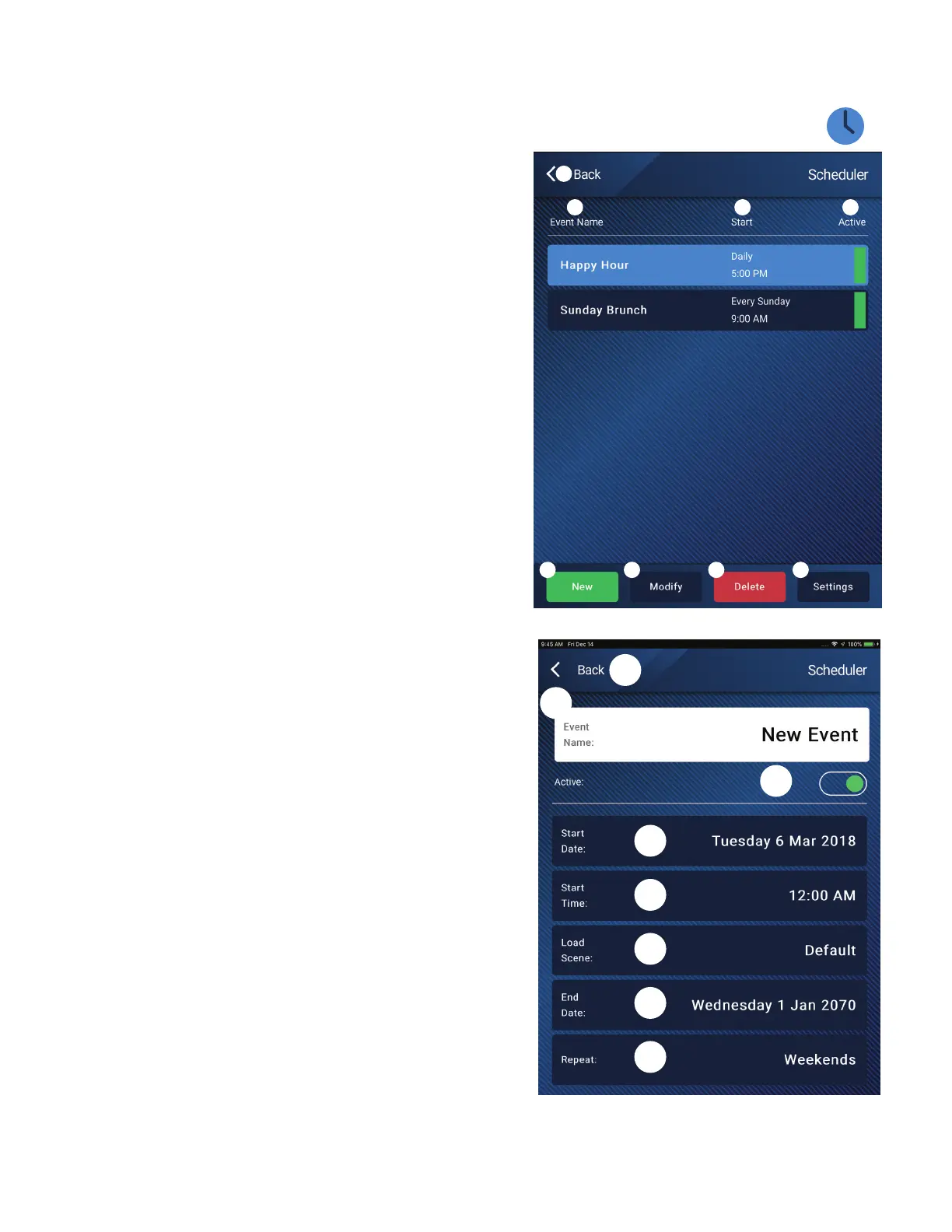62
TD-001578-01-C
MP Manage − Scheduler
Displays a list of scheduled events. Up to 32 events may be scheduled. A Scene
is recalled when a scheduled event occurs. Each event is displayed as a row with
these settings:
1.
Back
button – Returns to the Home screen.
2.
Event Name
– The name of the scheduled action.
3.
Start
– The day, date and time on which the action occurs for the first time.
4.
Active
indicator –
a. Green – The event will occur at the designated time.
b. Red – The End Date/Time for the event is in the past but the settings are
preserved. Or the Active switch has been manually set to Inactive.
5.
New
– Touch to create a new event. A new event is placed in the event list,
touch Modify to setup the event.
6.
Modify
– Edit the settings of the selected event.
7.
Delete
– Delete the selected event.
8.
Settings
– Sync the time on the MP-M to that of the app. Touch close when
you are finished.
To Modify an Event (New or Existing)
Select the event to be modified and touch Modify. The Modify Event screen
displays. The following controls are available.
1.
Back
button – Touch to return to the Event Scheduler home screen.
2.
Event Name
– Touch the field, a keyboard displays. Enter a new name.
3.
Active
switch – Touch the Active switch to indicate that the event will take
place as set up.
4.
Start Date
– Touch the start date to open a calendar-selection dialog where
you can set the Month, Day, and Year the event is to start. Touch done to close
the dialog.
5.
Start Time
– Touch the start time to open a time-selection dialog where
you can set the the time in Hours, Minutes, Seconds, and AM/PM the event is
tostart. Touch done to close the dialog.
6.
Load Scene
– Touch Load Scene to designate the scene to be recalled when
the start time and date are reached. Touch enter to close the dialog.
7.
End Date
– Touch the end date to open a calendar-selection dialog where you
can set the Month, Day, and Year the event is to end. Touch done to close the
dialog.
8.
Repeat
– Touch Repeat to select the occurrence frequency of the event.
Choices are No repeat, Daily, Weekly, Monthly, Weekdays, and Weekends.
Touch done to close the dialog.
Touch
Scheduler
3 4
1
6
8
5
2
7
3
4
1
6
8
5
2
7
