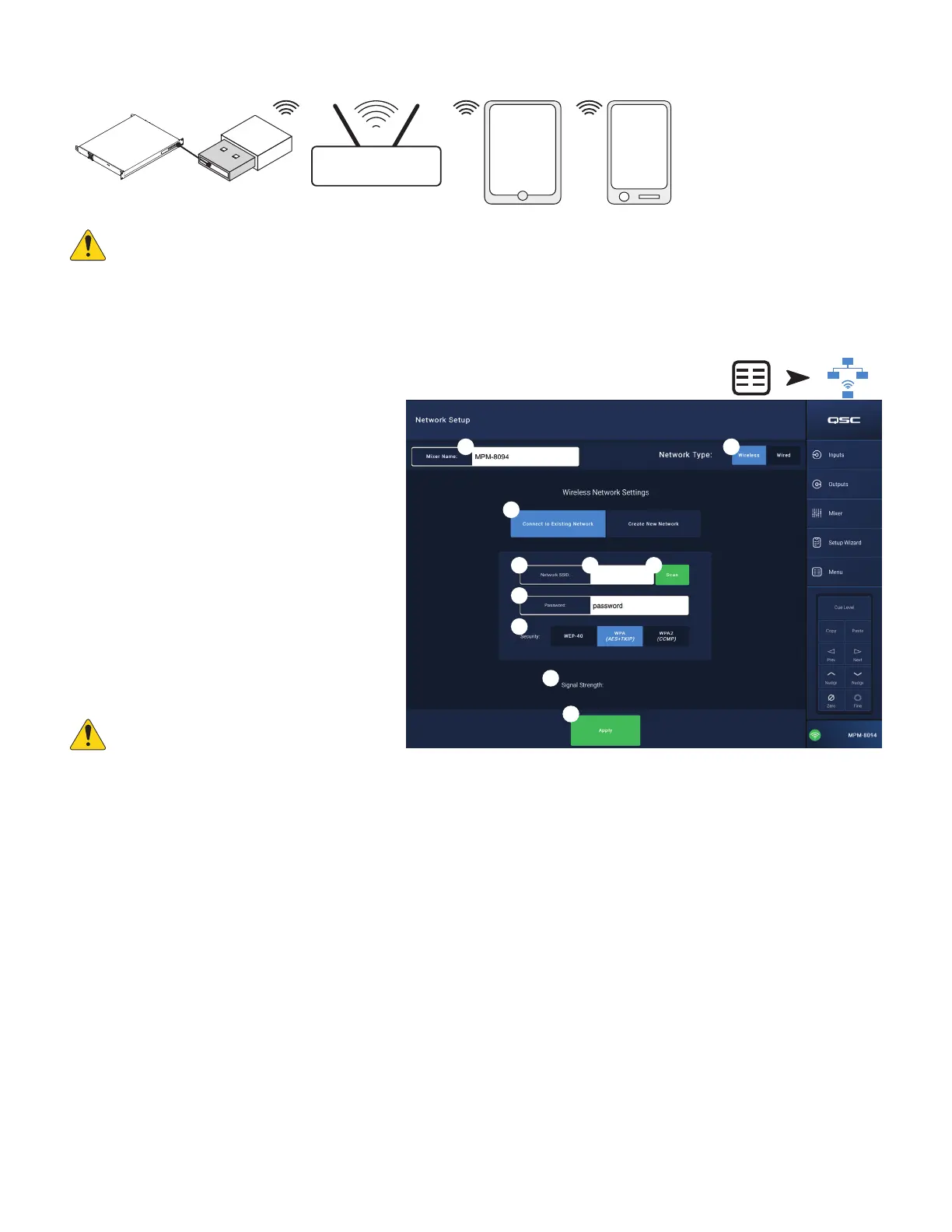55
TD-001578-01-C
Menu – Wireless Network Setup: Connect to Existing Network
IMPORTANT:
Requires an Ethernet Wi-Fi router and the USB Wi-Fi adapter (QSC Part # cp-000033-00).
Connect to Existing
(Ethernet)
Network
using a USB Wi-Fi dongle provides short range wireless communication(
1
) between an
MP-M mixer and a longer range wireless router. The Android and/or iOS remote devices with the apps, MP Install (
3
) or MP Manage (
4
) installed,
communicate (
2
) with the MP-M via the wireless router.
1.
Mixer Name:
– Enter a name for the MP-M Mixer.
Press Enter to confirm the change.
2.
Network Type
– Set to
Wireless
.
3. Select
Connect to Existing Network
.
4.
Network SSID
–
a. Enter a known SSID of an Ethernet wireless router.
Press Enter to confirm the choice.
OR
b.
Scan
– The mixer searches for, and displays, a
list of available wireless routers. Select the desired
wireless router.
5.
Password
– Enter the password for the wireless
router network being joined. Press Enter to confirm
thechange.
6.
Security
– Select the Security setting used by the
wireless router network.
7.
Signal Strength
– Displays an icon showing the
strength of the wireless router signal.
IMPORTANT:
Make sure changes are
confirmed for all text fields by pressing Enter
while the cursor is in the field.
8.
Apply
– Touch to configure the mixer according to the network settings.
The devices can now connect to the mixer via the wireless router.
• A device connects to the wireless router in the device’s Wi-Fi settings using the router’s SSID (name) and password. Refer to the remote device
manufacturer’s instructions for joining networks.
• When the device is connected to the wireless router, follow instructions to logon to the MP-M.
Wireless Router
1
MP-M
QSC Dongle
APPS
MP
Manage
4
22
APPS
MP Install
3
MP Manage
4
Touch
Menu
Touch
Network
3
4
1
8
5
7
4b
2
6
4a
