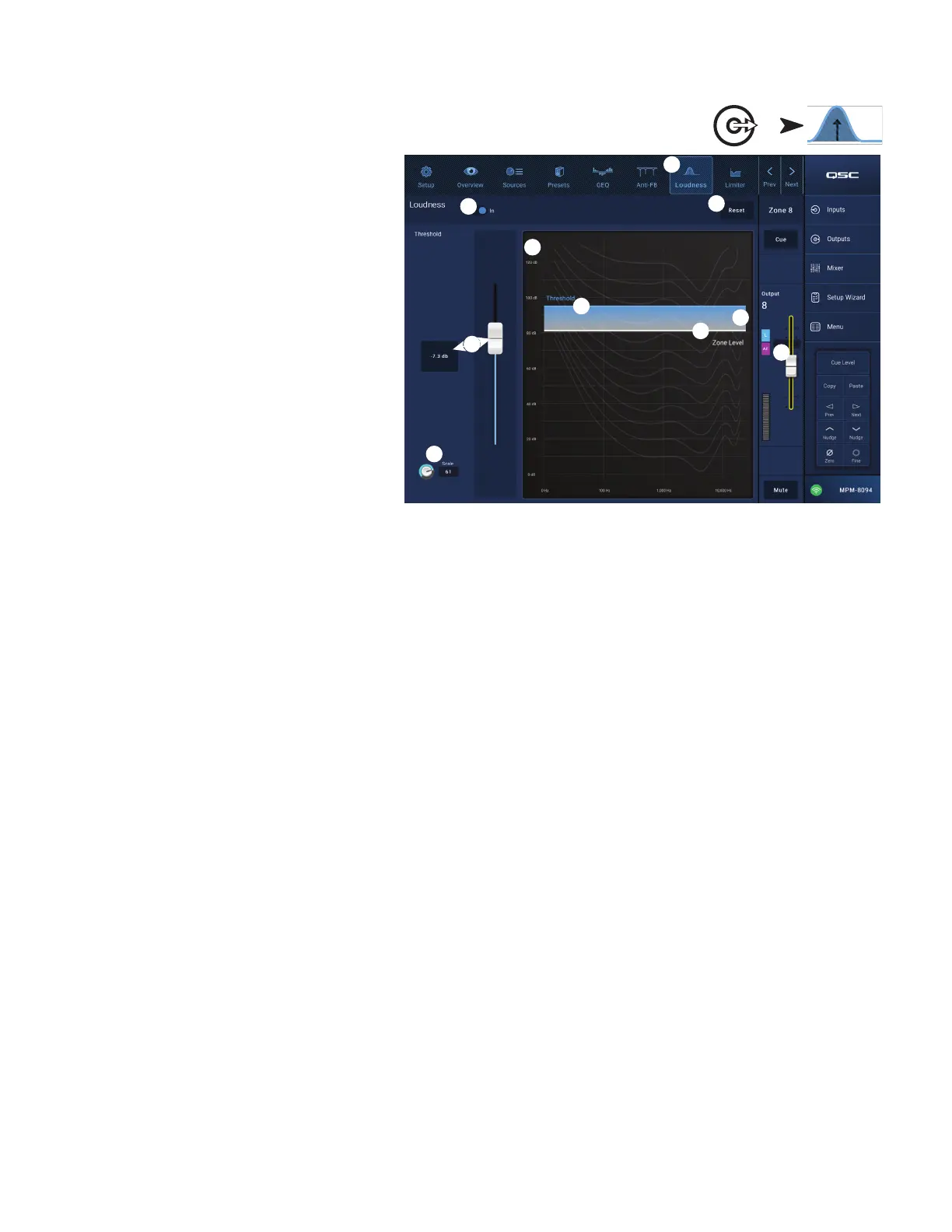33
TD-001578-01-C
Output Zone − Loudness
How the human ear perceives tonal balance depends on
the level of the sound being heard. As level decreases,
more low-frequencies (relative to the mid-frequencies)
are needed to maintain the perception that tonal balance
is unchanged. Psychoacoustic research has established
Constant Loudness Contours that describe how the
perception changes with level.
The Loudness function works with the output Zone Level
control to maintain a constant perceived tonal balance
when the Zone Level setting is adjusted.
1.
Loudness
button – Selects the Loudness screen.
2.
Loudness In
switch – Engages and disengages the
Loudness function. When “In” the Zone Level and
Threshold lines are highlighted.
3.
Reset
button – Returns all controls to the factory
settings.
4.
Equal Loudness Contours
– The graph represents
the Equal Loudness Contours. It is a static image and is
provided for reference purposes.
5.
Threshold
– Adjusts the point at which the Zone
Output Level can be set without applying any loudness
compensation. When the Output Level and the
Threshold controls are both set to the same level, there will be no loudness compensation. If the Output Level is then lowered by 10 dB, a
Loudness Contour that compensates for the 10 dB change is applied.
6.
Zone Level
– Graphic representation of the Zone channel Output Level.
7. Shaded Area – The difference between the Threshold setting and the Zone Level setting will be represented by a shaded area overlaying the
Equal Loudness Contours.
8.
Scale
– The Scale control adjusts how much loudness compensation is applied. If too much low-frequency is heard at low level, reduce the
setting. If more low-frequency is desired at lower-levels, increase the Scale value.
To Set Loudness Compensation:
1. Bring the Zone channel Output Fader up to the level at which there should be no loudness compensation applied. This will usually be the
loudest, normal operating level for the output zone.
2. Adjust the Threshold slider so that the blue Threshold line overlays the white Zone Level line.
3. Use the Scale control to adjust how much compensation is applied. To set the Scale, bring the Zone output level to the lowest normal operating
level. If too much Loudness Compensation is present, reduce the Scale setting.
Touch
Outputs
Touch
Loudness
3
1
6
8
5
2
7
5
4
6
