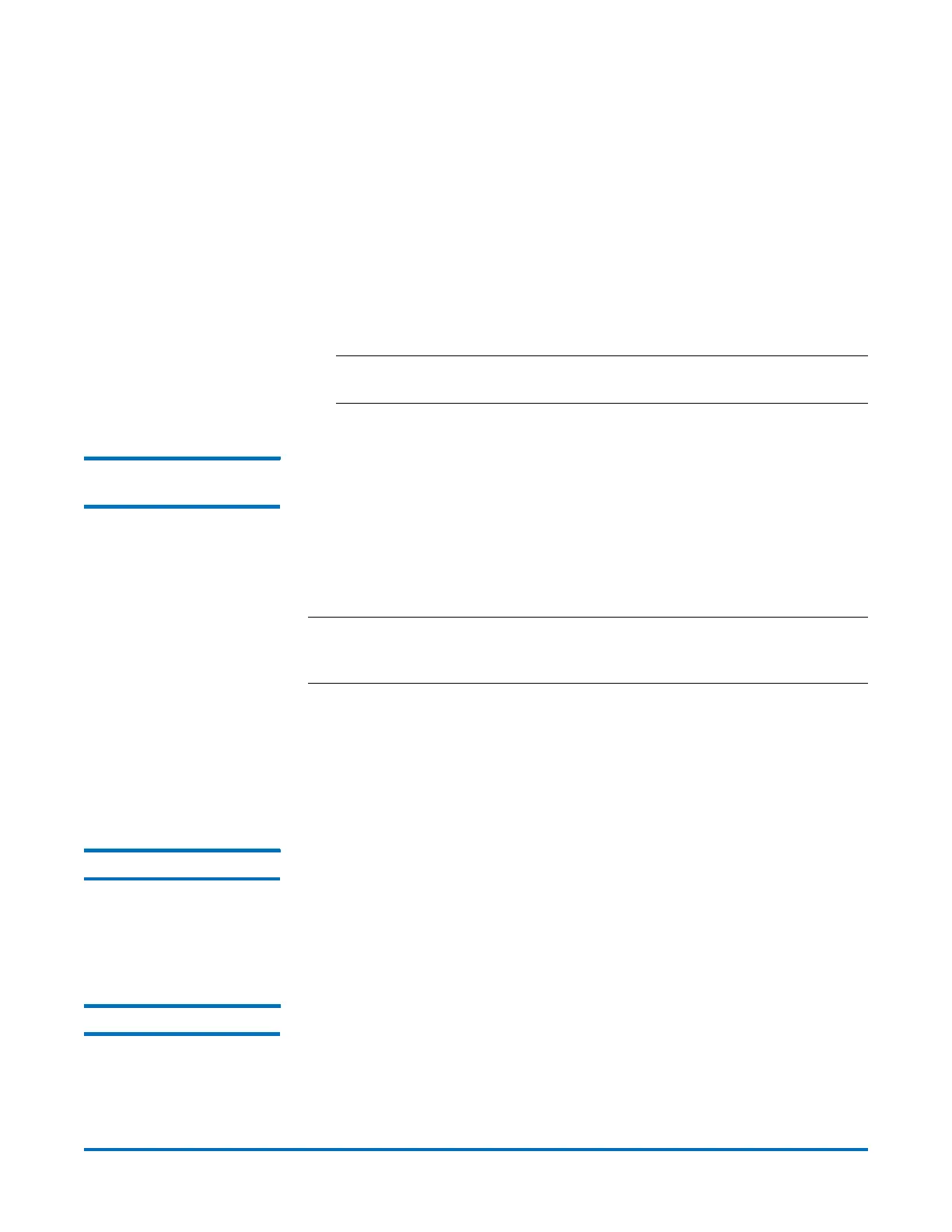Quantum DXi-Series Command Line Interface (CLI) Guide
6-67081-09 Rev B
February 2014
26 NAS Configuration CLI Commands
• User can browse these files in browsers but cannot open, rename,
move, copy, or delete.
In this case, to access them via CIFS, their names have to be changed to
lower case, but this task is impossible to do over CIFS. One of the
solutions is for users to use this edit command to revert name support
to the default (case-insensitive and case-preserved).
After the --namecase option is executed successfully:
• Old file/directory names in the share remain unchanged.
• New file/directory names will be saved as is (case-preserved).
• File/directory search is performed in a case-insensitive manner.
Note: After the --namecase option is used, the share cannot be changed
back to support lower case file/directory names.
Enabling Allowlinks on
a NAS Share
syscli --enable allowlinks {--share <sharename>} | --all
This CLI allows the admin user to enable the allowlinks attribute of a single
share or all shares.
By default, all shares are created with allowlinks attribute disabled. Once
enabled, the allowlinks attribute cannot be disabled.
When the allowlinks attribute is enabled, the share supports hard links.
Note: If hard link support is enabled (--enable allowlinks) for an NFS share,
replication cannot be enabled for the share; likewise, if replication is
enabled, hard link support is disabled.
CLI command options:
• --enable: Enables the allowlinks attribute of a given share or all shares.
• --share: if specified, name of the share to enable the allow-links attribute
• --all: if specified, enable the allowlinks attribute for all NAS shares.
Deleting a NAS Share syscli --del share (--name <share_name>)
This CLI command allows the admin user to delete one or more existing NAS
shares. The NAS share name is required to delete a share. When a share is
deleted, all connections to the share are severed and all data stored on it is
removed permanently. Any replications scheduled will be removed.
Deleting All NAS Shares syscli --deleteall share [--proto {cifs|nfs}] [--namematch <pattern>] [--
sure]
This CLI command allows the admin user to delete all NAS shares. If --proto is
specified, all shares of that protocol are deleted.
