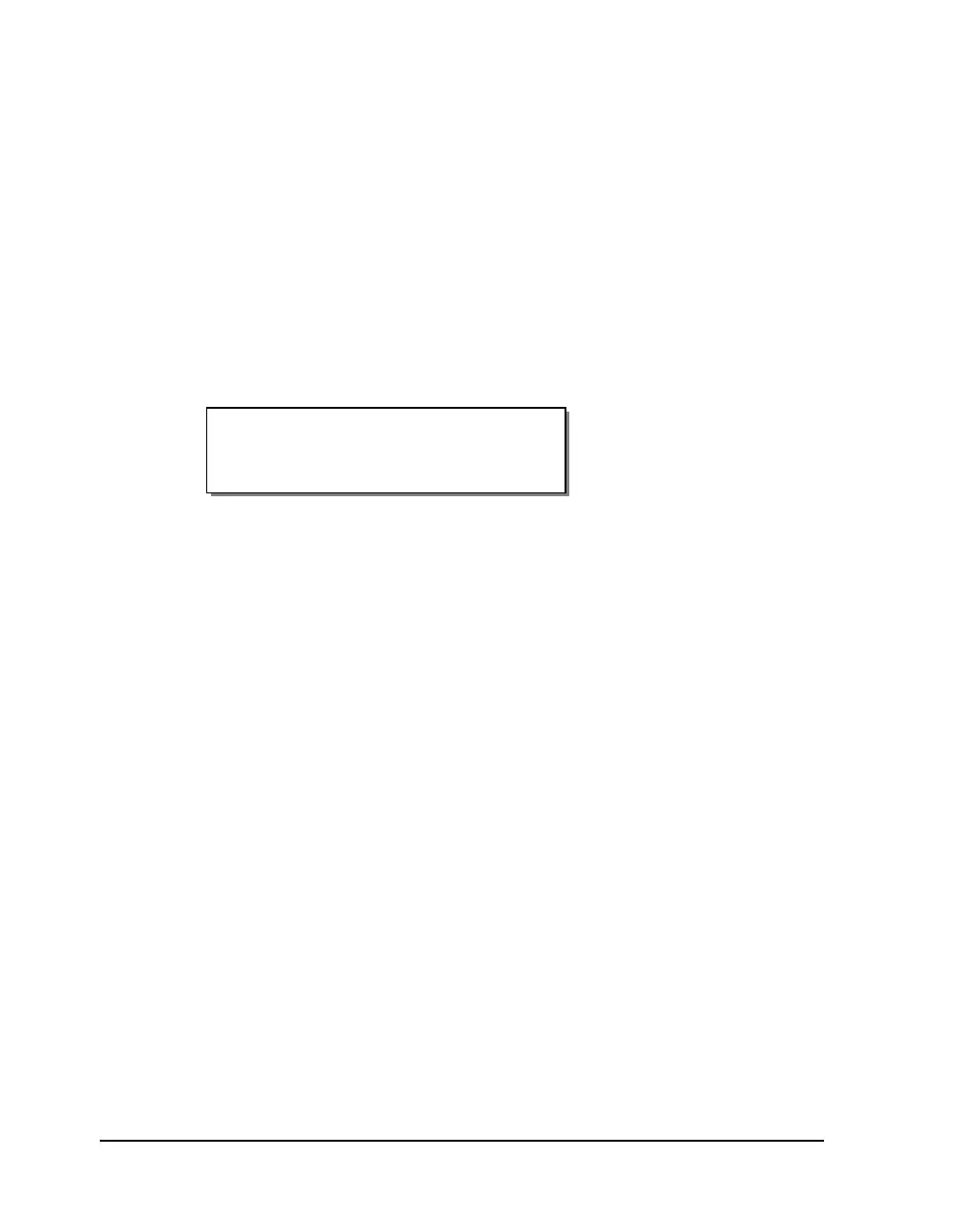5-14 Operation
Enabling and Disabling RibbonRation™
The QLS-4100 Xe RibbonRation™ feature can be enabled or disabled via the
user control panel of the printer as well as Custom QuickLabel software or
the QuickLabel Windows Printer Driver. The software will always override
any setting that has been made on the front panel of the printer.
To enable/disable RibbonRation™ from the printer control panel:
1 Power off the printer if it is on.
2 Disconnect the source of compressed air if it is connected.
3 Power the printer on. The display will show the following prompt:
4 Press the SELECT key. RibbonRation™ is now disabled.
To enable/disable RibbonRation™ from Custom QuickLabel:
1 Open Custom QuickLabel Create or Print application.
2 Choose the File >> Print Setup or File >> Printer Settings... menu.
3 To Enable, Check the Save Ribbon option. To Disable, Uncheck the Save
Ribbon option.
To enable/disable RibbonRation™ from the Windows Printer
Driver:
1 In Windows, choose Start >> Settings >> Printers, and then right-click on
the QLS-4100 Xe driver.
2 Choose Properties and click on the Device Options tab.
3 To enable, check the Enable Ribbon Ration option. To disable, uncheck
the Enable Ribbon Ration option.
RUN with NO AIR ?
Press: Select
