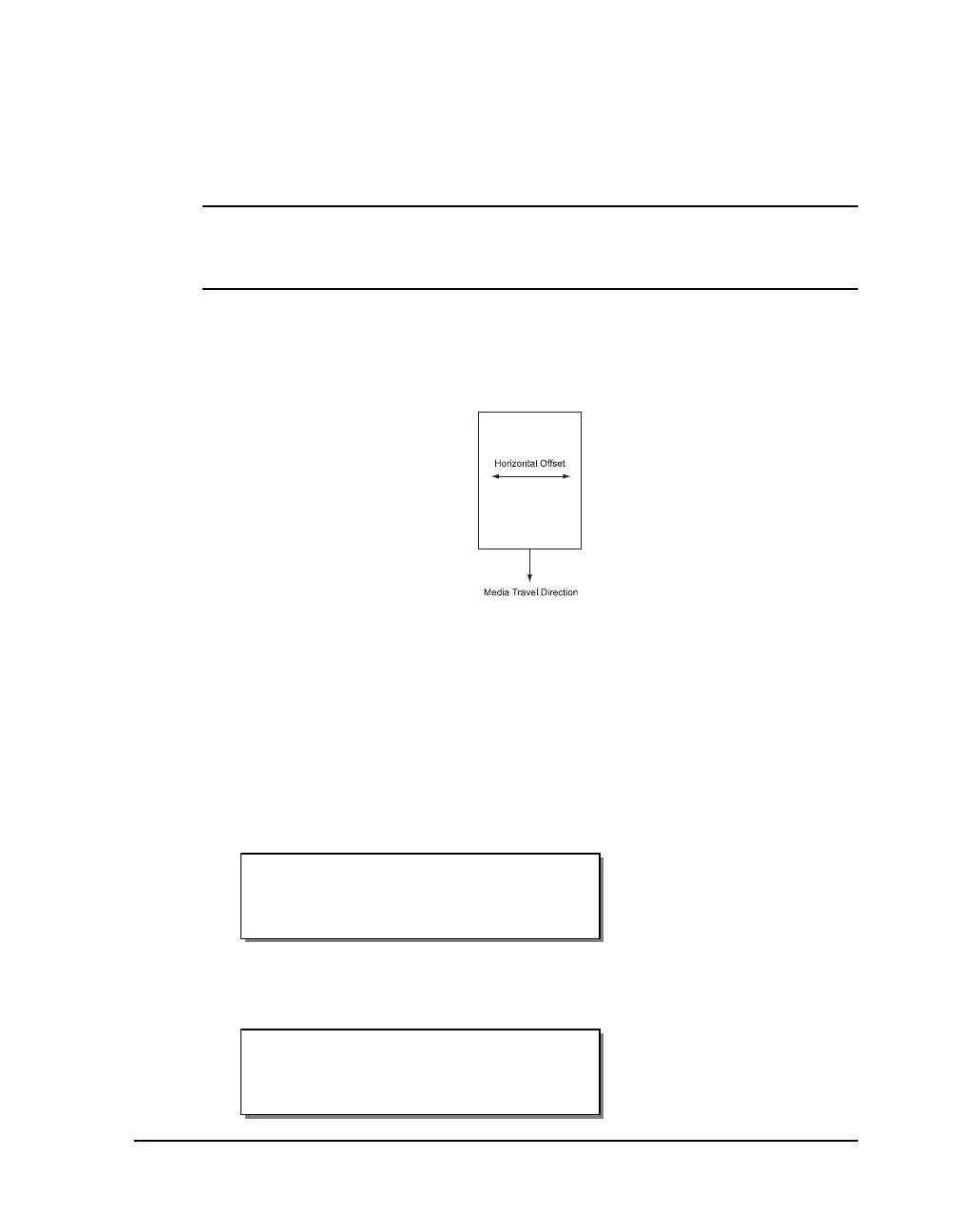QLS-4100 Xe 4-17
Negative values move the image down on the label (out away from the
printer). Positive values move the image up the label (in toward the
printer).
4 Press the SELECT key to confirm your choice.
Note: Setting the offset via software will always override this setting. You
can set the offset via Custom QuickLabel or the QuickLabel Windows Printer
driver.
Horizontal Offset
You can horizontally adjust the print registration in fine increments to move
the printed image.
Adjusting the horizontal offset affects each of the four print stations at the
same time. To adjust the print stations individually, refer to the section on
cross web adjustments.
To set the horizontal offset via the front panel:
1 If the printer is in a Ready state, proceed to the next step.
If the printer is in a Pause state, press the NEXT or PREVIOUS key until
the Adjust menu is displayed. Then press the SELECT key.
2 Press the NEXT or PREVIOUS key until the Horizontal Offset menu is
displayed.
Horizontal
Offset = < 16
Pause: Adjust
Press SELECT
