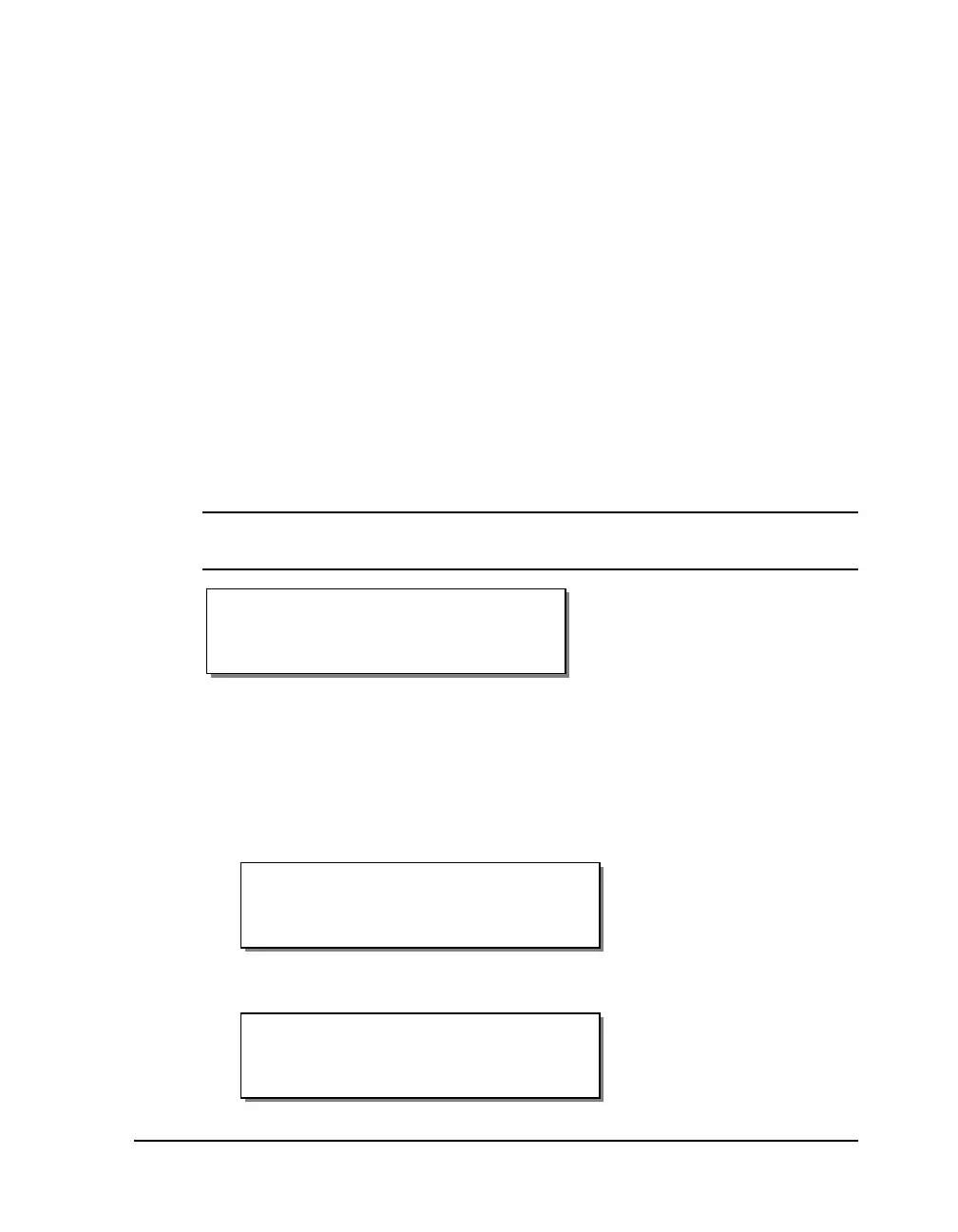QLS-4100 Xe 4-41
Communications Menu
Communications options are accessed via the Communications menu. The
following sections detail each of the features within this menu category.
Data Port
The host computer transfers label formats, images, and fonts to the printer
via a designated data port. The host computer transfers information about
the printer’s status via a status port.
Either the parallel port, serial port, or Ethernet connection can be used as the
data port. Only one of these communication channels be used as the data
port; the others are used as status ports. However, a data port can also be
used as a status port if the channel is bi-directional, which means it can
transmit and receive data.
You can change the data port using the Data Port menu option.
Note: If data port-specific commands are received via the status port, an
error will occur.
To select a data port:
1 If the printer is in a Ready state, press the PRINT/PAUSE key to pause
the printer.
2 Press the NEXT or PREVIOUS key until the Communications menu is
displayed. Then press the SELECT key.
3 Press the NEXT or PREVIOUS key until the Data Port menu is displayed.
Data Port Error
Check Comm Setup
Data Port
Parallel
Pause: Communications
Press SELECT
