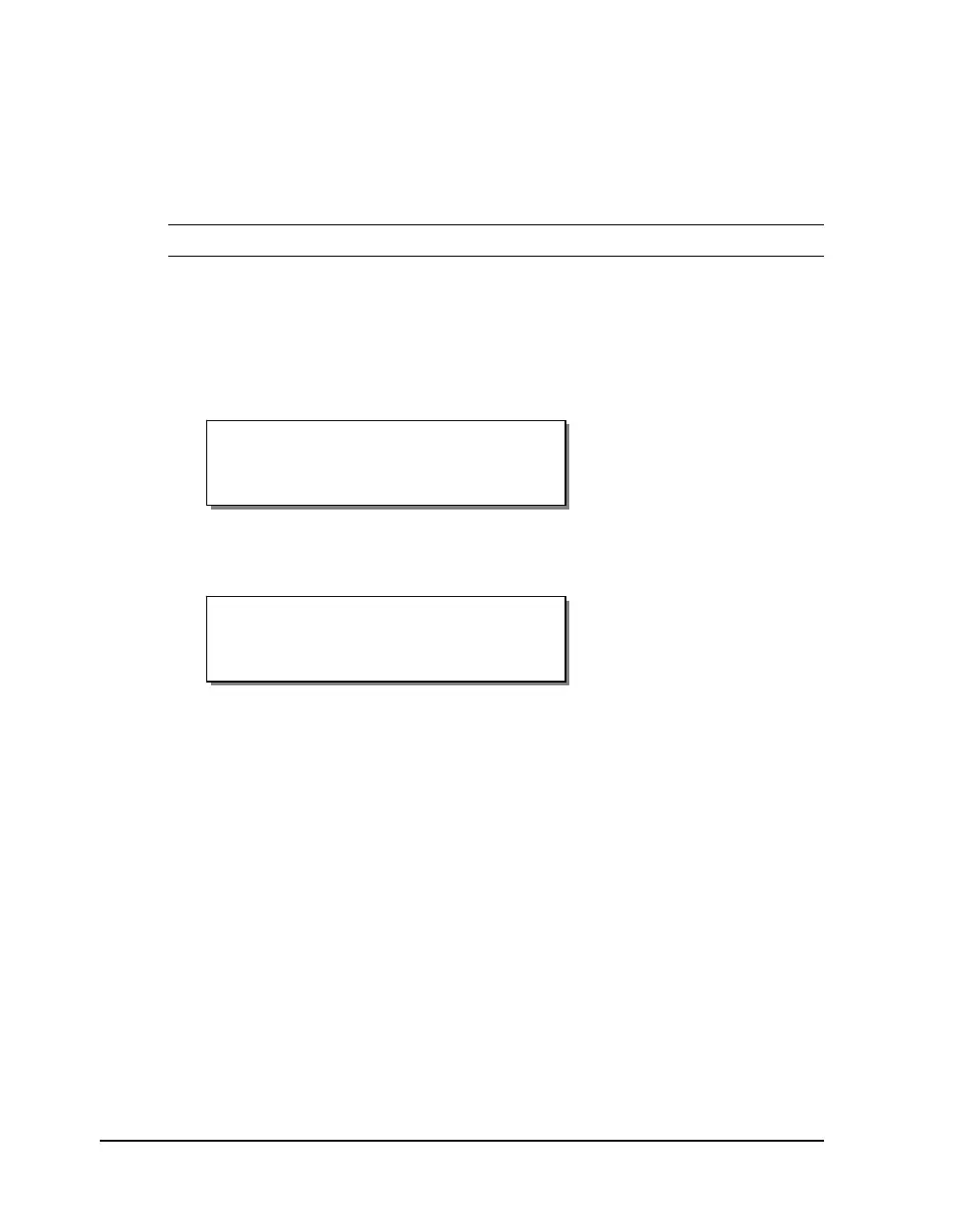8-20 Print & Peel
Peel Delay
When labels are printed, they are advanced from the front of the printer for
removal. After you remove a label, the printer will wait for a specified
amount of time before performing the next action (pulling media back,
advancing another label, etc.). You can adjust this time if necessary.
Note: This option is available only in Print & Peel modes.
To adjust the peel delay:
1 If the printer is in a Ready state, proceed to the next step.
If the printer is in a Pause state, press the NEXT or PREVIOUS key until
the Adjust menu is displayed. Then press the SELECT key.
2 Press the NEXT or PREVIOUS key until the Peel Delay menu is
displayed.
3 Press the + or – key until the desired peel delay setting is displayed.
Peel delay settings range from 0.0 seconds to 10.0 seconds.
4 Press the SELECT key to confirm.
Peel Delay
Delay = +0.0 sec
Pause: Adjust
Press SELECT
