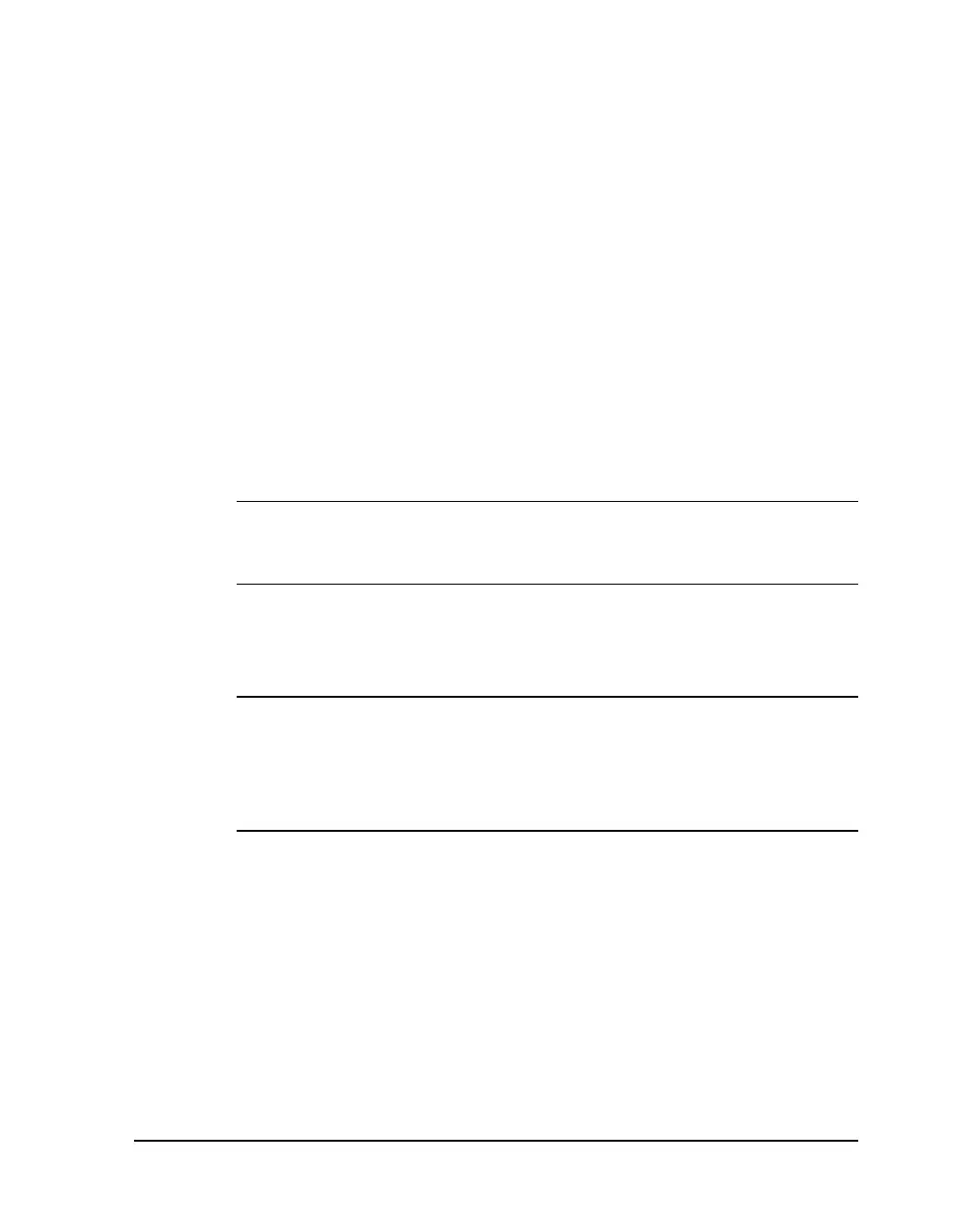QLS-4100 Xe 5-15
Printing Labels
To print labels, you need to send a label from QuickLabel Custom
QuickLabel software program, or from a 3rd party application via the
QuickLabel Windows Printer Driver. Refer to the Appendix D and E of this
manual for basic instructions in setting up the software.
Before sending a label to the QLS-4100 Xe:
1 Make sure that the QLS-4100 Xe is in a Ready state. Press the
PRINT/PAUSE pushbutton if necessary until Ready is displayed.
2 Specify the label quantity from within your software application.
3 Send the label you wish to print from your software application. The
QLS-4100 Xe will begin printing the label.
4 Use the printer menus to change any parameters may need adjustment.
Note: It is recommended that settings be changed in Custom QuickLabel
software or the QLS Windows Printer Driver as these would override
any settings made through the printer control panel.
5 Press the PRINT/PAUSE key as necessary to pause or resume printing.
The printer will continue to print until the specified number of labels
have been printed.
Note: When the QLS-4100 Xe is paused during the course of printing a
batch of labels, a small white horizontal line will appear across the labels
in the location of the printheads. This is a normal result of interrupting
the print operation. It is recommended that you limit the use of the
Pause function while printing.
