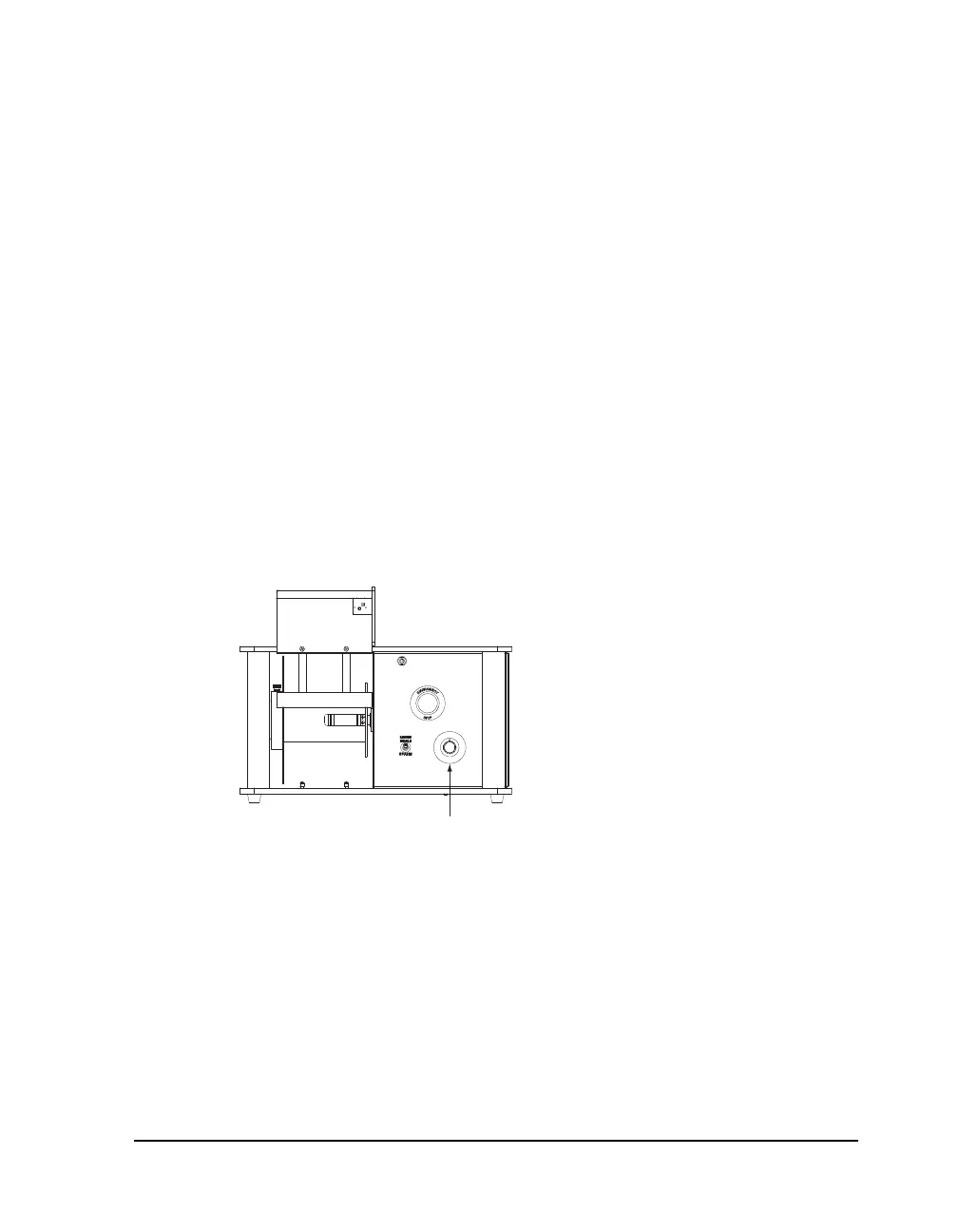QLS-4100 Xe 8-15
Printing and Peeling Labels
Use the following instructions to print and peel labels.
To print and peel labels:
1 Make sure that the QLS-4100 Xe is in a Ready state. Press the
PRINT/PAUSE pushbutton if necessary until Ready is displayed.
2 Specify the label quantity from within your software application.
3 Send the label you wish to print from your software application. The
QLS-4100 Xe will begin printing the label.
As the label is printed, the liner will rewind onto the core in the Print &
Peel Base.
4 If necessary, adjust the torque. If the label peels cleanly at the peel edge,
skip this step.
When initially setting the torque, turn the torque adjustment knob to 50.
This knob is illustrated below.
The appropriate torque setting will vary according to the media width.
Adjust the torque until the label peels cleanly at the peel edge.
5 If the liner does not track in alignment with the core, liner guide
adjustments may be necessary. Refer to Adjusting the Liner Guide for more
information.
