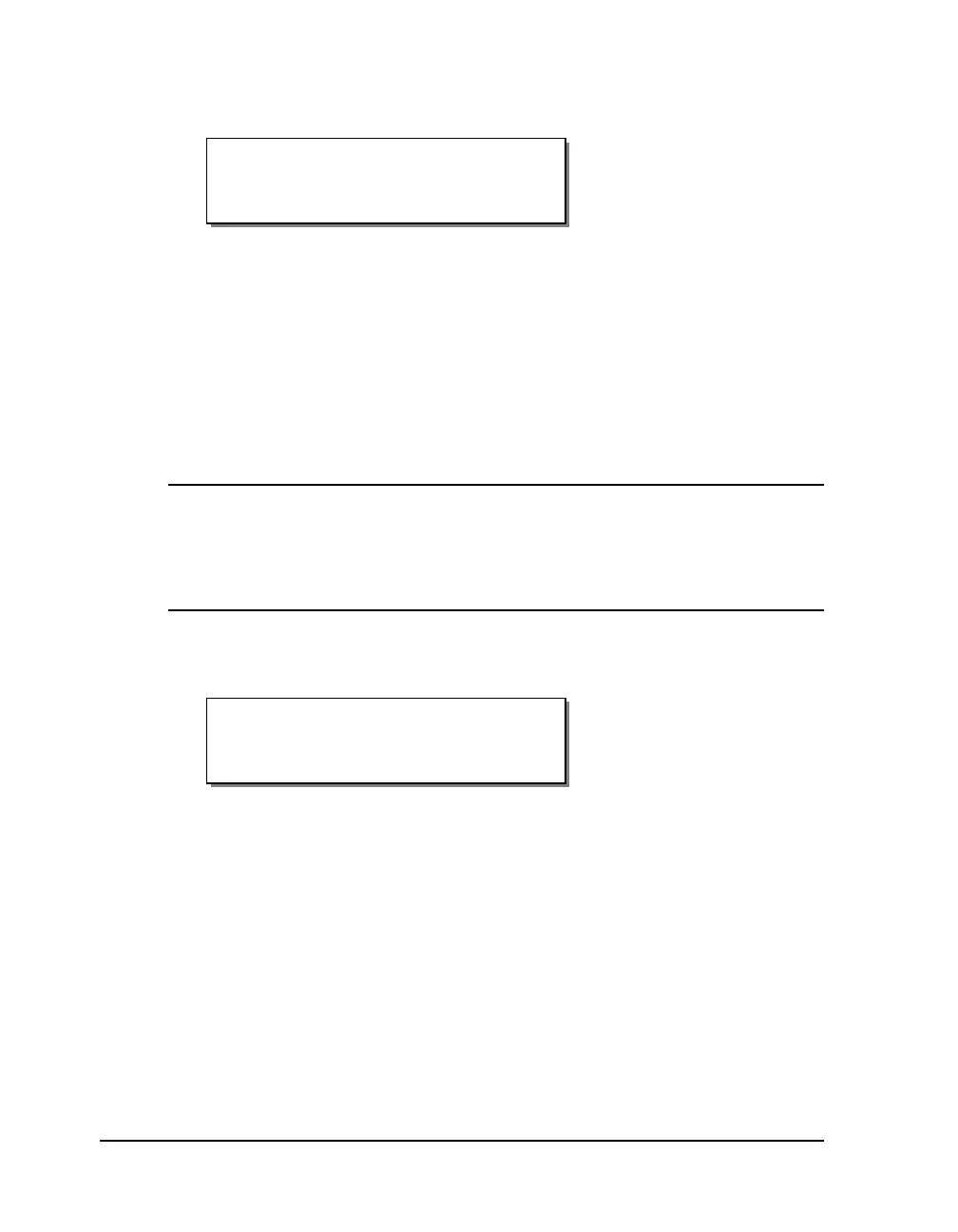8-14 Print & Peel
3 Press the NEXT or PREVIOUS key until the Print & Peel Mode menu is
displayed.
4 Press the + or – key to choose the Print & Peel Mode option. The
following options are available.
Off - Print & Peel mode is disabled.
Multiple Label - Enables multiple label mode.
Single Label - Enables single label mode.
5 Press the SELECT key to confirm your choice.
Note: Before printing labels in Multiple Label mode, use the Synchronize
Labels command from the Operation menu to synchronize the printer with
the Print & Peel system. Refer to Chapter 4: Keypad Controls and Menus.
If you are using Single Label mode, synchronization is not necessary.
The following message will appear if you attempt to print in Multiple Label
mode without synchronizing.
Synch Required
Print & Peel Mode
Off
