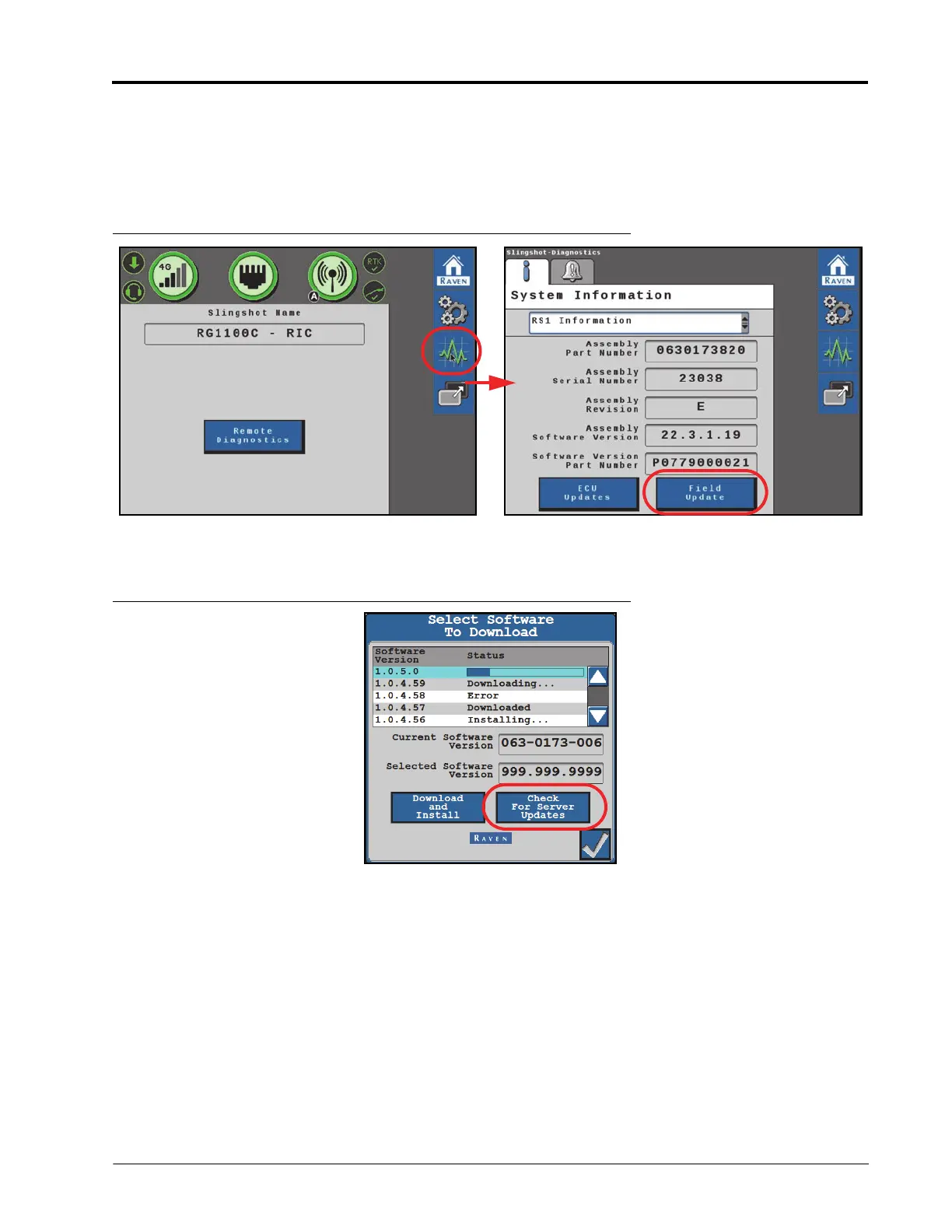016-4010-001 Rev. J 101
SLINGSHOT
FIELD UPDATES
1. From the Slingshot working set home page, select the Diagnostics button.
2. On the System Information tab, select the RS1 Information option in the drop-down.
3. Select the Field Update button at the bottom of the page.
FIGURE 26. System Information Page
4. Select the Field Update button to view the latest software updates for the RS1 unit.
FIGURE 27. Software Download Page
5. Select Check for Server Updates.
NOTE: This will search the RS1 system for the latest software updates.
6. Select the desired software update from the list.
7. Select Accept.
NOTE: The software is downloaded to the RS1 unit, but is not installed in the system until later in the
procedure.
NOTE: When the button is pressed, the following warning prompt is displayed notifying the user that cellular
data will be used to download the software and asks if the user would like to proceed with the
download.
