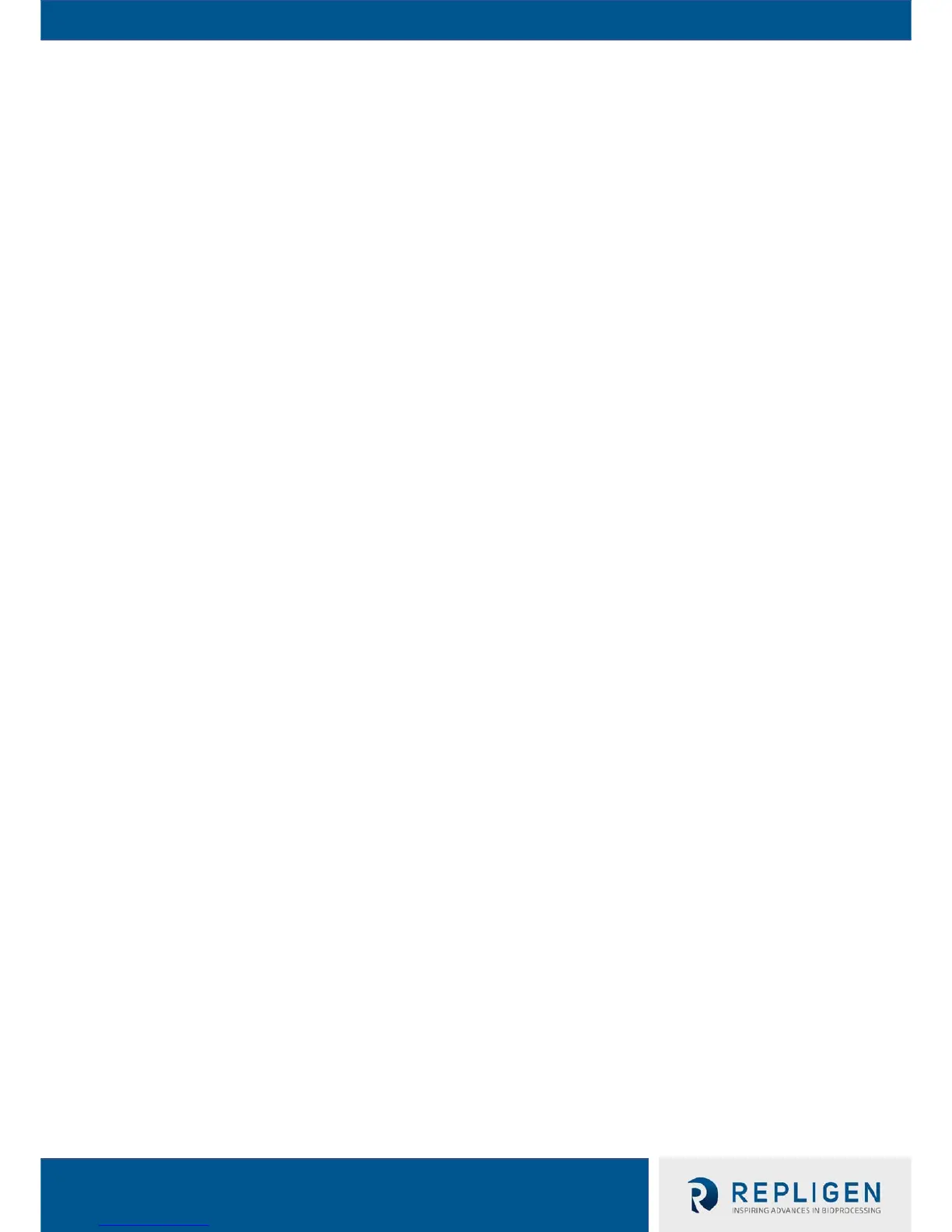2. Use directional arrow softkeys to highlight “Wrench” icon on TFF System LCD Menu, then
press Enter softkey to open Settings menu
3. Navigate to “Hardware Setup” menu
a. Set “Valve 2 Port” to “KONDUiT
" (for KMPi only)
b. Input Cond/Temp sensor K-Factor(s) into appropriate “Cond # K” field(s)
NOTE: K-Factor is found on Cond/Temp sensor’s label
4. Navigate to “Alarms” menu
a. Set applicable KONDUiT alarms
b. If no alarm desired, set alarm value to “0” to turn alarm “Off”
NOTE: If an alarm is triggered, a notification will flash on the upper left-hand side of the screen. The
notification will continue flashing until the “Alarm Acknowledgement” softkey is pressed.
5. Navigate to “Pump Mode” menu
a. Input which KONDUiT Channel (Cond/Temp 1 or UV 1) will be used as Set-point to
end Diafiltration in “Dia Set-Point” field. If user does not want to use KONDUiT to
end Diafiltration, set “Dia Set-Point” option to DV’s.
NOTE: KF Comm will still collect data from channels that were not selected to be used to end
Diafiltration; these data points will be for reference only and will still trigger Alarms
b. In any Pump Mode that has at least one Diafiltration step, user can now input a KF
KONDUiT set-point to end Diafiltration step(s) in “Pump Mode” menu
6. Press “Play/Pause” softkey to start the application.
a. After pressing “Play/Pause,” the user may press “Play/Pause” softkey to suspend the
application.
i. If the user would like to resume the suspended application, they must scroll
down to press the “Enter” softkey on the “Pump Mode Resume Icon.”
ii. If the user would like to start a new application, they must press the “Play”
softkey again.
b. When an automated application is running, the TFF System will complete each step
specific to its Pump Mode until each set-point is reached—then the TFF System will
automatically stop running.
NOTE: If the user is on the Home screen and does not touch the pump for ~7 seconds, the sidebar
will timeout to the “Pump Mode Status Timeout Display.” Please see Section 8.4 for details.
