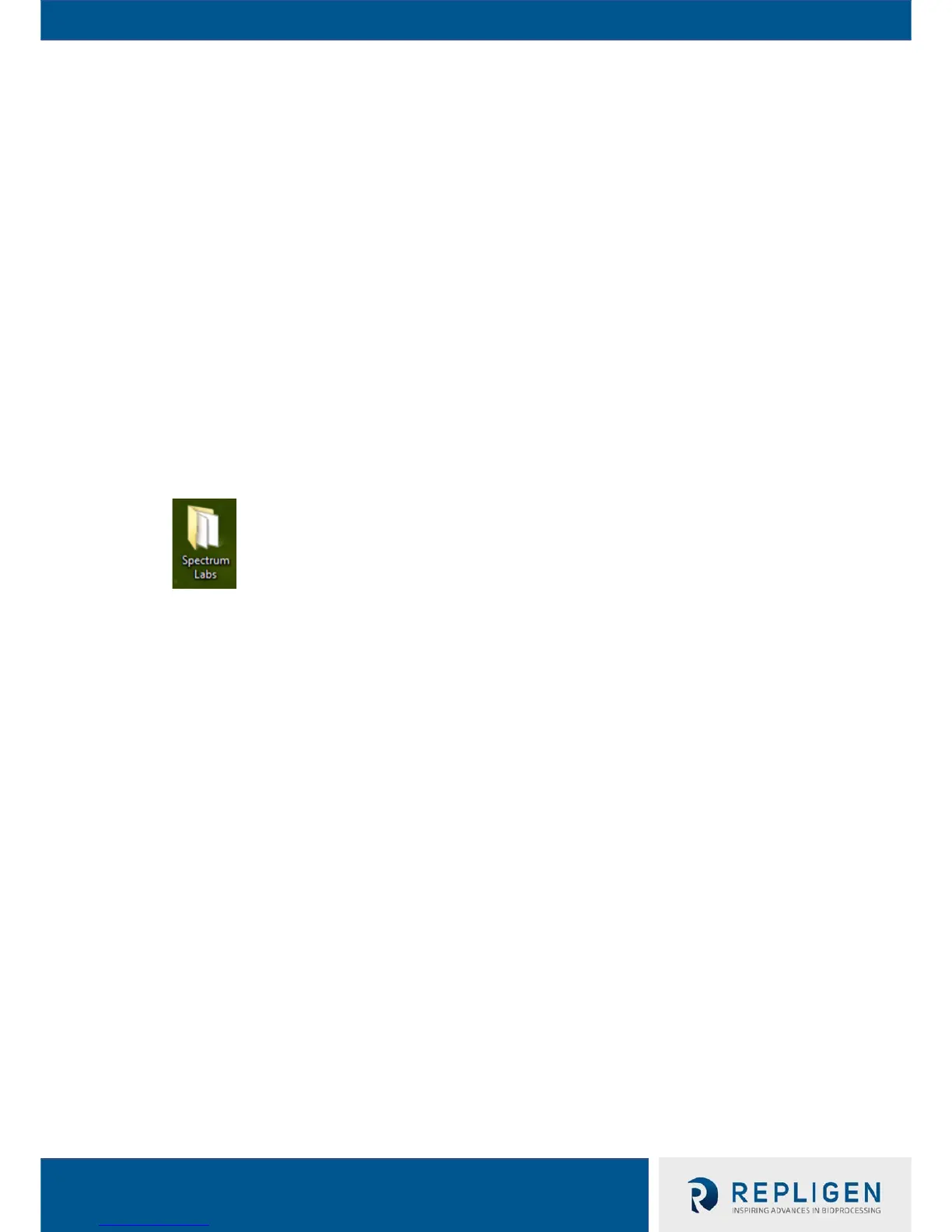a. The TFF system connection will be read through multiple drivers in a sequence of
three before it is completely installed
b. The entire process may take up to ten minutes or more depending on computer
7. Computer should load the correct drivers installed from KF Comm Software Suite—when it
has, the computer will read the TFF system connection as a single virtual serial (COM) port
a. If computer loads a compatible but incorrect driver, a dialog that says the device
driver was installed incorrectly will appear
b. If that happens, disconnect the USB, restart both the TFF system and computer,
then connect the USB cable to a different port
c. If problem persists, update the driver software through its properties and manually
select the KF Comm Software Suite’s installation folder and allow console to search
through subfolders
11.4 Opening and Configuring the KF Comm Workbook Template
1. Before opening the proper TFF system template, ensure that user has Administrator or
similar access to both the computer and Excel
2. To open the TFF system template, the user may
a. Open the Spectrum Labs folder with shortcuts on the desktop, then select the KR2i
or KMPi Data Collection shortcut link
b. Click on the Start Menu and type in "KR2i Data Collection" or "KMPi Data
Collection," then click on the retrieved file
c. Hit the Windows key on the keyboard and type in "KR2i Data Collection" or "KMPi
Data Collection," then click on the retrieved file
3. If asked, enable macros in KF Comm workbook
4. After opening the template, an expected TFF system com port selection error may appear—
this is normal, as the default COM port that KF Comm will use is usually not the actual COM
port the TFF system was read as by the computer
5. The About Control dialog will appear—press OK to confirm
6. The Pump Control window will load automatically. Refer to Section 7.8.1 for the description
of the Pump Control user interface.
7.
Open the KF Comm Config menu by clicking on its Gear icon on the Pump Control. Refer to
Section 7.8.2 for setting up the system parameters in the Pump Control Window.
