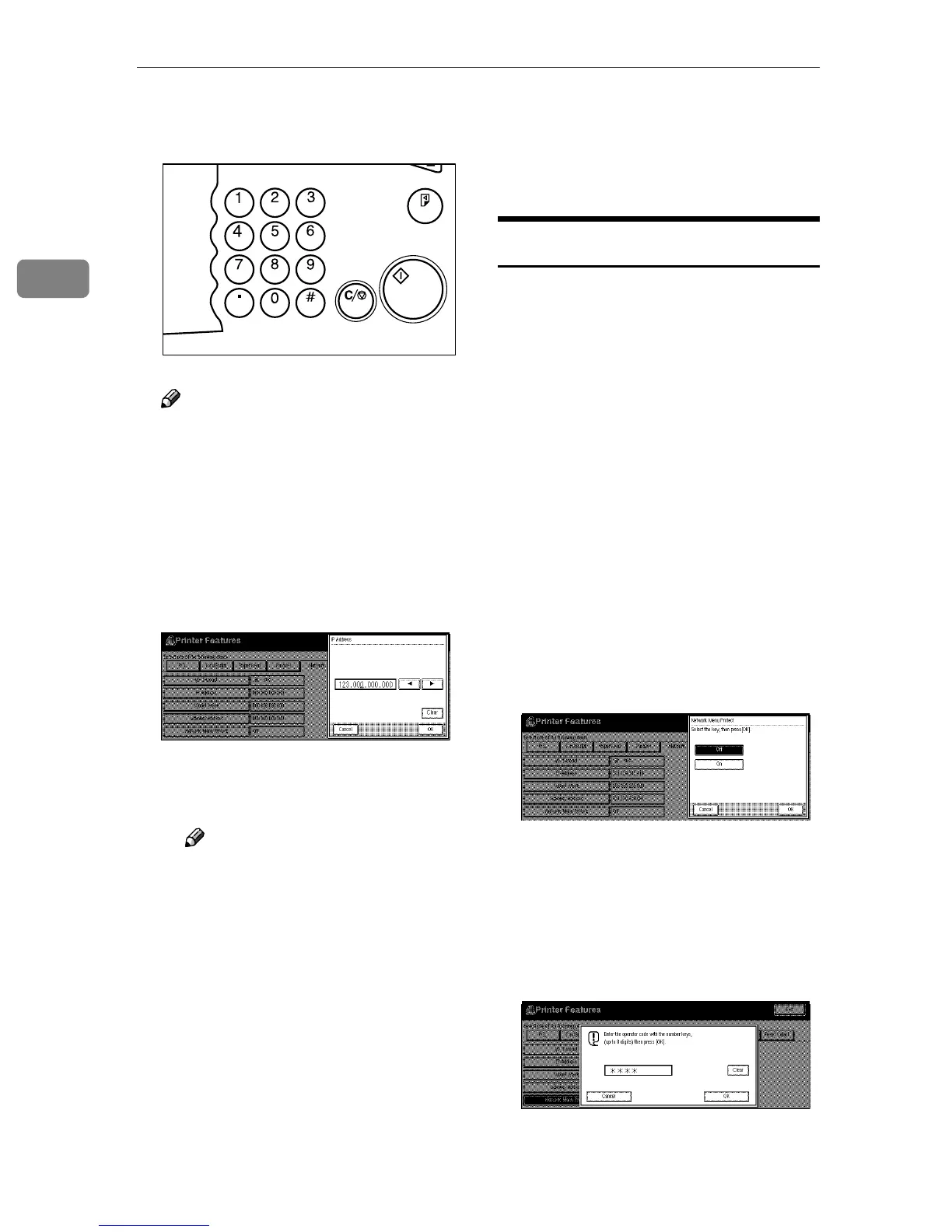Configuring the Printer for the Network
14
2
E
EE
E
Set the IP Address with the num-
ber keys.
Note
❒ To get the IP Address for the
printer, contact your network
administrator.
A
Type the first three digits of the
IP Address, and the pointer
moves to the next entry field au-
tomatically.
The following screen appears
on the display panel.
Repeat these procedures to
complete setting the IP Ad-
dress.
Note
❒ If you press “Clear”, the nu-
merical value currently en-
tered is canceled.
❒ If you press “Cancel”, the en-
tered value is canceled and
the previous setting is re-
stored.
B
Press [OK].
The setting of the IP Address is
completed. Then return to the
“Printer Features” screen.
F
FF
F
Set “Subnet Mask” and “Gate-
way Address” following the same
procedure for setting the IP Ad-
dress, if necessary.
Protecting the Network Menu
You can protect the network setting
to prevent it being accidentally
changed.
A
AA
A
Press {
{{
{User Tools/Counter}
}}
} on the
control panel.
The User Tools/Counter menu ap-
pears.
B
BB
B
Press [Printer Features].
The Printer Features menu ap-
pears.
C
CC
C
Press [Network].
The Network menu appears.
D
DD
D
Press [Network Menu Protect].
The following screen appears on
the display panel.
A
When the key operator code has
been set, enter the key operator
code, up to 8 digits with the
number keys, and then press
[OK].
The following screen appears
on the display panel.
Sample Copy
Clear/Stop
Start
Enter
TSPS020N
