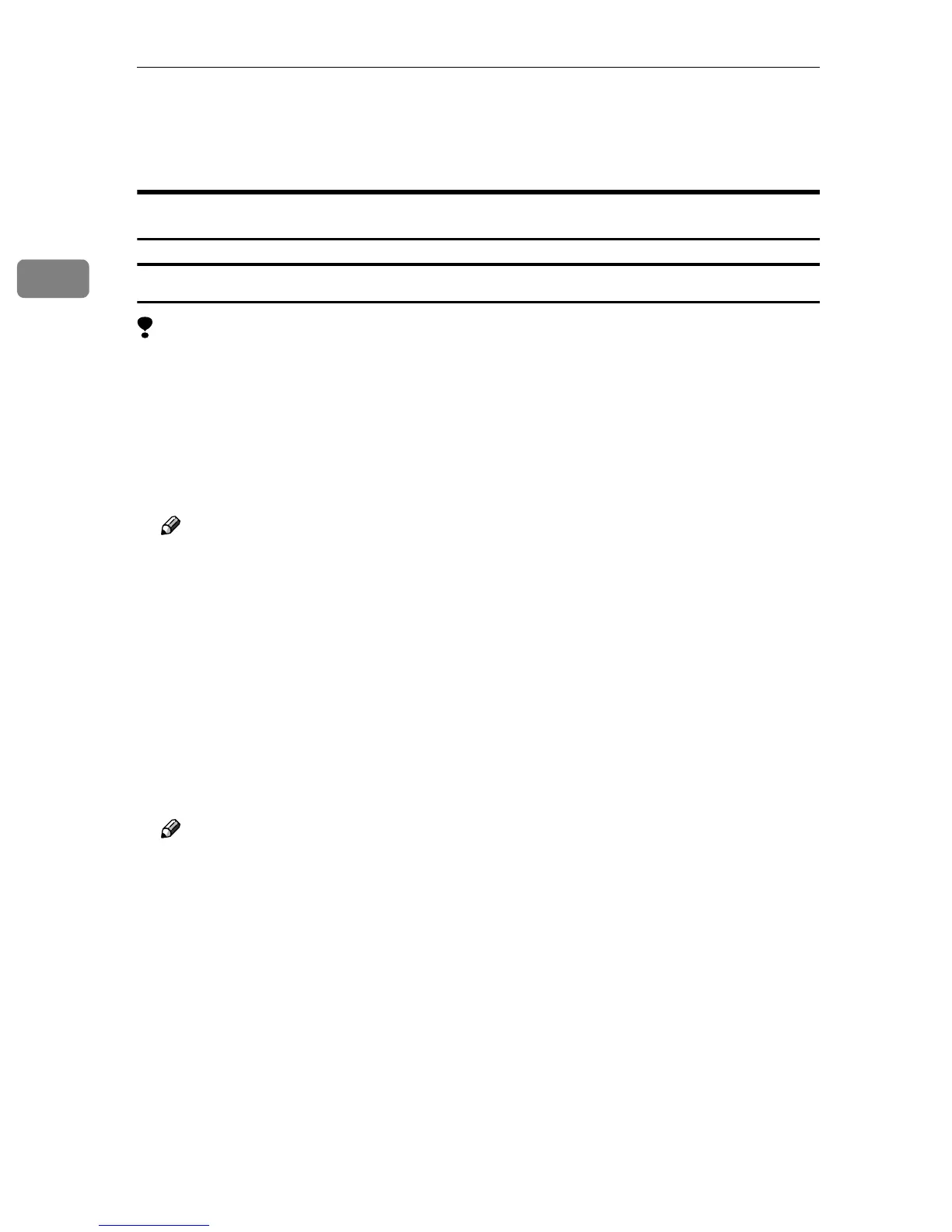Setting Up the Printer Driver and Cancelling a Print Job
6
2
C
CC
C
Make any settings you require, and then click [OK].
D
DD
D
Click [OK] to start printing.
Windows 2000/XP - Accessing the Printer Properties
Changing the default machine settings - Printer Properties
Limitation
❒ Changing the setting of the machine requires Manage Printers permission.
Members of the Administrators and Power Users groups have Manage Print-
ers permission by default. When you set up options, log on using an account
that has Manage Printers permission.
A
AA
A
Click [Start] on the taskbar, point to [Settings], and then click [Printers].
The [Printers] window appears.
Note
❒ In Windows XP Professional, access the [Printers and Faxes] window from
[Start] on the taskbar.
❒ In Windows XP Home Edition, access the [Printers and Faxes] window.
Click [Start] on the taskbar, click [Control Panel], [Printers and Other Hardware]
and then [Printers and Faxes].
B
BB
B
Click the icon of the machine whose default settings you want to change.
C
CC
C
On the [File] menu, click [Properties].
The [Printer Properties] dialog box appears.
D
DD
D
Make any settings you require, and then click [OK].
Note
❒ Normally you do not have to change the “Form to Tray Assignment” set-
tings on the [Device Settings] tab in the PostScript 3 printer driver.
❒ Settings you make here are used as the default settings for all applications.
