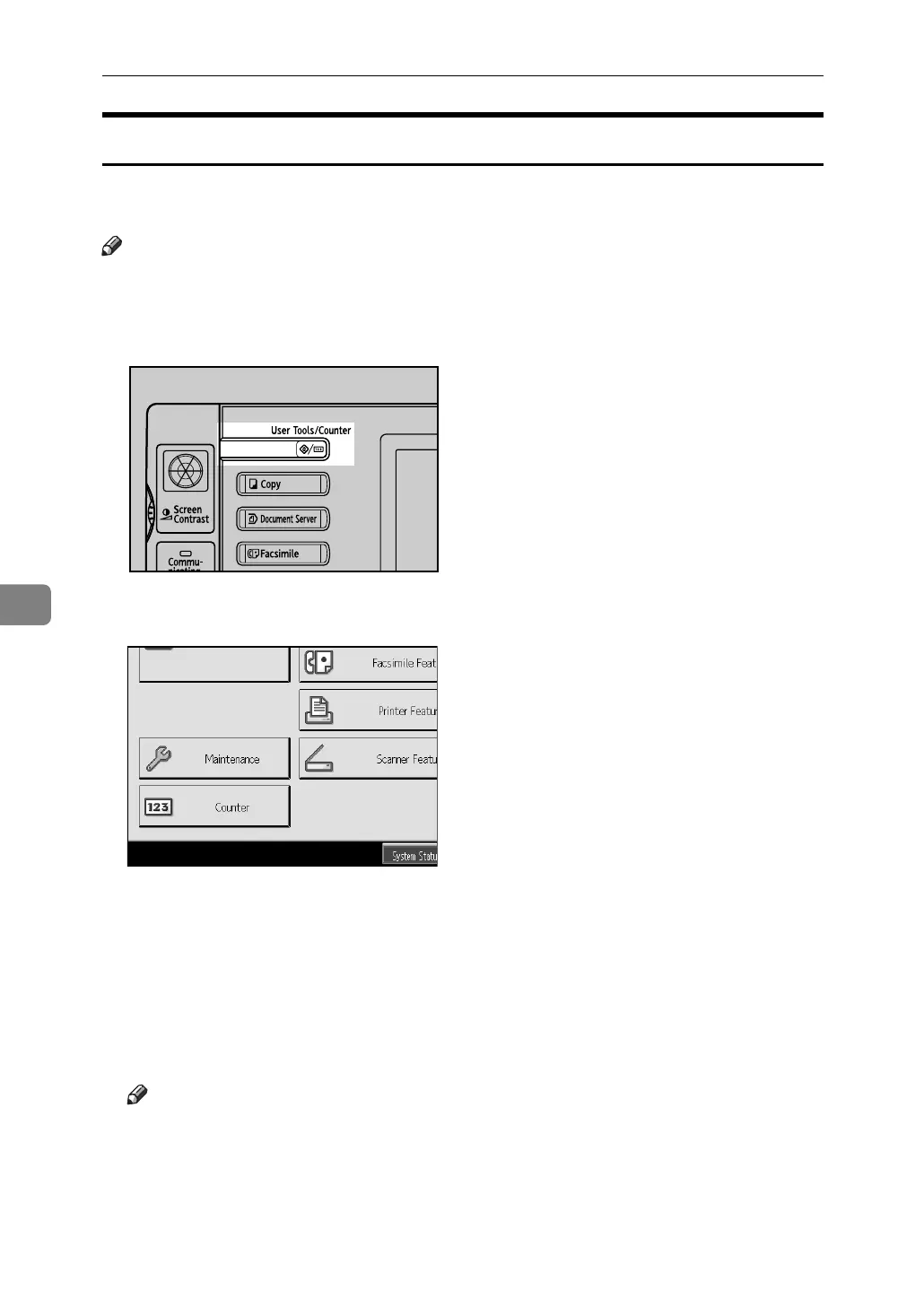Adding Paper, Toner and Staples
94
6
Auto Color Calibration
If a certain color is strong or the color of the copy differs from the original, adjust
the yellow, magenta, cyan and black balance.
Note
❒ If “DToner is almost empty.” is shown on the display panel, the test pattern
cannot be printed.
A Press the {User Tools/Counter} key.
B Press [Maintenance].
C Press [Auto Color Calibration].
D Press [Ping].
E Press [Start Printing] and a test pattern will be printed.
F Place the test pattern on the exposure glass and press [Start Scanning].
The image will be corrected after “
Please wait.” disappears.
Note
❒ When performing the auto color calibration from the copy function, press
[Ping] under Copier Function. When performing from the printer function,
press [Ping] under Printer Function.
❒ The test pattern will not be read if it is set in the ADF.
AMG041S
