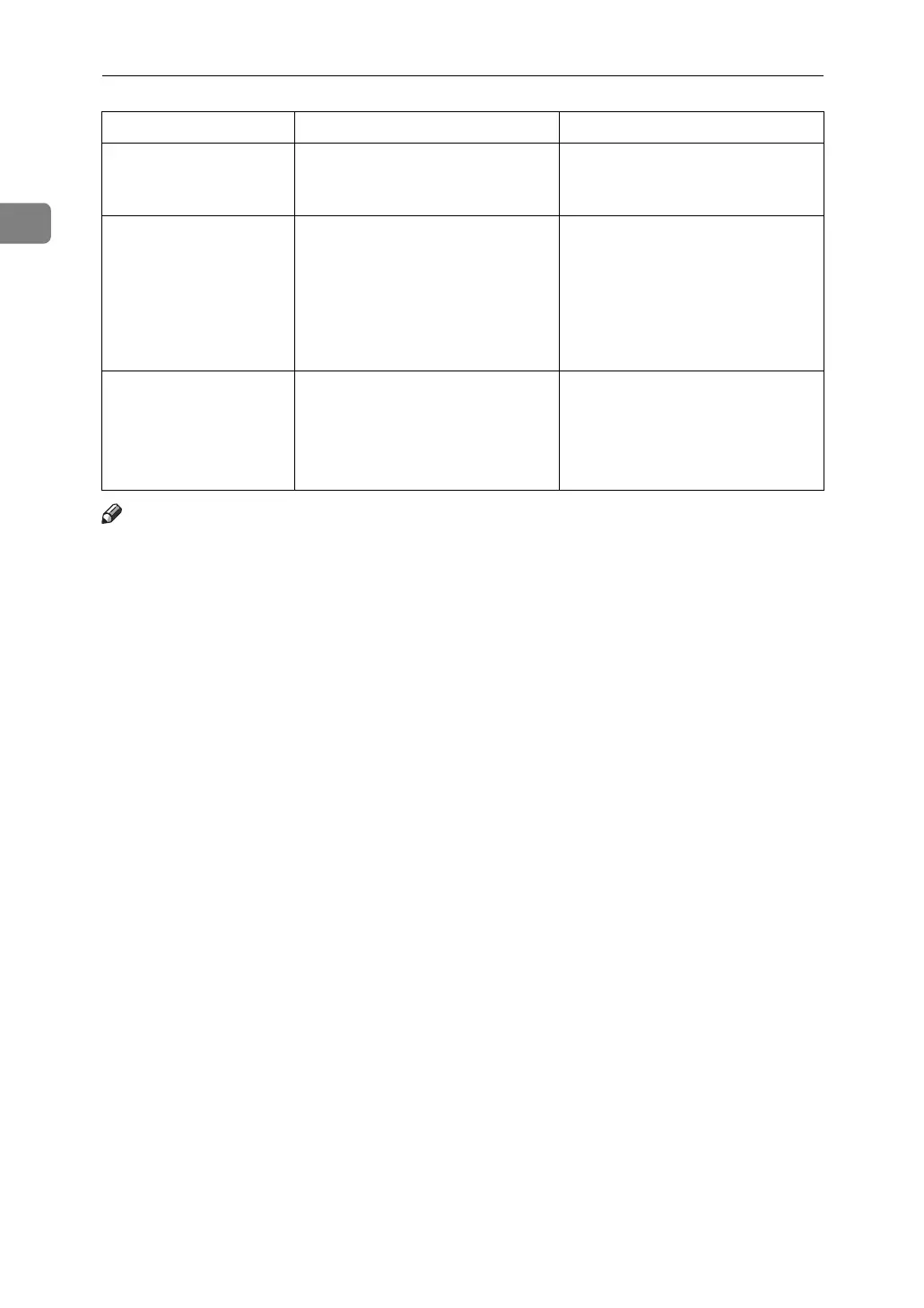When the Machine Does Not Operate as Wanted
12
1
Note
❒ If you cannot make copies as you want because of paper type, paper size, or
paper capacity problems, use recommended paper. See “Copy Paper”, About
This Machine.
You want to check print
quality before making a
large print run.
You can print a single copy with-
out specifying the setting again.
Check print quality by printing
out only the first set using the
{Sample Copy} key.
“
Original is be-
ing scanned by
another func-
tion. Please
wait.
” appears.
Copier or Scanner function is in
use.
To cancel a job in progress, first
press [Exit], and then press the
{Copy} key or {Scanner} key.
Next, press the {Clear/Stop} key.
When the message “[Stop] key
was pressed. Stop printing?” ap-
pears, press [Stop].
“
Cannot display
preview of this
page.
” appears, and
you can not check the
thumb nail image.
The image data may have been
corrupted.
Pressing [Exit] displays the pre-
view screen without a thumbnail.
Problem Cause Solution
