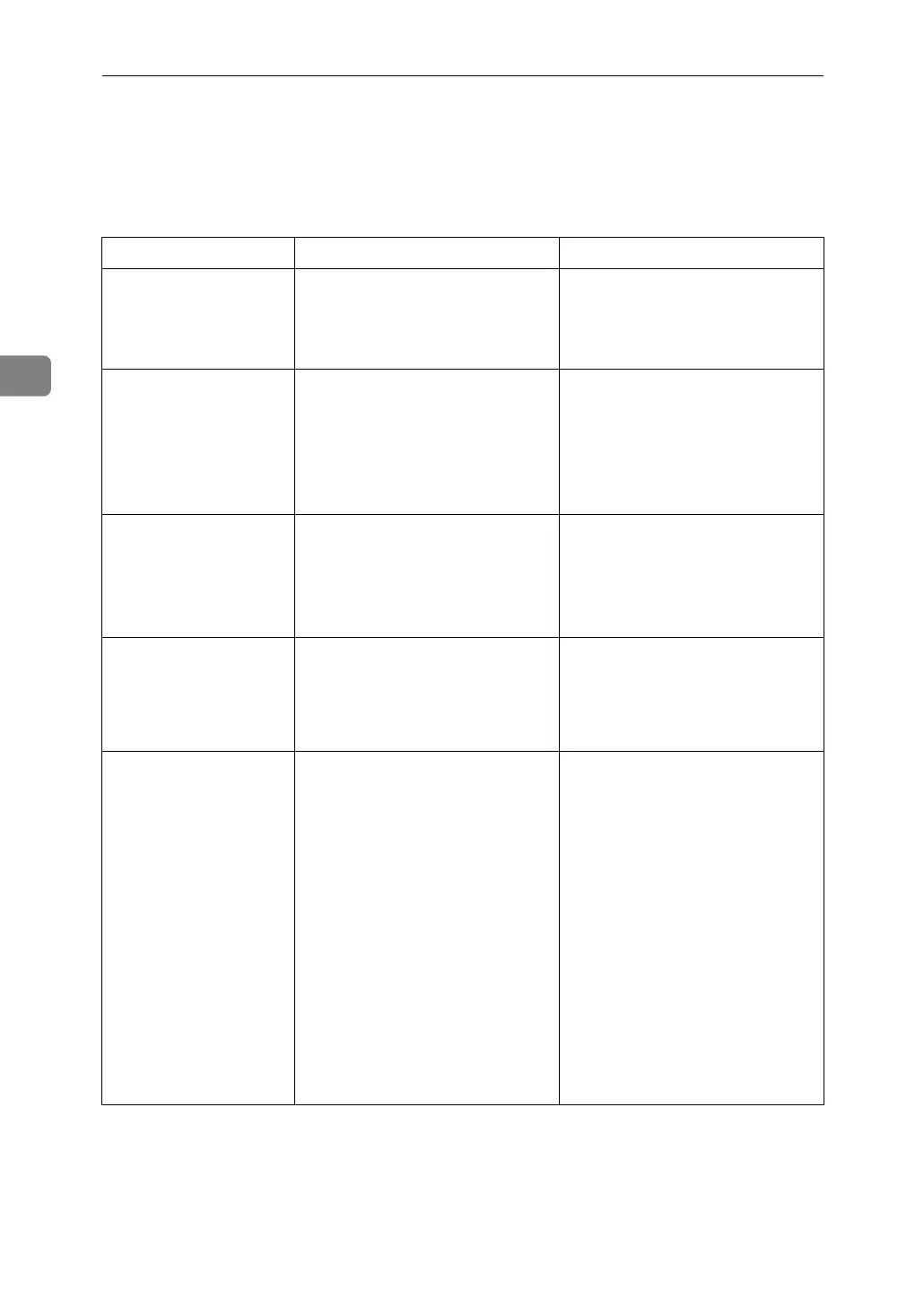Troubleshooting When Using the Facsimile Function
30
3
When a Message Appears
This section explains the machine's main messages. If other messages appear,
follow their instructions.
Message Cause Solution
Put original
back, check it
and press the
Start key.
Original jammed during Memory
Transmission.
Place originals that have not been
scanned on the exposure glass or
ADF again.
Cannot detect
original size.
Place original
again, then
press the Start
key.
The machine failed to detect the
size of the original.
Place original again, and then
press {Start} key.
Functional prob-
lems with fac-
simile. Data
will be initial-
ized.
There is a problem with the fax. Record the code number shown
in the display and contact your
service representative. Other
functions can be used.
Remove the paper
from Internal
Tray 1.
The Internal Tray 1 is full. Remove the paper. If the other
tray is also full, the tray name
shown in the display changes.
Remove paper from the tray indi-
cated in the display.
Original is be-
ing scanned by
another func-
tion. Switch to
the following
function, then
press the Stop
key to cancel
scanning or
press the Start
key to continue.
The machine is scanning an orig-
inal under another function.
Before sending a file by fax, can-
cel the job in progress. To do this,
press [Exit], and then press the
{Copy} or {Document Server} key
to display the suspended func-
tion. Then, on the copier or docu-
ment server screen, press the
{Clear/Stop} key to display the
“
The Stop key has been
pressed. Are you sure
you want to stop copy-
ing?
” or “The Clear /
Stop key was pressed.
Are you sure you want
to stop scanning?
”
prompt, and then press [Stop].
