
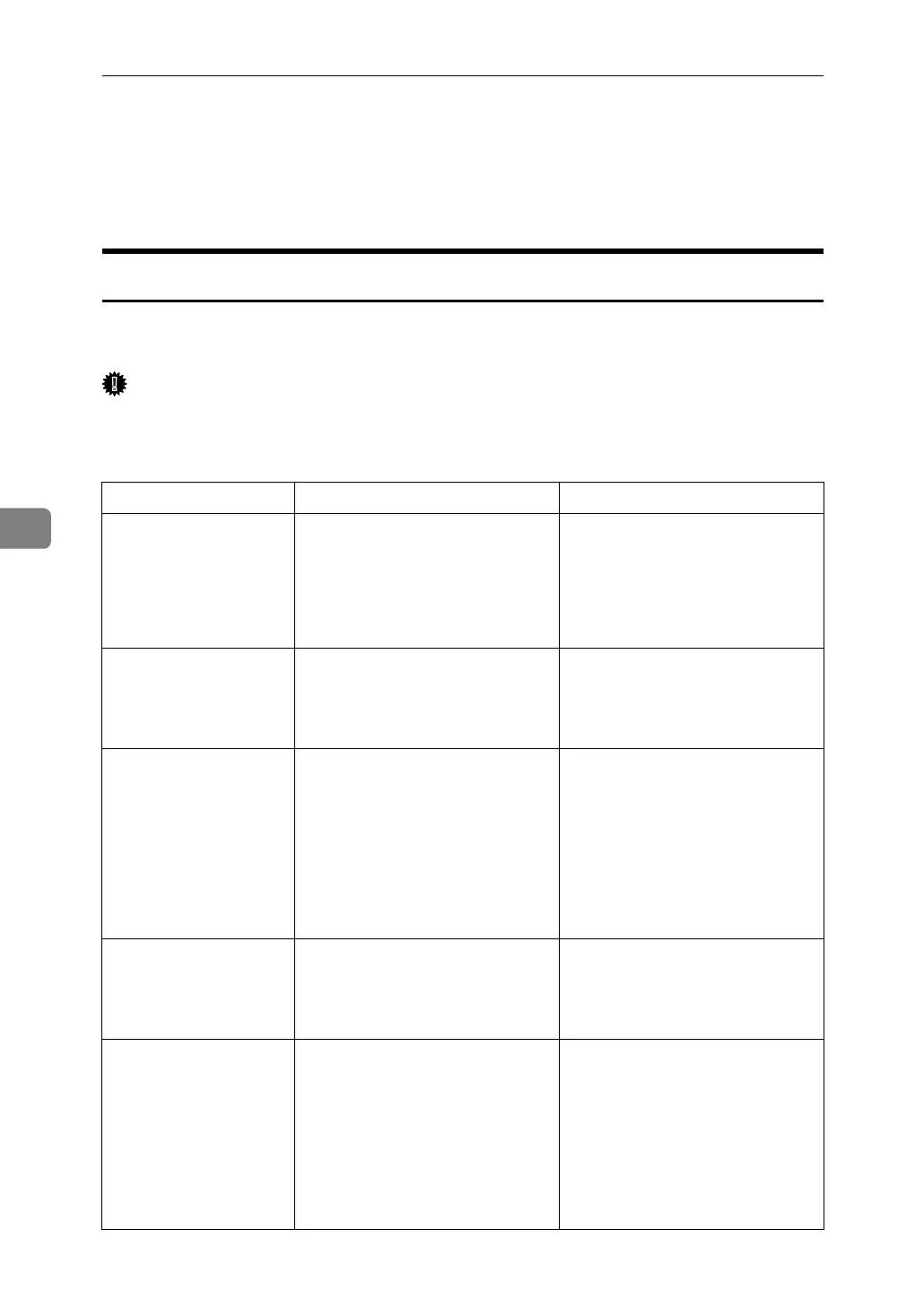 Loading...
Loading...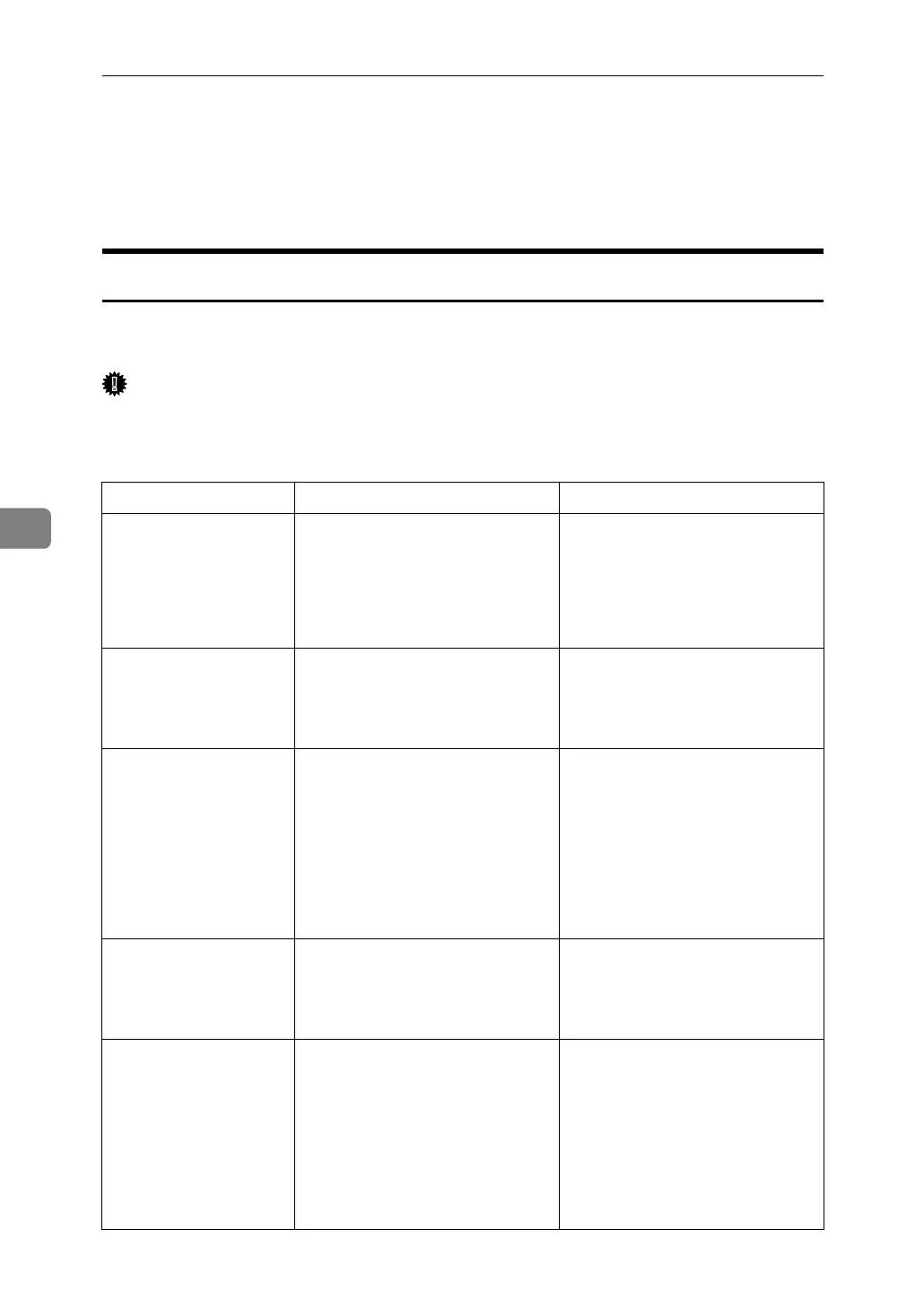
Do you have a question about the Ricoh Aficio C2500 and is the answer not in the manual?
| Print Technology | Laser |
|---|---|
| Print Speed | 25 ppm |
| Copy Speed | 25 cpm |
| Copy Resolution | 600 x 600 dpi |
| Scan Resolution | 600 x 600 dpi |
| Fax Resolution | 200 x 200 dpi |
| Max Paper Size | A3 |
| Functions | Print, Copy, Scan, Fax |
| Duplex Printing | Yes |
| Connectivity | USB 2.0, Ethernet |
| Operating System Compatibility | Windows, Mac |
| Paper Capacity | 250 sheets |
Displays indicators shown on the machine for user guidance.
Allows checking the machine's system status and various information.
Troubleshooting steps when a function key indicator is lit.
Explains common problems and messages encountered during operation.
Explains issues when a machine job is not executed as expected.
Explains causes and solutions for copy function error messages.
Troubleshooting steps for unclear or poor quality copies.
Addresses issues related to copy output not meeting expectations.
Solutions for problems arising when the machine's memory is full.
Guide to adjusting various sound volumes on the machine.
Explains common messages and their solutions for facsimile issues.
Troubleshoots transmission and reception problems for facsimile.
Solutions for facsimile function problems when memory is full.
Explains actions when an error report is printed for facsimile.
Steps to resolve messages during printer driver installation.
Troubleshooting guide for USB connection issues with the printer.
Displays machine status and alert messages for printer issues.
How to check the error log for printing issues.
Procedures to follow if printing does not start.
Explains causes and remedies for unexpected scan results.
Addresses issues with sending scanned files over the network or via email.
Solutions for problems editing stored files via TWAIN driver.
Troubleshooting for issues with the network delivery function.
Explains issues when machine operation is blocked by messages.
Explains various error messages encountered during scanner operations.
Procedures for reloading paper when it runs out.
How to change paper size for different trays.
Explains adding and storing toner.
How to adjust color registration and gradation.
Explains what to do when staples need replacing.
Guide for replacing the stamp cartridge.
Instructions for removing jammed paper from the machine.
Procedures for removing jammed staples.
Steps to remove punch waste from the finisher.
Precautions for installation, movement, and disposal.
Procedures for cleaning machine parts like glass and feeders.











