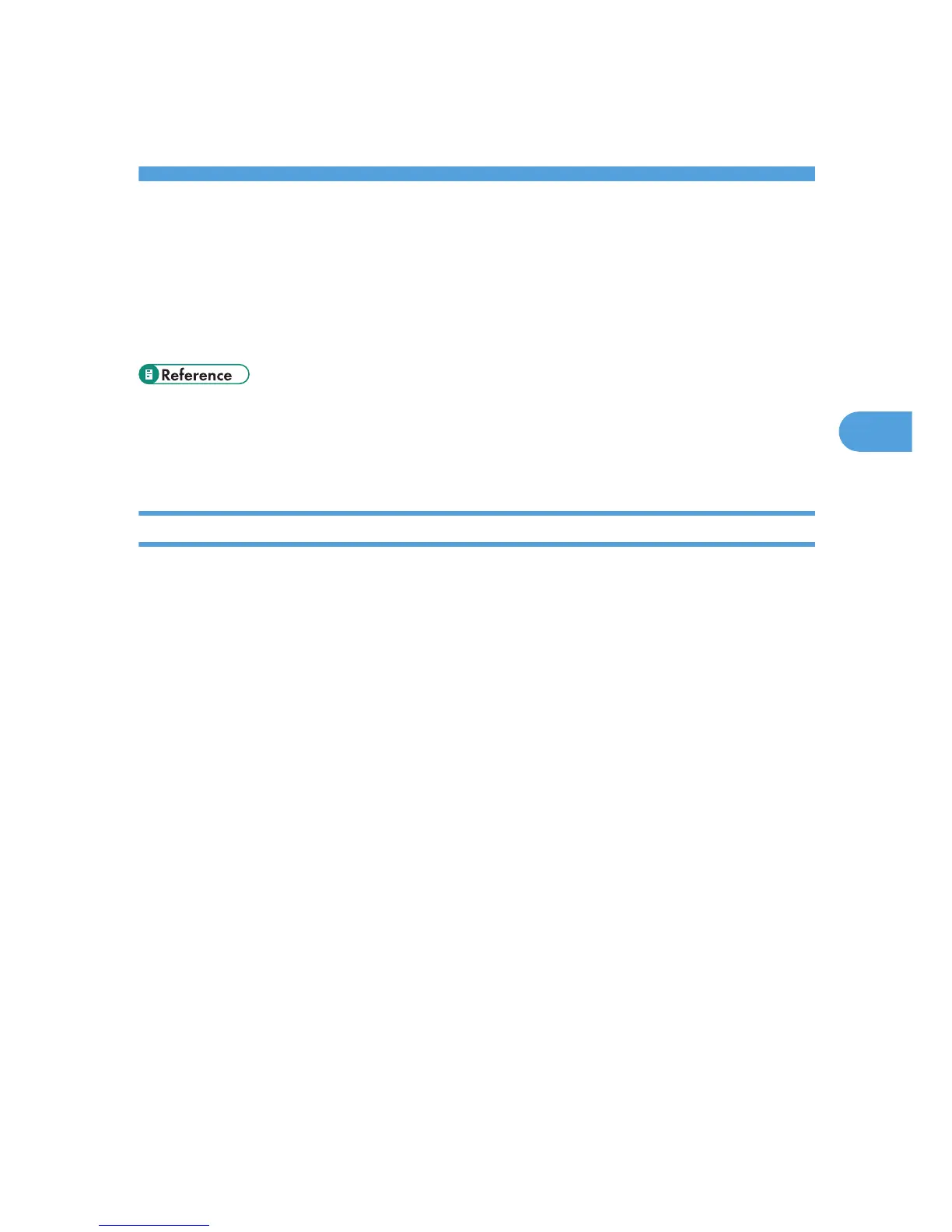4. Monitoring and Configuring the
Printer
Using the Status Monitor
Using
the Status monitor, you can check the print job status, error messages amount of remaining ink, and
other printer status information.
• p.154 "Replacing a Print Cartridge"
• p.212 "Status Monitor Errors"
• p.107 "Canceling Printing from the Status Monitor"
Receiving Notification of Print Job Status via the Status Monitor
You can specify how to receive notification of print job status via the Status monitor.
1. Open the printer properties dialog box.
2. Click the [Maintenance] tab.
3. Click [Status Monitor Settings].
4. From the list in the [Status Monitor display settings] area, select a method for launching the
Status monitor.
5. Press [OK].
6. Press [OK].
109