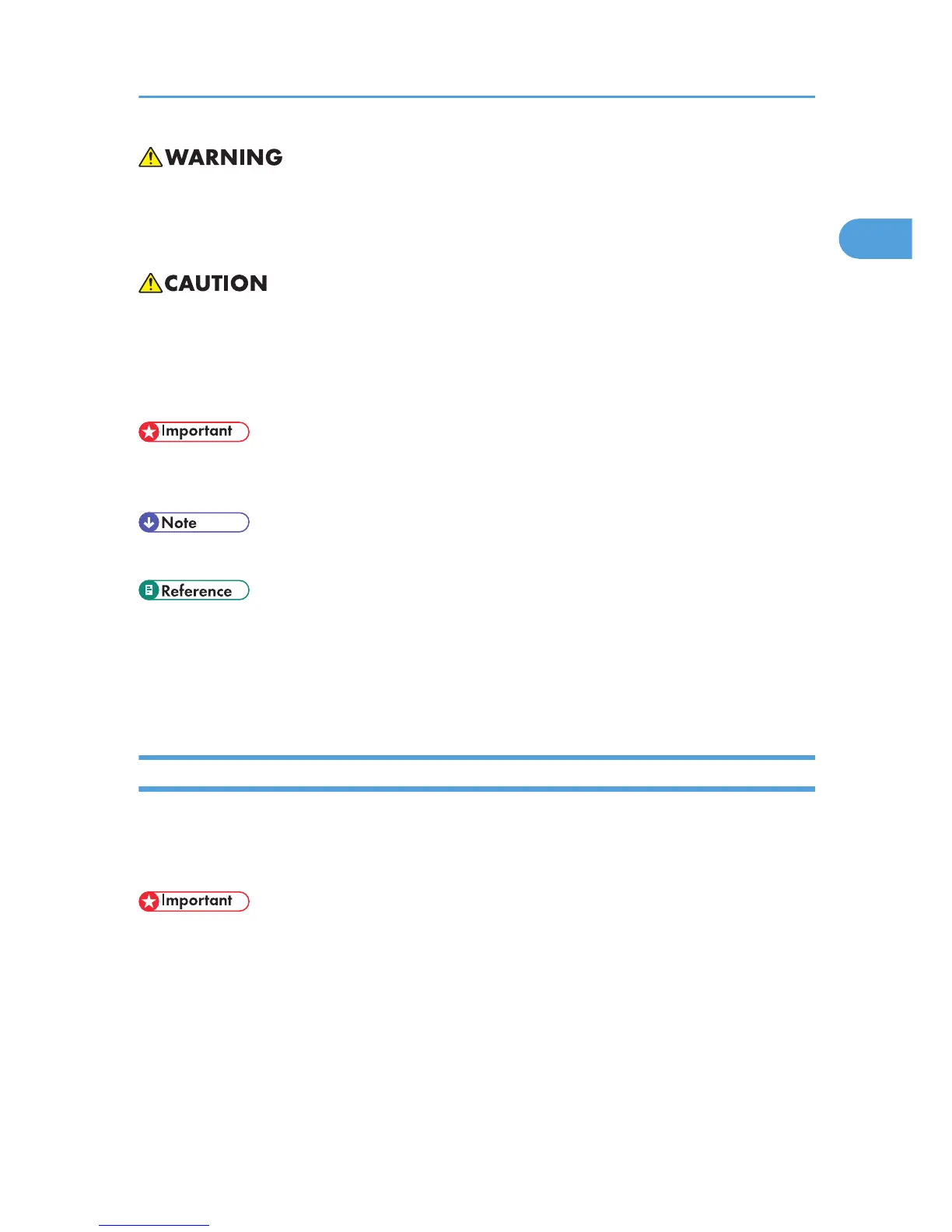Indicates important safety notes.
Ignoring these notes could result in serious injury or death. Be sure to read these notes.
They can be found in the “Safety Information”.
Indicates important safety notes.
Ignoring
these notes could result in moderate or minor injury, or damage to the machine or to property. Be
sure to read these notes.
They can be found in the “Safety Information”.
Indicates points to pay attention to when using the machine, and explanations of likely causes of paper
misfeeds, damage to originals, or loss of data. Be sure to read these explanations.
Indicates supplementary explanations of the machine's functions, and instructions on resolving user errors.
This symbol is located at the end of sections.
It indicates where you can find further relevant information.
[ ]
Indicates the names of keys and buttons.
Installing User Guide
Follow the procedure below to install User Guide only.
If you installed the software when performing [Quick Install for USB] or [Quick Install for Network], there
is no need to install it again here.
• The following explanation uses Windows XP as an example. Procedures under other operating
systems may differ.
• Screens vary according to the operating environment.
1. Start Windows, and insert the provided CD-ROM into the CD-ROM drive.
Quit all other applications currently running.
How to Read This Manual
13