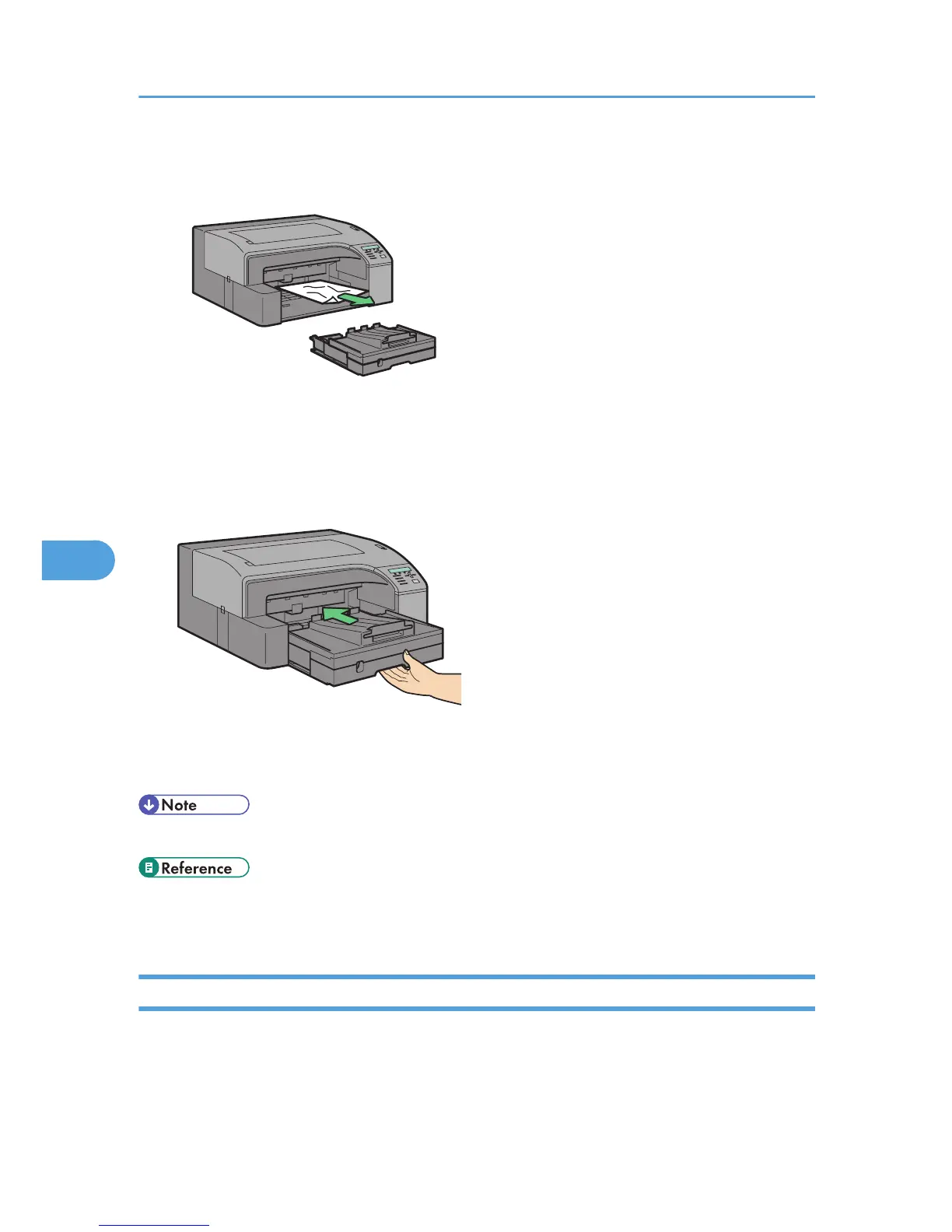If you cannot remove the jammed paper or it is difficult to remove, the paper may be jammed inside
the printer. Examine the paper carefully and remove.
3. Push tray 1 gently in until it stops.
Printing starts.
Blank paper may be delivered after printing resumes.
• Before starting a print job, be sure to attach the tray 1 cover.
• p.190 "Removing Paper Jammed around the Guide Board"
•
p.176 "Paper Is Not Fed or Delivered Normally"
Removing Paper Jammed in Tray 2 (Optional)
Follow the procedure below to remove paper jammed in tray 2.
6. Troubleshooting
180