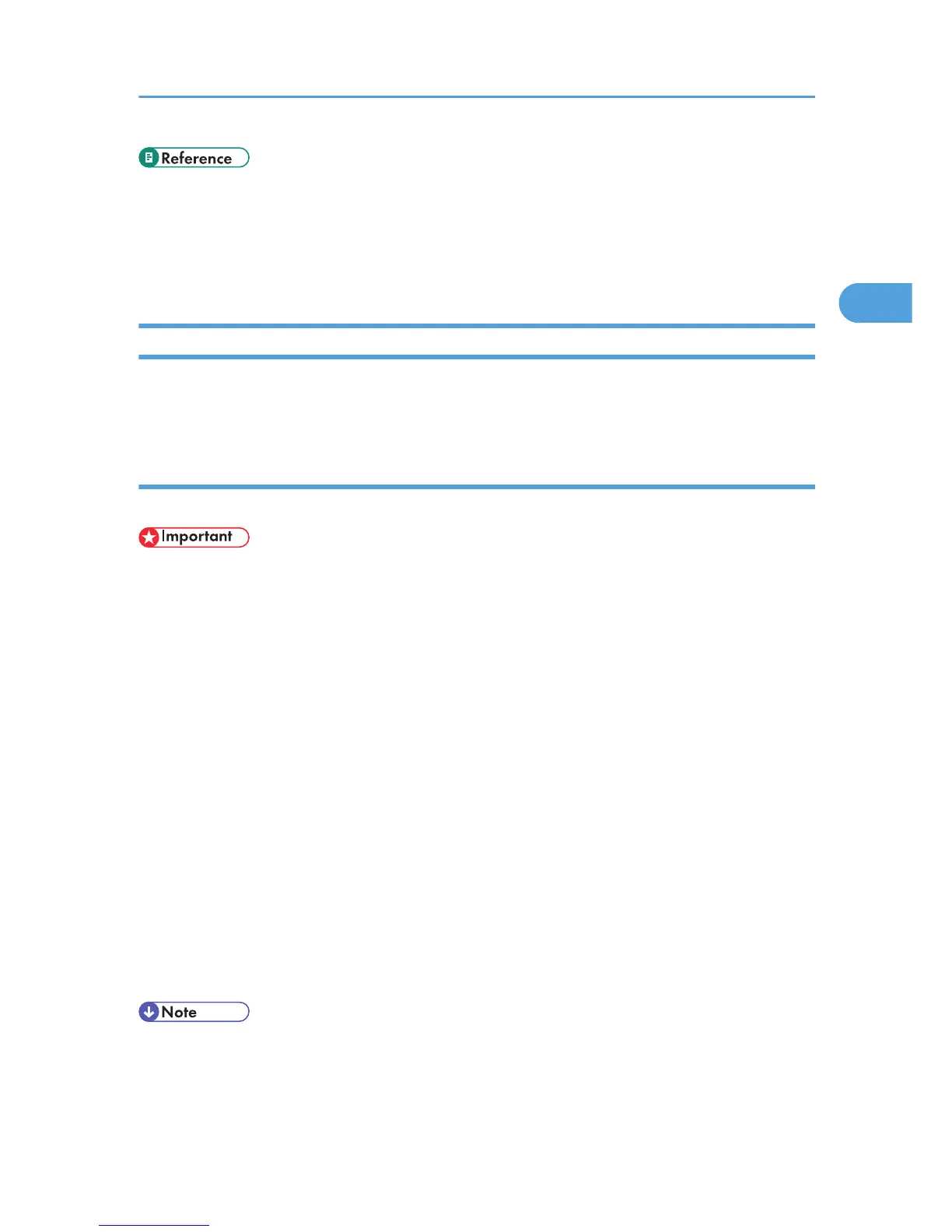• For details about installing User Guide only, see p.13 "Installing User Guide".
•
For details about sharing the printer, see p.71 "Sharing the Printer".
• p.206 "If a Message Appears during Installation"
• p.170 "If Test Print Fails"
Sharing the Printer
This section explains how to share the printer over a network by connecting it via USB to a computer acting
as a print server.
Setting Up a Server
Follow the procedure below to set up a print server so that the printer can be shared by users.
• For Windows 2000/XP/Vista, Windows Server 2003, and Windows NT 4.0, log on as an
administrator (a user with an administrator right).
Configure a computer connected to the printer as the print server.
The print server is a computer used to manage the shared printer on the network.
1. On the [Start] menu, click [Control Panel].
2. Click [Network and Internet Connections].
3. Click [Network Connections].
4. Click
[Local Area Connection] to highlight it, and then, in the [File] menu, click [Properties].
5. Select the [Client for Microsoft Networks] check box.
6. Click [OK].
7. Install the printer driver.
8. On the [Start] menu, click [Printers and Faxes].
9. Click the icon of the printer, and then click [Sharing...] on the [File] menu.
10. Click [Share this printer], and then enter a name in the [Share name] box.
11. Click [OK].
• Configure a computer connected to the network, where the print server is connected, as a client
computer.
Installing the Printer Driver (USB)
71