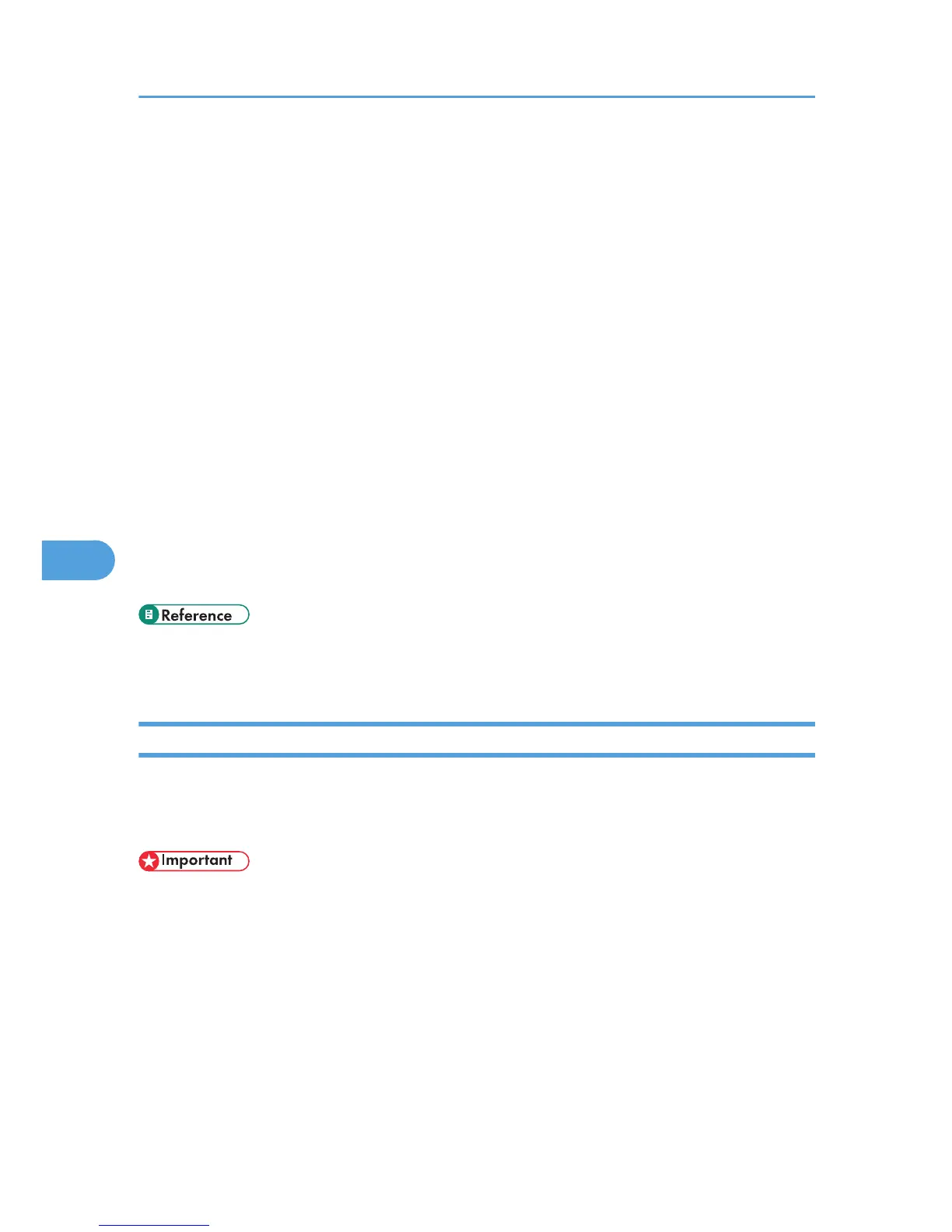4. Click [Yes].
The printer driver is uninstalled.
5. Double-click [My computer].
6. On the [View] menu, click [Folder Options...].
7. Click the [View] tab.
8. In the [Advanced Settings:] box, click [Do not show hidden files], and then deselect the
[Display the full path in title bar] check box.
9. Click [OK].
10. On the [Start] menu, point to [Find], and then click [Files or Folders...].
11. Click the [Name & Location] tab, and then enter a file name in the [Named:] field.
Enter “RCDAD19X.inf” as the INF name.
12. In the [Look in:] box, select the hard disk on which Windows is installed, and then click [Find
Now].
13. Right-click the file displayed as the search result, and then click [Delete...].
The INF file is uninstalled.
14. After uninstalling the printer driver, restart Windows.
• For details about storing registered custom settings, see the printer driver Help.
•
For details about updating the printer driver, contact your sales or service representative.
Deleting Devices
If Windows automatically establishes a USB connection because of an unauthorized device, you can delete
the
device and any others like it. Be sure not to delete necessary devices. If USB connection is established
normally, you do not need to perform this procedure.
• The following explanation uses Windows 98 as an example. Procedures under other operating
systems may differ.
6. Troubleshooting
172