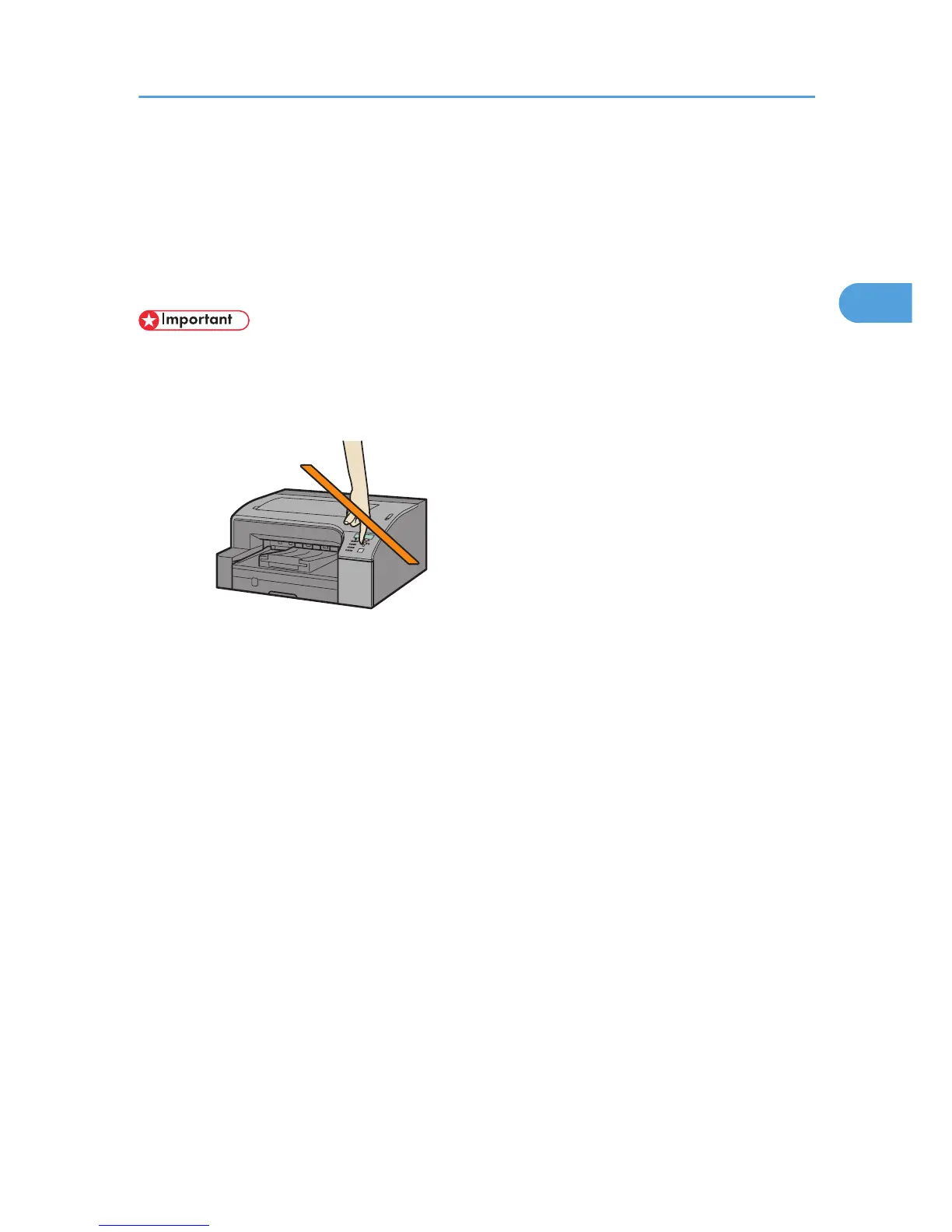Installing the Printer Driver (USB)
This section explains how to install only the printer driver when the printer is connected to a computer via
USB.
If you installed the printer driver by performing Quick Install for USB, there is no need to install it again
here.
• To
install the printer driver under Windows 2000/XP/Vista or Windows Server 2003, you must log
on as a user with administrator rights.
• Do not turn on the power at this point.
The following explanation uses Windows XP as an example. Procedures under other operating systems
may differ.
Screens vary according to the operating environment.
1. Start Windows, and insert the provided CD-ROM into the CD-ROM drive.
Quit all other applications currently running.
When you start Windows, the Add New Hardware Wizard may appear. If this happens, click
[Cancel]. Check again that the power is off, and then proceed to step 2.
After
inserting the CD-ROM, the [Driver, Manual & Utility] dialog box appears. If it does not, double-
click the CD-ROM drive icon under [My Computer] or [Explorer], and then double-click
[SETUP.EXE].
If the [Driver, Manual & Utility] screen does not appear even when you double-click the
[SETUP.EXE] icon, or if an error occurs during installation, access the CD-ROM drive from [My
Computer] or [Explorer], double-click the [English] icon, and then install the printer driver by following
the instructions that appear on the screen.
2. Select a language for the interface, and then click [OK].
3. Click [Printer Driver].
Installing the Printer Driver (USB)
69