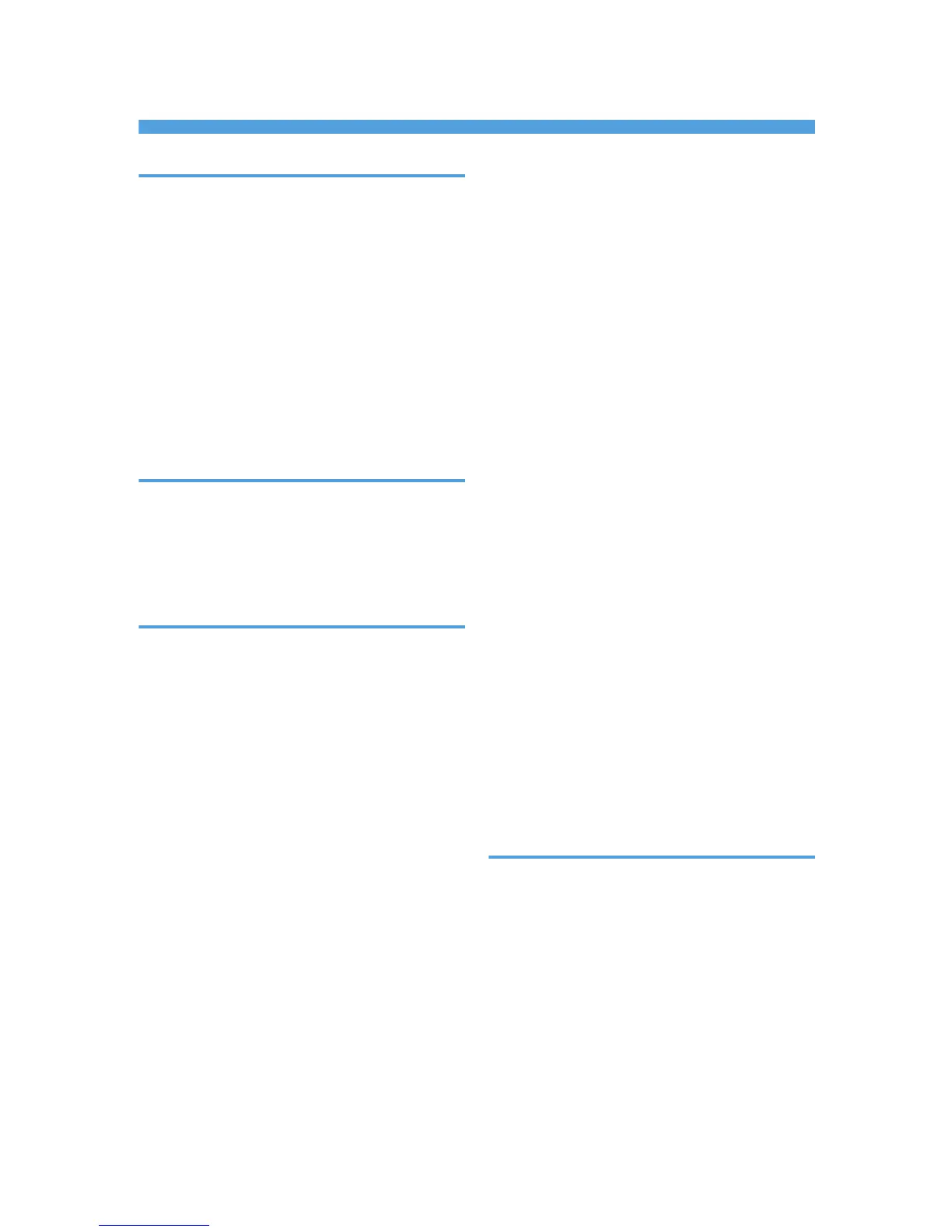INDEX
A
About the Web Browser Help............................129
About This Product...................................................7
Adj.Paper Feed....................................................140
Alert indicator........................................................19
An Error Occurs...................................................174
Attaching the Duplex Unit AD1020....................38
Attaching the Multi Bypass Tray BY1010...........39
Attaching the Network Interface Board Type GX3.
................................................................................35
Attaching the Options...........................................35
Attaching the Paper Feed Unit TK1060..............37
Authors Name List...............................................256
B
Before Installing the Software (Network Interface
Board)....................................................................61
Before Installing the Software (USB)...................57
Bypass tray.............................................................27
Bypass tray extension...........................................27
C
Canceling printing...............................................107
Canceling Printing...............................................107
Canceling Printing from the Status Monitor.......107
Canceling printing from the Taskbar.................108
Canceling
Printing Using the [Job Reset] Key of the
Printer...................................................................107
Canceling the Print Job............213, 215, 217, 219,
221, 223, 225
Cartridge End......................................................233
Cartridge/Print-head Tank Empty.....................234
Cautions to Take When Using in a Network...........
..............................................................................248
Changing the Host Interface menu......................76
Changing the Paper Input Menu..........................96
Changing the Printer Settings.............................116
Changing the System Menu...............................148
Check the power source.......................................33
Checking the Computer and Installation Area........
................................................................................31
Checking the Computer to be Connected...........33
Checking the Consumables................................205
Checking the Current Printer Driver Version......244
Checking the Number of Printed Pages from the
Control Panel.......................................................131
Checking the Printer Status.................................116
Checking the Printer Status and Settings using the
Printer's Control Panel...........................................66
Checking the Remaining Ink...............................154
Checking the Supplied Items and Unpacking the
Printer......................................................................34
Checking Your Computer Environment.............165
Cleaning..............................................................160
Colors Do Not Match the Displayed Image.....202
Compatible Paper Types......................................86
Conditions for Bidirectional Communication...........
..............................................................................101
Confirming Installation........................................165
Confirming the Connection Method....................67
Connecting the Computer and Installing the
Software (Network Connection)..........................61
Connecting the Computer and Installing the
Software (USB Connection).................................57
Connecting the Printer via the Network...............61
Connecting the Printer via USB............................57
Control Panel................................................19, 207
Correct Orientation of Preprinted Paper When
Loaded in the Bypass Tray....................................91
Correct Orientation of Preprinted Paper When
Loaded in the Tray 1 or Tray 2 (optional)...........91
Counter Menu.....................................................131
Cover Open.........................................................226
Cover Open/Tray Not Detected (Tray 1)........228
Cover Open/Tray Not Detected (Tray 2)........229
Custom Setting.......................................................99
D
Data In indicator....................................................19
De-condensation.................................................145
Deleting Devices..................................................172
Description for the Specified Model....................12
Detaching and Reattaching the Duplex Unit.......26
Detaching and Reattaching the Multi Bypass Tray.
................................................................................28
Disclaimer.................................................................8
Display...................................................................19
Displaying the Counter.......................................131
Displaying the Printer Status......................109, 113
Displaying Top Page...........................................114
261