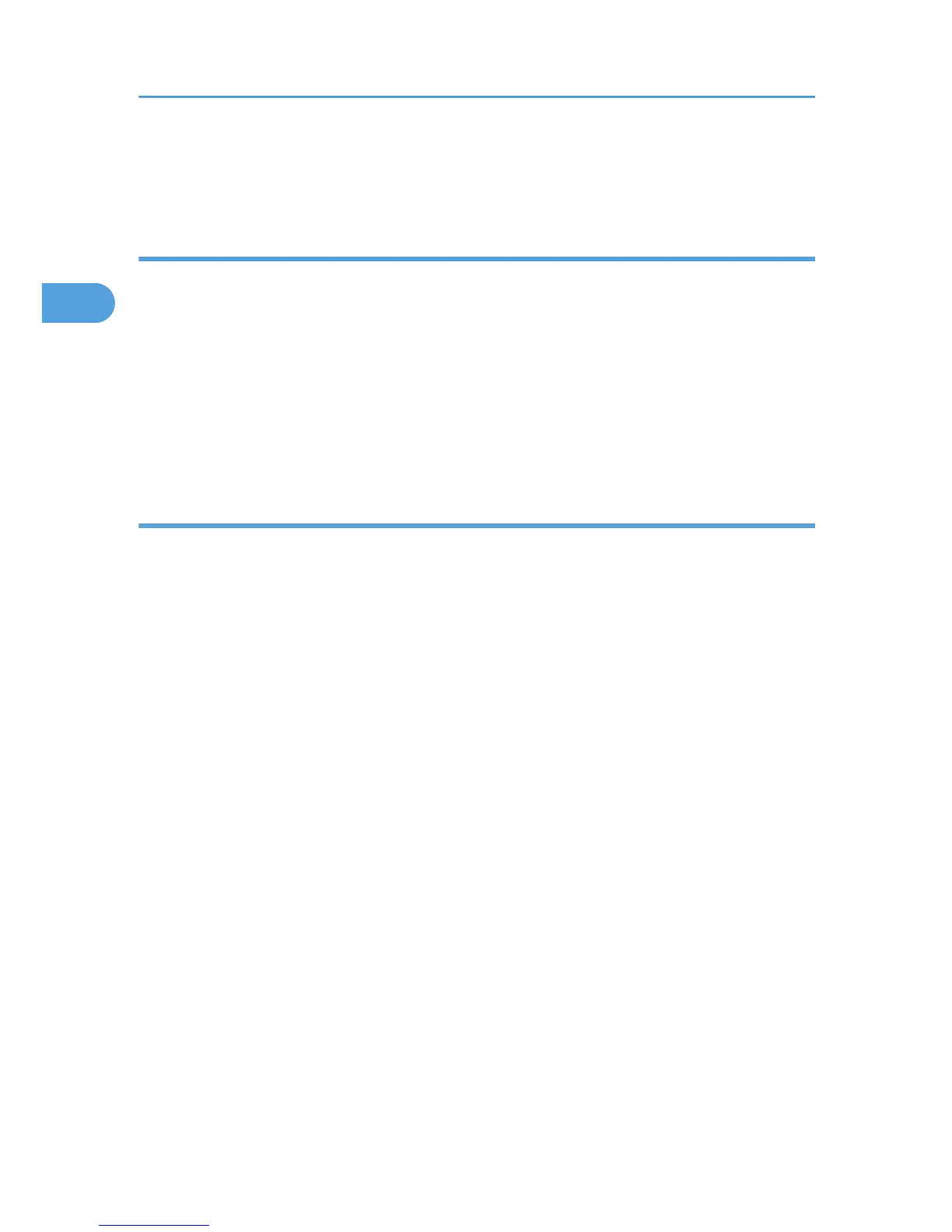2. To print over a landscape image:
Load paper so that its right edge is pointing in the paper feed direction.
Paper Storage Precautions
This section gives cautions on storing paper.
If stored under adverse conditions, even paper suitable for printing can cause paper jams, poor print
quality, or machine malfunctions. When you store paper, keep the following points in mind:
• Do not store paper in humid places.
• Do not store paper in direct sunlight.
• Store paper flat.
• Store unused paper in the original package.
Paper Type Precautions
Plain paper
•
Use the bypass tray to print on thick paper (157 g/m
2
(42 lb.) or more).
• The only type of A6 (105 × 148 mm (4.2 × 5.9 inches)) paper that can be loaded in tray 1 is
that of 80g/m
2
(21.5 lb.).
• After printing, some types of paper take longer than others to dry. With duplex printing, the ink
may smear or rub off. Using the printer driver, specify how long to wait for the prints to dry
between printing each side of a duplex sheet. For details, see the printer driver Help.
Inkjet plain paper
• When printing on inkjet plain paper, in the printer properties dialog box, click [Inkjet Plain Paper].
This allows printing at higher quality.
• In the printer properties dialog box, when [Inkjet Plain Paper] is selected, only one-sided printing
is possible. To print on both sides of a sheet, click [Plain].
• Use as soon as possible after opening the package.
Glossy paper
• The time it takes for the ink to dry depends on the kind of printed image and the environmental
conditions.
• If the temperature exceeds 25°C or the relative humidity exceeds 50%, problems with continuous
feeding of glossy paper might occur. If this is the case, feed the sheets one by one.
• If you load multiple sheets of glossy paper and they do not feed in properly, feed them one by
one.
2. Preparing for Printing
92