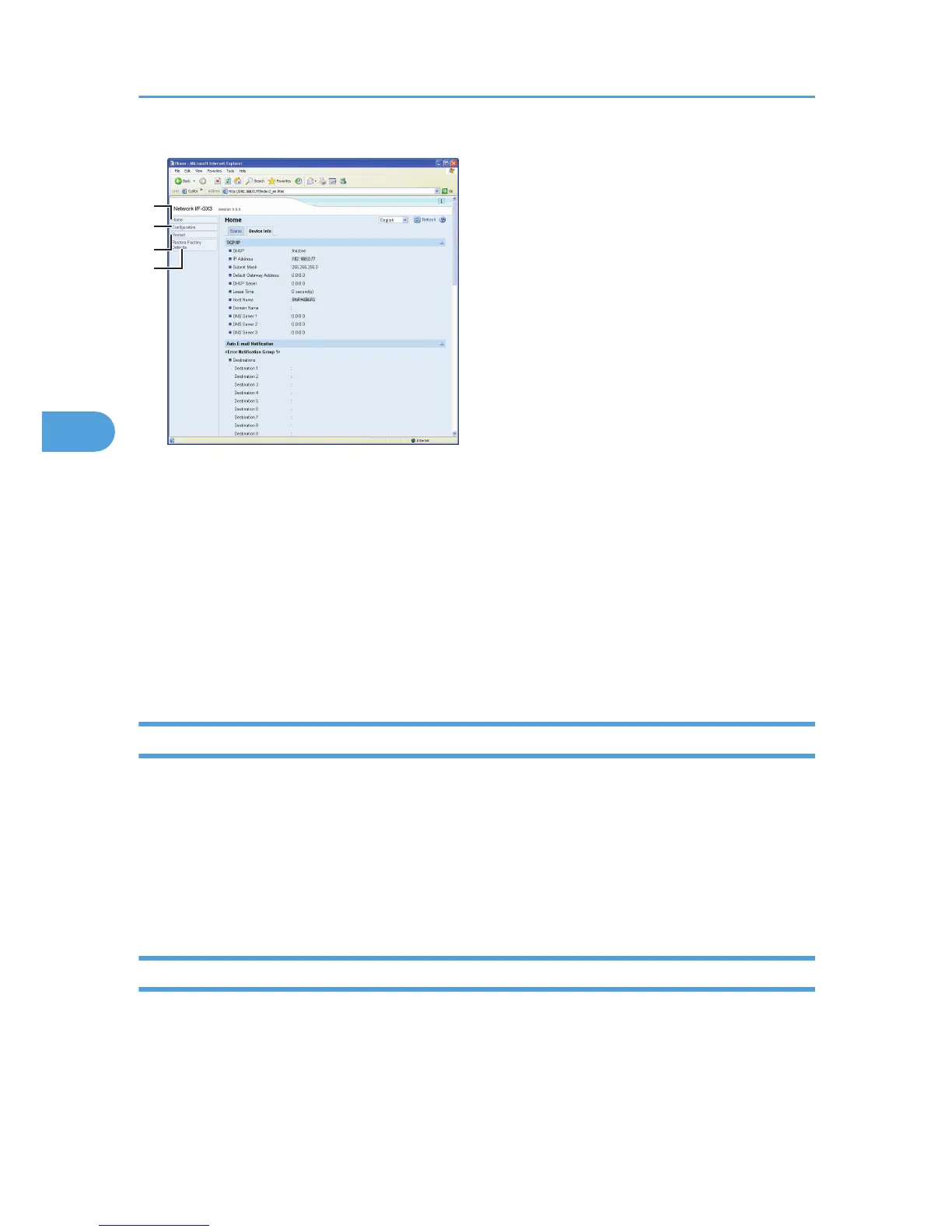1. Home
The [Status] and [Device Info] tab are displayed. Details of the tab menu are displayed on the work area.
2.
Configuration
Make system settings for the machine, interface settings, and security.
3. Restart
Click to restart the printer and apply the settings.
4. Restore Factory Defaults
Click to reset the printer.
Checking the Printer Status
You can check the printer status.
1. Launch the Web browser.
2. In the address bar, enter “http://(printer's IP address or host name)/”.
The printer's top page appears.
3. In the menu area, click the item you want to check.
Changing the Printer Settings
You can change the printer settings.
1. Launch the Web browser.
2. In the address bar, enter “http://(printer's IP address or host name)/”.
4. Monitoring and Configuring the Printer
116