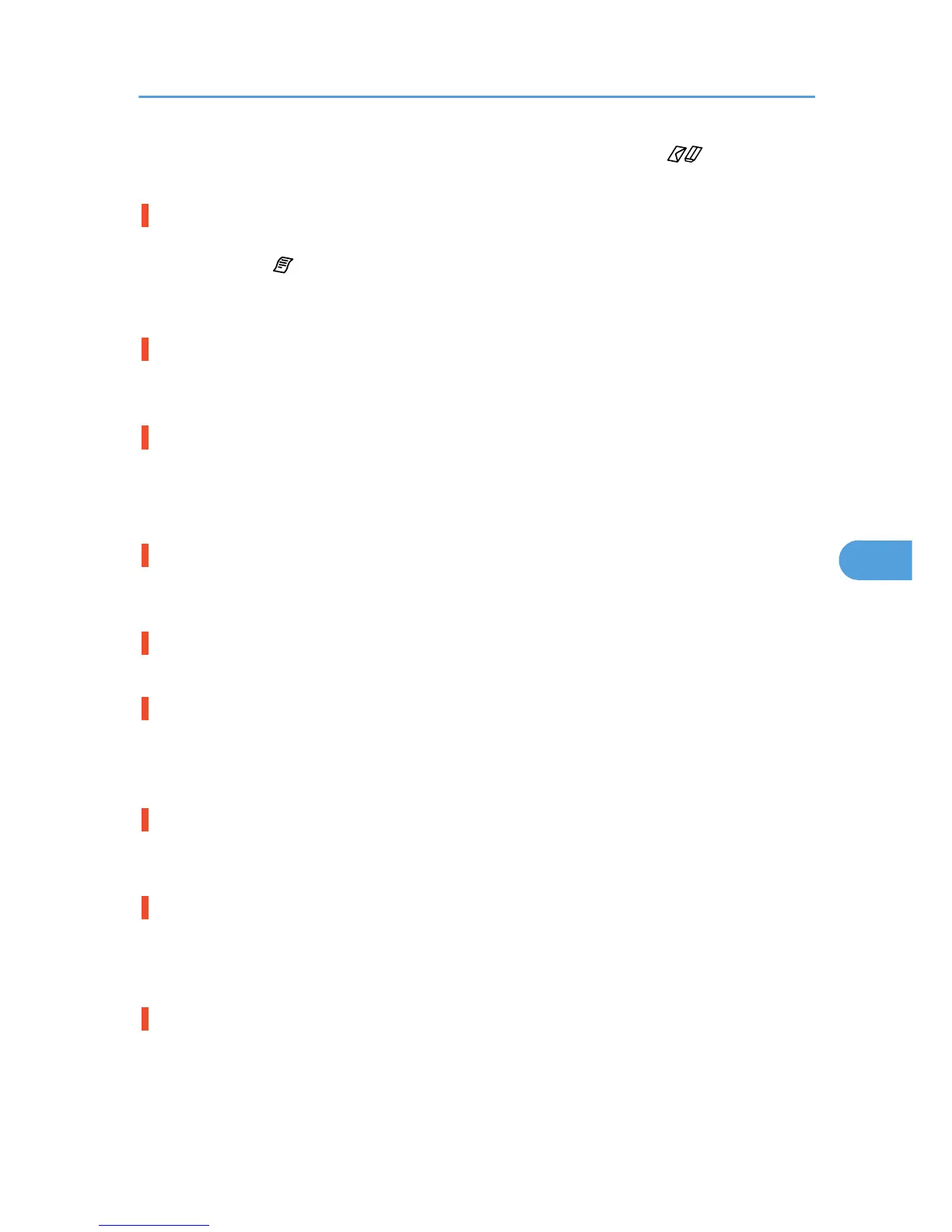as this will position the print heads correctly. If you switch the envelope selector to , be sure to select
the [Uni-directional printing only] check box in the printer properties dialog box.
Have the print-heads been aligned?
Blurred or double lines indicate the print heads are incorrectly positioned. Resolve this by switching the
envelope selector to and then selecting [Head Position]. If the problem persists, print the nozzle check
test pattern and clean the print-heads as necessary. See p.138 "Head Position", p.134 "Nozzle
Check" and p.135 "Head-cleaning".
Is there a problem with the printer's location?
Make sure that the printer is level. Place the printer in a location where it will not be subject to shaking or
excessive force.
Have you performed registration?
Perform registration if the print start point indicates misalignment.
After attaching the paper feed unit, and the multi bypass tray, you must register where to start printing on
paper loaded in each paper tray. See p.142 "Registration".
Have you changed the paper feed setting?
If horizontal lines are printed unaligned, print images are patchy, or a black or white line is printed at
regular intervals, print a test pattern, and then adjust the paper feed setting. p.140 "Adj.Paper Feed".
Does the paper type setting match?
Make sure that the paper type setting of the printer driver matches the type of paper loaded.
Are you printing on the wrong side of the paper?
Check which side should be printed on when using inkjet plain paper. If you print on the wrong side, the
quality of the printing may be lower and the inside of the printer may get dirty. See p.90 "Paper Handling
Precautions", p.86 "Compatible Paper Types"
Is the paper being used too thick or thin?
Check if the paper is compatible. The print heads will rub against paper that is too thick or thin, and this
will cause smearing. See p.86 "Loadable Paper Sizes and Quantities".
Have you touched the printed side of paper?
Avoid touching the printed side of paper. Particularly, avoid touching glossy paper that have just been
printed because these require longer than normal to dry. Remove them one at a time from the tray 1 cover
without touching the printed side, and then let them dry fully. See p.90 "Paper Handling Precautions".
Is the paper loaded in the correct orientation?
Some paper cannot be loaded lengthwise depending on the size of the paper. Check the orientation in
which the paper is loaded. See p.86 "Loadable Paper Sizes and Quantities".
Print Results Are Not Satisfactory
201