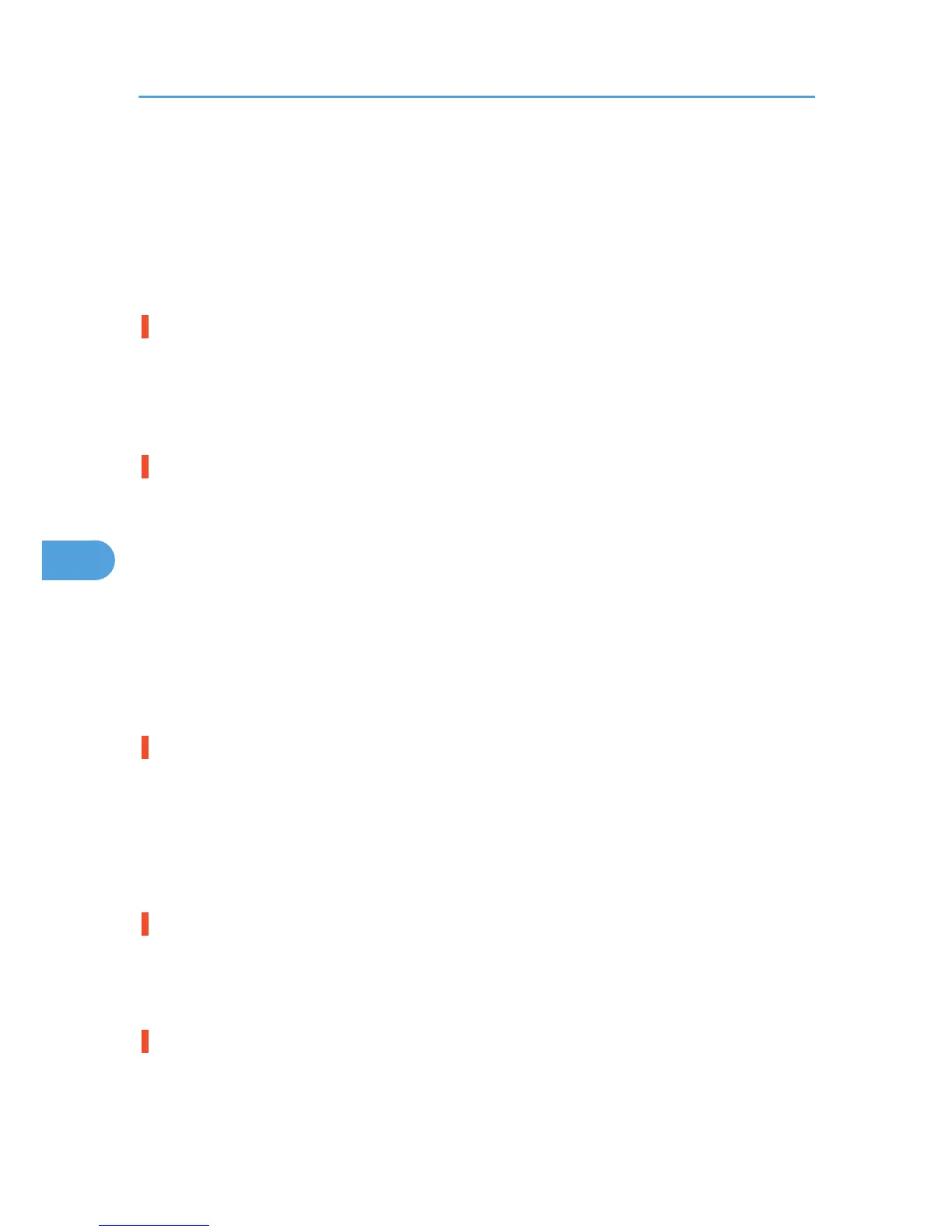• In the [Change User Settings] dialog box, on the [Image Adjustments] tab, under [Image processing
priority], deselect the [Adjust photos and images] and [Smooth low resolution images] check boxes.
• In the [Change User Settings] dialog box, on the [Misc.] tab, select the [Print as bitmap] check box.
• On the [Printer Configuration] tab, set [Adjust Color Density] to [Darker] or [Lighter], and then print.
• In the ]Print Quality-User settings] dialog box, on the [Color Settings] tab, specify [Gray reproduction
(Text/Line Art):].
Some characters are garbled or missing.
• In the [Change User Settings] dialog box, on the [Misc.] tab, select the [Change methods to extract
TrueType fonts] check box.
• In the [Printer Configuration] tab, set [Spool format:] to [EMF]. In the [Change User Settings] dialog
box, on the [Misc.] tab, select the [Print as bitmap] check box.
Some characters are printed faintly or not printed.
• In the [Print Quality] area, select [Quality priority], and then print.
• In the [Change User Settings] dialog box, on the [Image Adjustments] tab, under [Dithering], deselect
the [Use error diffusion] check box.
• On the [Printer Configuration] tab, set [Spool format:] to [RAW] or [EMF].
• On the [Printer Configuration] tab, select the [Increase bold with font size] check box.
• In the [Print Quality-User settings] dialog box, on the [Color Settings] tab, specify [Gray reproduction
(Text/Line Art):].
• To print text in black, in the [Print Quality-User settings] dialog box, on the [Color Settings] tab, select
the [K (Black) for text only] check box.
Printing is slow and takes time, which delays release of the application.
• In the [Print Quality] area, select [Speed priority] or [High speed], and then print.
• In the [Printer Configuration] tab, set [Spool format:] to [EMF].
• In the [Change User Settings] dialog box, on the [Image Adjustments] tab, under [Image processing
priority], deselect the [Adjust photos and images] and [Smooth low resolution images] check boxes.
• Close the resident application.
Printing stops halfway.
View the status monitor to check whether an error has occurred. See p.212 "Status Monitor Errors".
To print on preprinted or prepunched paper, select the [Use preprinted/prepunched paper] check box in
the [Printer Configuration] tab.
Cannot carry out Layout print for Excel sheets.
In the printer properties dialog box, on the [Advanced Options] tab, select the [Increase auto-keep settings
for applications] check box.
6. Troubleshooting
204