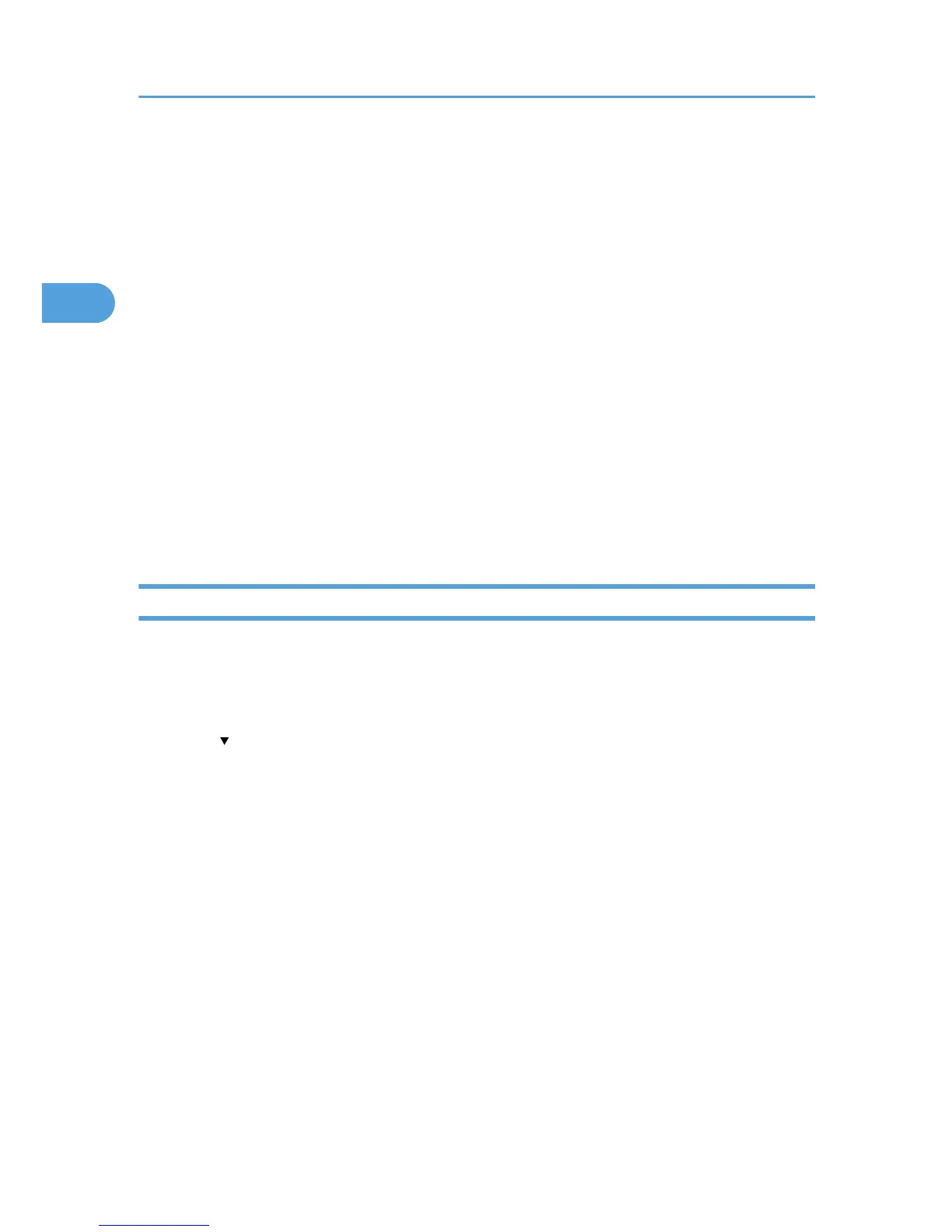8. Enter the realm name, and then press [OK].
Enter the realm name, host name, or IPv4 address.
You can enter a Realm name using up to 64 characters.
9. Press [Change] under "KDC Server Name".
10. Enter the KDC server name, and then press [OK].
Enter the KDC server name, host name, or IPv4 address.
You can enter a KDC server name using up to 64 characters.
11. Press [Change] under "Domain Name".
12. Enter the domain name, and then press [OK].
Enter the domain name, host name, or IPv4 address.
You can enter a domain name using up to 64 characters.
13. Press [OK].
14. Press [Exit].
15. Press the [User Tools/Counter] key.
Changing the Realm
This section describes how to change the programmed Realm.
1. Press [System Settings].
2. Press [Administrator Tools].
3. Press [ Next] twice.
4. Press [Program / Change / Delete Realm].
5. Check that [Program / Change] is selected.
6. Select the Realm you want to change.
7. To change the realm name, press [Change] under "Realm Name".
8. Enter the realm name, and then press [OK].
You can enter a realm name using up to 64 characters.
9. To change the KDC server name, press [Change] under "KDC Server Name".
10. Enter the KDC server name, and then press [OK].
You can enter a KDC server name using up to 64 characters.
11. To change the domain name, press [Change] under "Domain Name".
12. Enter the domain name, and then press [OK].
You can enter a domain name using up to 64 characters.
2. System Settings
100
