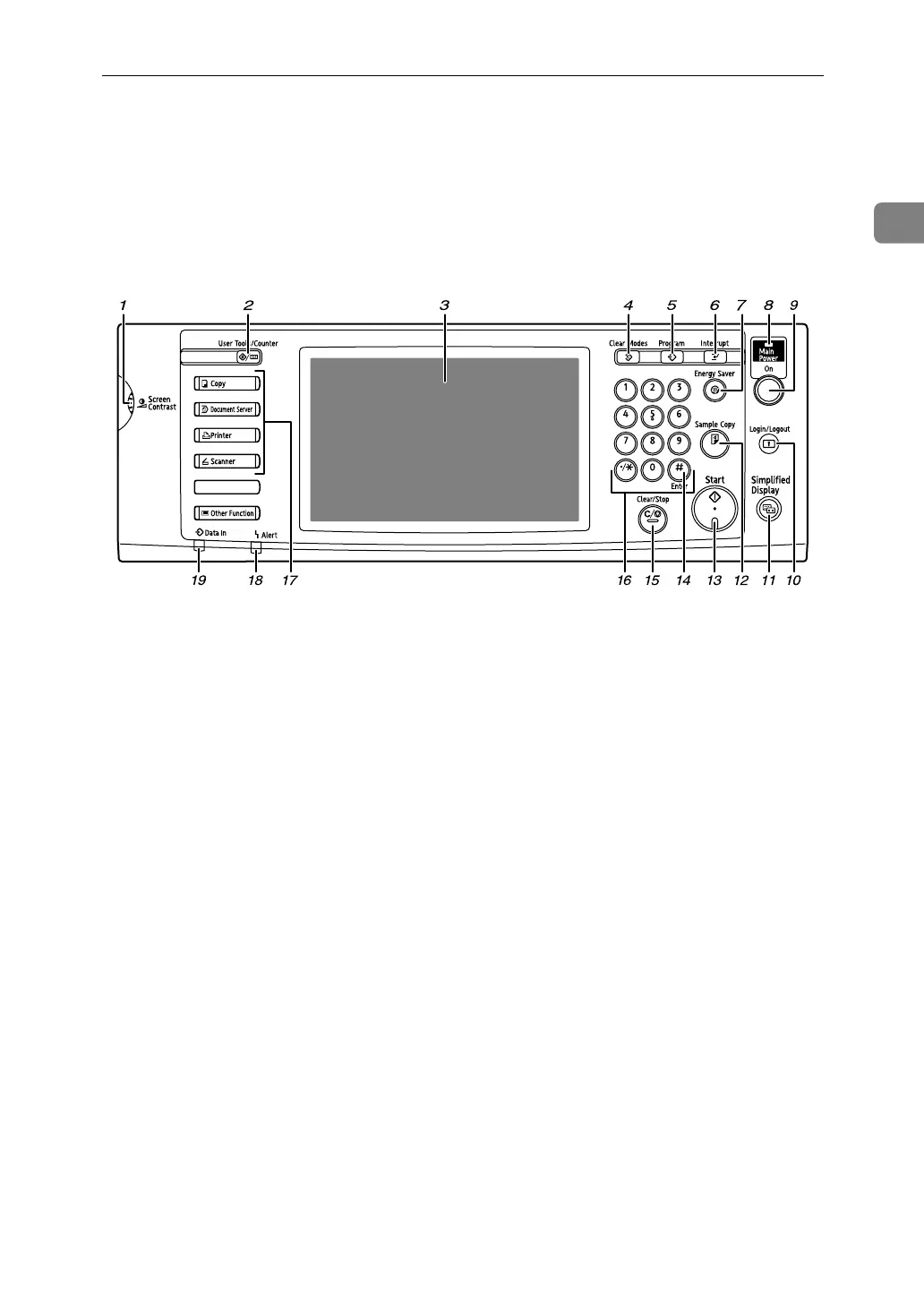Control Panel
25
1
Control Panel
This section introduces the names and functions of the components on the con-
trol panel.
This illustration shows the control panel of the machine with options fully installed.
1. Screen contrast knob
Adjusts display panel brightness.
2. {User Tools/Counter} key
•User Tools
Press to change the default and condi-
tions to meet your requirements. See
“Accessing User Tools”, General Set-
tings Guide.
•Counter
Press to check or print the counter val-
ue. See “Counter”, General Settings
Guide.
•Inquiry
Press to find out where to order ex-
pendable supplies and where to call
when a malfunction occurs. You can
also print these details. See “Inquiry”,
General Settings Guide.
3. Display panel
Displays keys for each function, operation
status, or messages. See “Display Panel”.
4. {Clear Modes} key
Press to clear the current settings.
5. {Program} key (copier, document
server, and scanner mode)
Press to register frequently used settings,
or to recall registered settings.
6. {Interrupt} key (copier, document
server, and scanner mode)
Press to make interrupt copies during
copying or scanning. See “Interrupt
Copy”, Copy/Document Server Reference.
7. { Energy Saver} key
Press to switch to and from Energy Saver
mode. See “Saving Energy”.
8. Main power indicator
The main power indicator goes on when
you turn on the main power switch.
Do not turn off the main power switch
while the operation switch indicator is lit
or blinking. Doing so may damage the
hard disk.
9. Operation switch
Press to turn the power on (the operation
switch indicator goes on). To turn the
power off, press again (the operation
switch indicator goes off). See “Turning
On the Power”.
ATY041S
