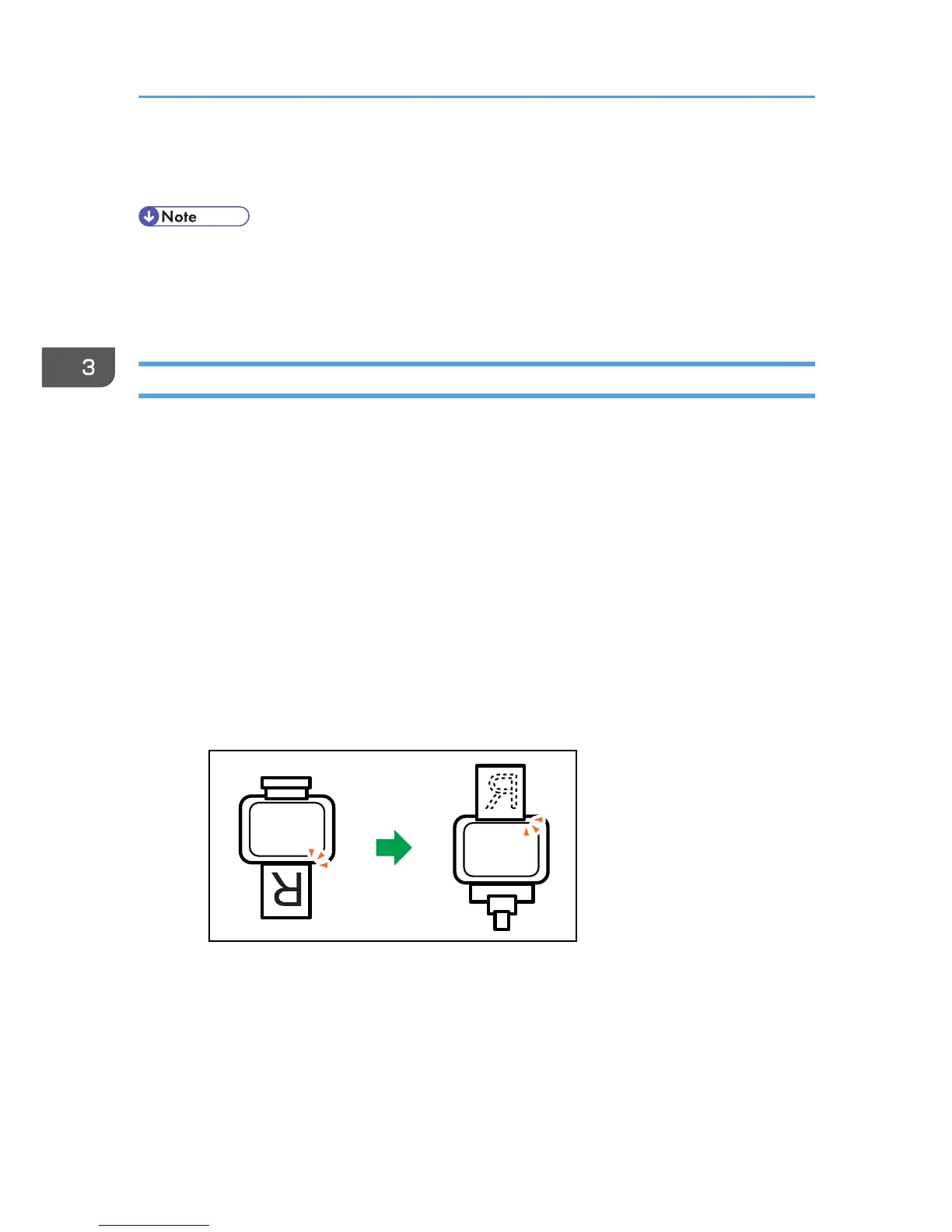3. When setting changes are completed, click [OK].
4. Print the document using the print function in the document's native application.
• If a paper jam occurs, printing stops when the current page has printed. Open the maintenance
cover to remove the jammed paper. Printing will resume automatically after the maintenance cover
is closed. If the maintenance cover is not opened to remove jammed paper, press the [Start] key to
resume printing.
Printing on Both Sides of Sheets
1. After creating a document, open the [Printing Preferences] dialog box in the document's
native application.
2. On the [Setup] tab, in the [Duplex:] list box, select how you want to open the bound
output.
3. After making any additional settings, click [OK].
4. Start printing.
The machine prints only the one sides of pages first, and then displays on Smart Organizing
Monitor screen a message to reload the outputs turned over.
5. Take out all of the prints from the output tray and place them in the input tray.
To print on the reverse side of the prints, turn them over so that the blank side faces up and place
them in the input tray.
Portrait
