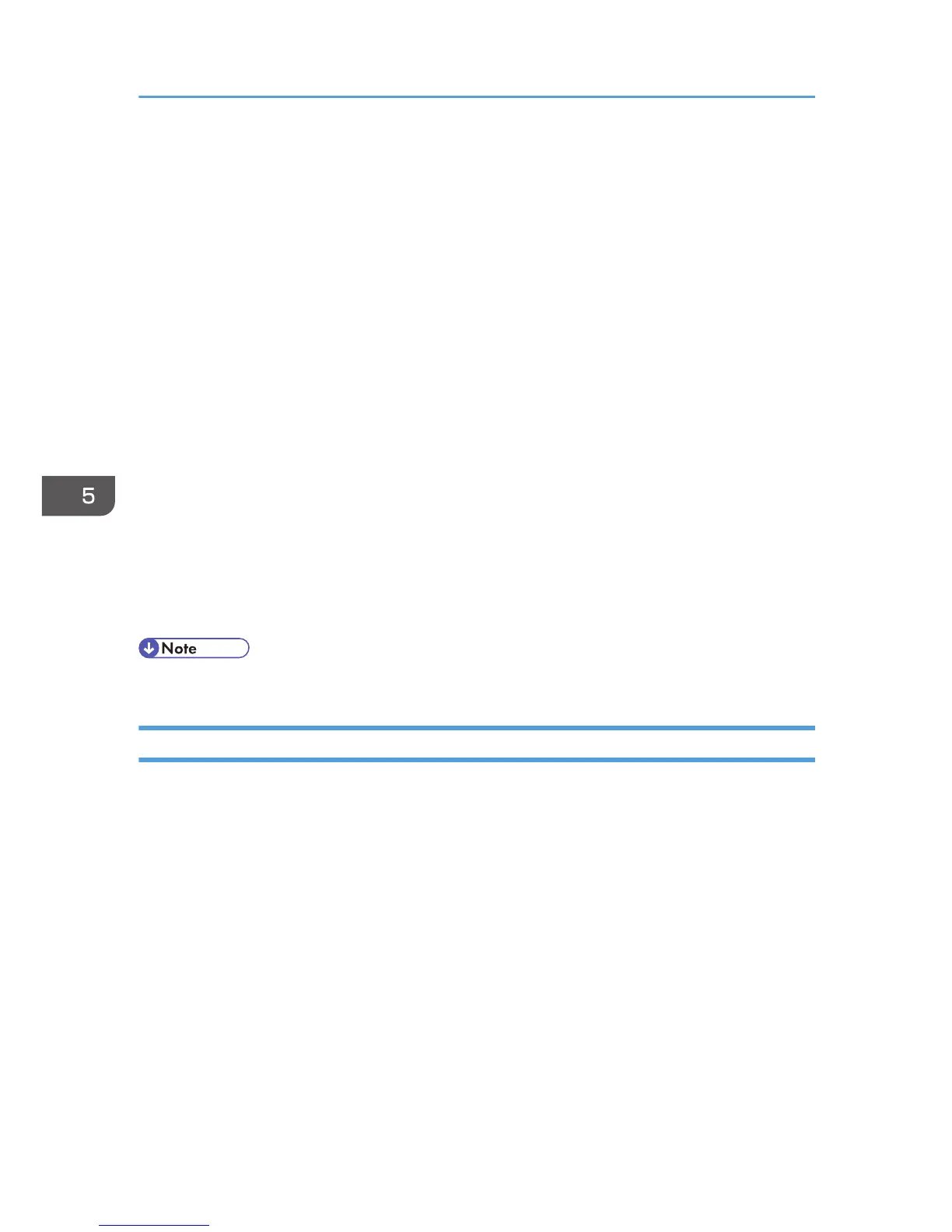• [Filing] (Auto change to Text, 200dpi × 200dpi)
• [OCR] (Auto change to Text, 400dpi × 400dpi)
2. Original Scan Method
Specify the method to scan originals.
If [ADF] is selected in [Original Scan Method], specify the orientation of the original.
3. Image Quality Adjustment
You can adjust the image quality. The scan settings that can be adjusted are as follow: Rotation, Curve,
Brightness/Contrast, Level, Color Balance, and Hue/Saturation. When [Auto] is selected, the default values
will be applied to all settings. When [Manual] is selected, all settings can be adjusted as required.
4. Original Size:
Select the scanning size. If you select [Custom Size...], enter the scanning size directly in the edit box.
5. Resolution:
Select a resolution from the list.
If [Text], [Text/Photo], or [Photo] is selected in [Scan Mode:], the scan resolution cannot be set 1200 dpi ×
1200 dpi or higher.
6. Scan Mode:
Select from [Full Color], [Grayscale], [Photo], [Text], or [Text/Photo].
7. Select Mode
Up to ten scan settings can be saved. The default value is applied when [Default] is selected.
• For details, see the TWAIN driver help.
Basic Operation for WIA Scanning
1. Place the original.
2. On the [Start] menu, click [Devices and Printers].
3. Right-click the icon of the printer model you want to use, and then click [Start scan].
4. Configure the scan settings as required, and then click [Scan].
5. Click [Import].
5. Scanning from a Computer
52
