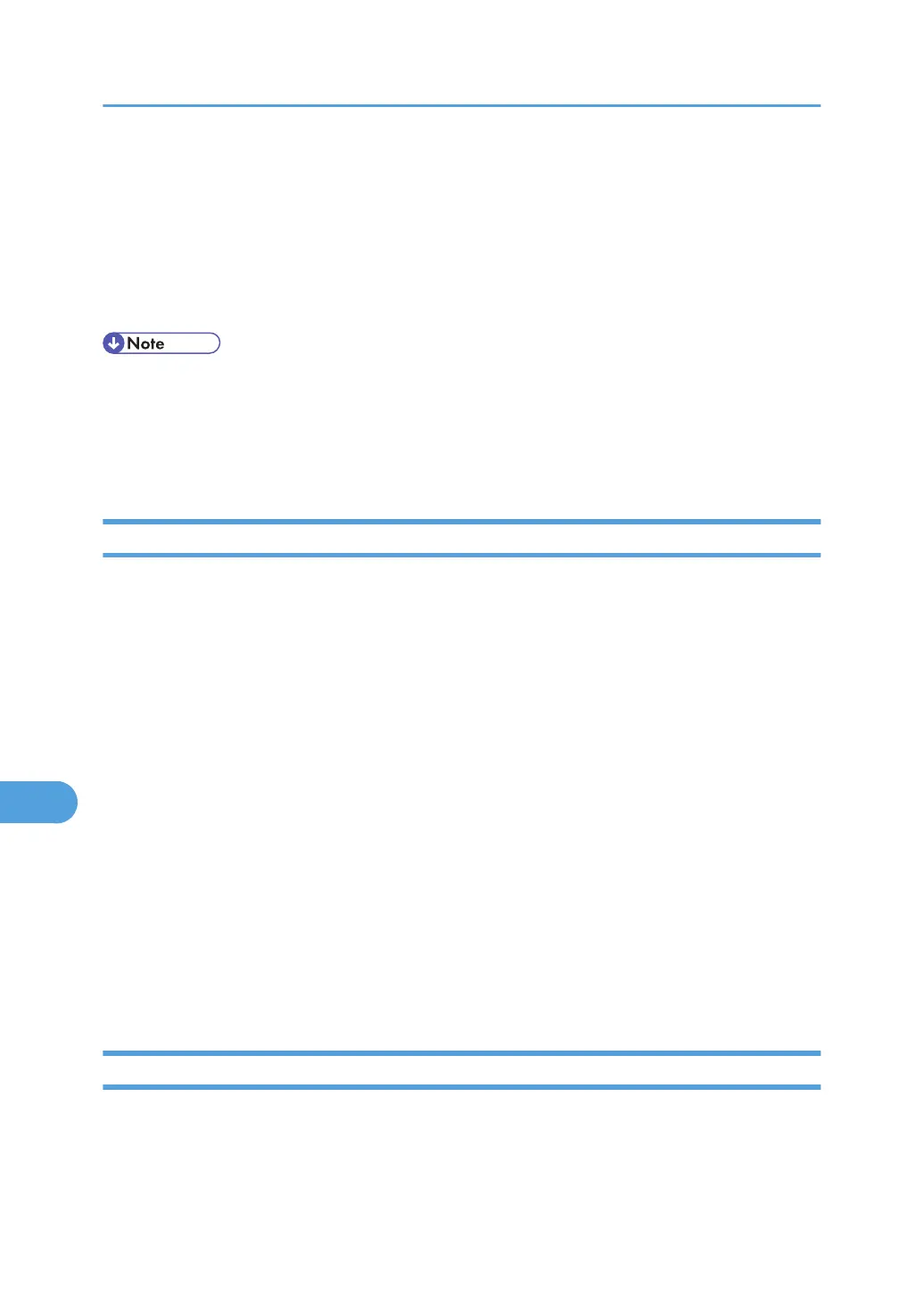Configuring the WINS Server
The printer can be configured to register its NetBIOS name with a WINS server when the power is turned
on. This enables the NetBIOS name of the printer to be specified from Web Image Monitor even in a DHCP
environment.
This section explains configuring the WINS server.
• The WINS server is supported with Windows 2000 Servers WINS Manager.
• For details about the WINS server settings, see Windows Help.
• If there is no reply from the WINS server, the NetBIOS name is registered by broadcast.
• The NetBIOS name can be entered using up to 13 alphanumeric characters.
Using Web Image Monitor
1. Start a Web browser.
2. Enter "http://(printer's IP address) /" in the address bar to access the printer whose settings
you want to change.
Top Page of Web Image Monitor appears.
3. Click [Login].
The dialog box for entering the user name and password appears.
4. Enter the user name and password, and then click [Login].
Contact your administrator for information about the settings.
5. In the left area, click [Configuration].
6. Click [Network] and then click [IPv4].
7. Check that [Active] is selected for [WINS] in the [Ethernet + Wireless LAN] column, and then
enter the WINS server IPv4 address in [Primary WINS Server] and [Secondary WINS
Server].
8. Click [OK].
9. Quit Web Image Monitor.
Using telnet
You can also use telnet to configure WINS.
9. Appendix
212