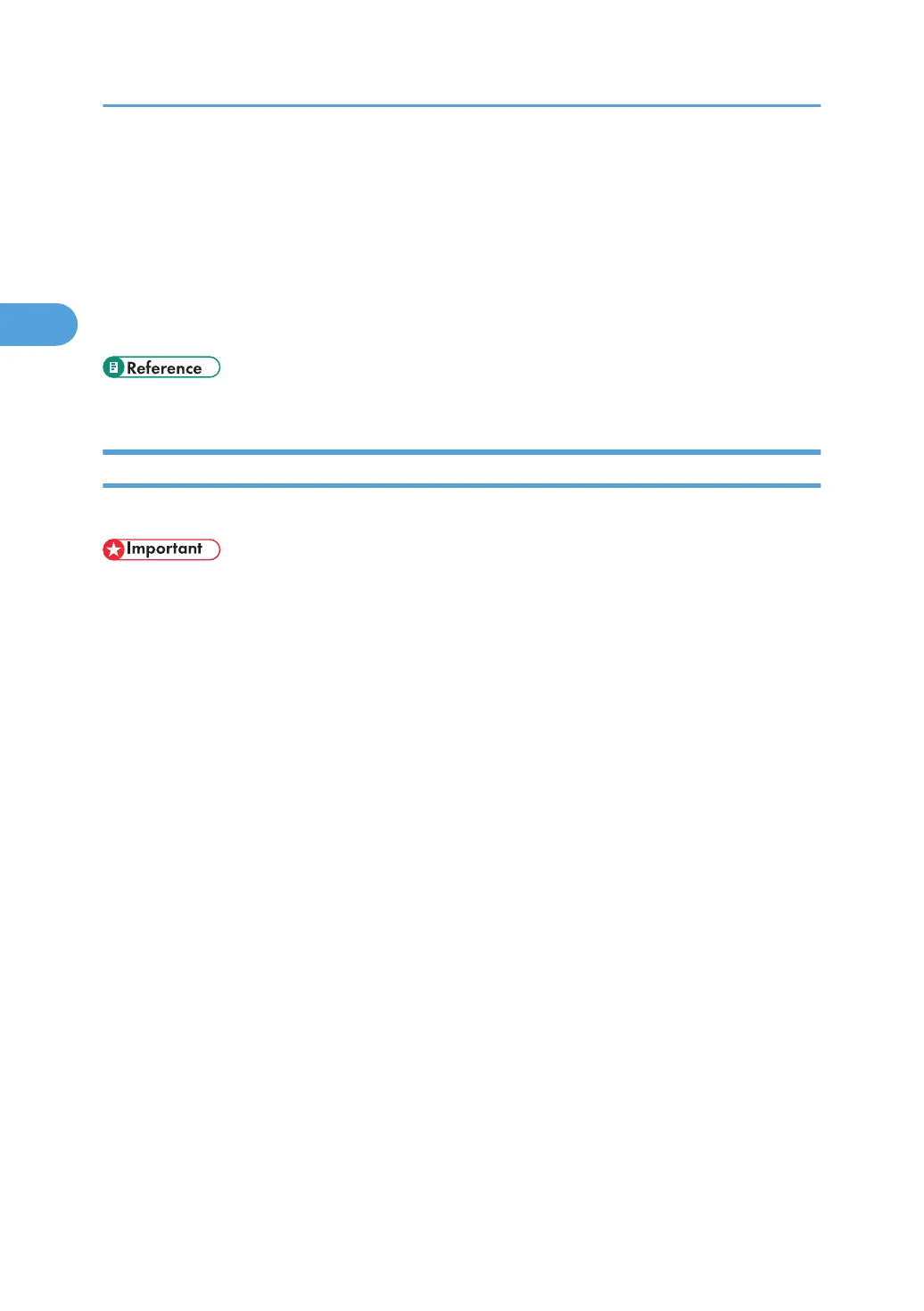Frequently Used Print Methods
This section explains how to use the various printing functions including normal printing, duplex printing,
and combine printing.
Each function described in this section is configured and registered under "One Click Presets". You can
also change the parameters for each function by modifying "One Click Presets". For details about custom
settings, see "Making Printer Settings - One Click Presets".
• p.29 "Making Printer Settings - One Click Presets"
Standard Printing
Use the following procedure to print documents using the normal printing function with the printer driver.
• If you are using a Type 2 model with ELP NX installed, all print jobs for which "Normal Print" or "Locked
Print" is specified are stored in ELP NX when user authentication is set. After issuing the print command
from the printer driver, log in to ELP NX and print the job.
• If you are using a Type 2 model with ELP NX installed, all print jobs for which "Locked Print" is specified
are stored in ELP NX when user authentication is not set. Also note that any jobs for which "Locked
Print" is not specified will be deleted according to the default setting of ELP NX.
• For details about how to print using ELP NX, see Enhanced Locked Print NX User's Guide.
• For details about the option settings of ELP NX, consult your administrator.
• Before printing, make sure that the settings for the installed options and loaded paper are correctly
configured.
For the PCL 6 printer driver:
1. After creating a document, open the Printing Preferences dialog box in the document's
native application.
The [Printing Preferences] dialog box appears.
2. Click the [One Click Presets] tab, if it is not already selected.
3. In the [Job Type:] list, select [Normal Print].
If you want to print multiple copies, specify a number of sets in the [Copies:] box.
4. In the [Document Size:] list, select the size of the original to be printed.
5. In the [Orientation:] list, select [Portrait] or [Landscape] as the orientation of the
original.
2. Printing Documents
30