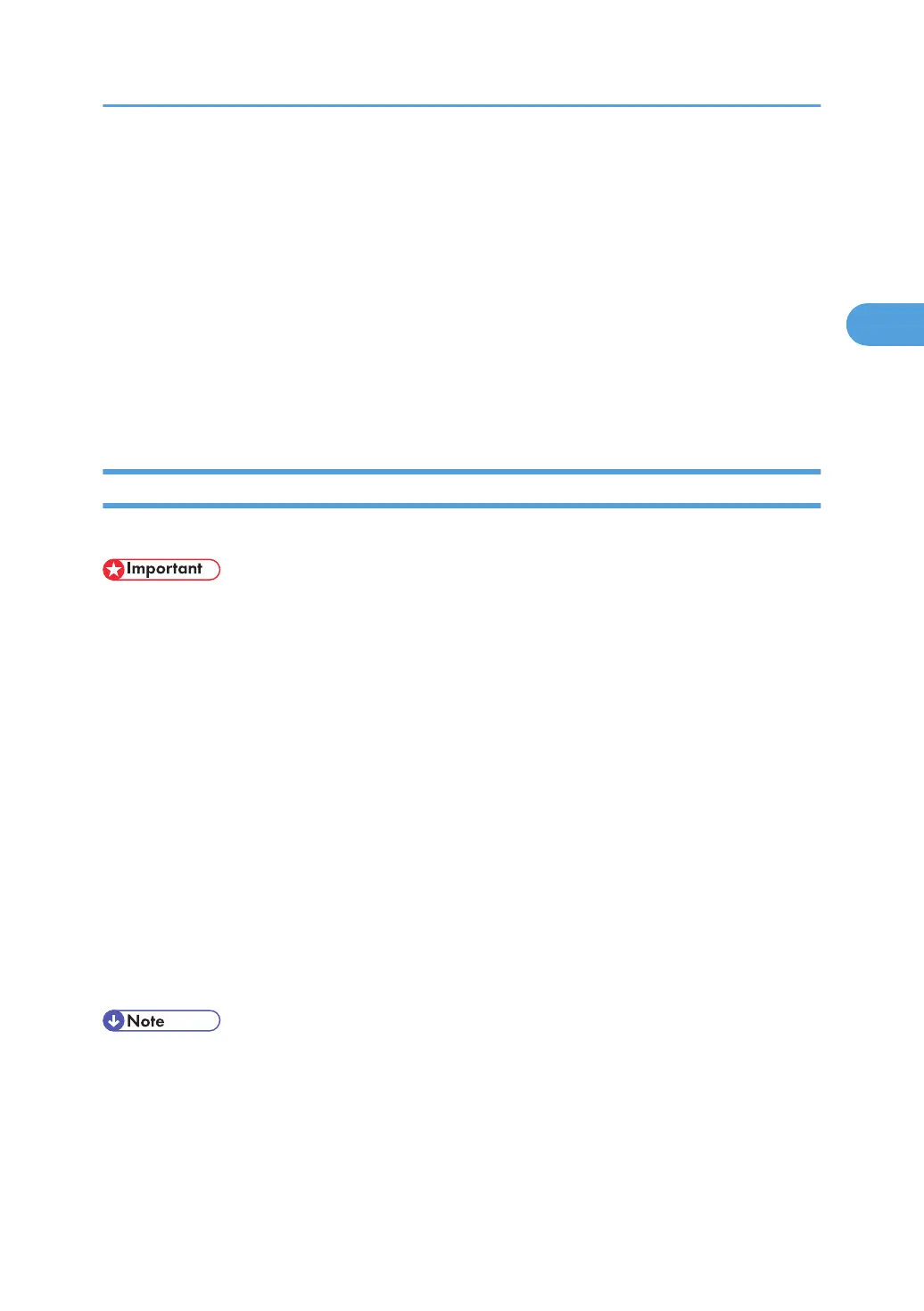Using the Virtual Printer
This section explains virtual printer functions.
A virtual printer is a pseudo printer that can only be recognized on a network. The virtual printer has various
print options, such as feeding tray selection and duplex printing, which you can set in advance. You can
also use the interrupt printing function. This function suspends the ongoing job and gives priority to a new
job.
This function is available only if the hard disk is installed on the printer.
If you use the virtual printer under UNIX, Solaris, and other operating systems, various print functions are
possible without having you manually enter usual print commands.
Adding a Virtual Printer
Use this procedure to add a virtual printer.
• Adding a virtual printer requires Administrators privilege. Log in using an account that has
Administrators privilege.
• The following Virtual Printer protocols are available: "TCP/IP (Unspecified, Normal)", "TCP/IP
(Unspecified, Priority)", "TCP/IP (DIPRINT)", "TCP/IP (RHPP)", "AppleTalk", and "NetWare".
1. Log in to Web Image Monitor as an administrator.
2. In the menu area, click [Configuration], and then click [Virtual Printer Settings] in the "Printer"
category.
A list of the available virtual printers appears.
3. Click [Add].
The screen for adding virtual printers appears.
4. In [Virtual Printer Name], enter a name for the new printer, and then select the protocol in
the [Protocol] list.
5. Click [OK].
The virtual printer is added.
• If you select [TCP/IP (DIPRINT)], [AppleTalk], or [NetWare] in the [Protocol] list, you cannot specify
a virtual printer name.
• You can specify a virtual printer name using up to 47 characters.
• You can add up to 50 virtual printers. After 50 virtual printers have been added, [Add] will no longer
be displayed.
Using the Virtual Printer
57