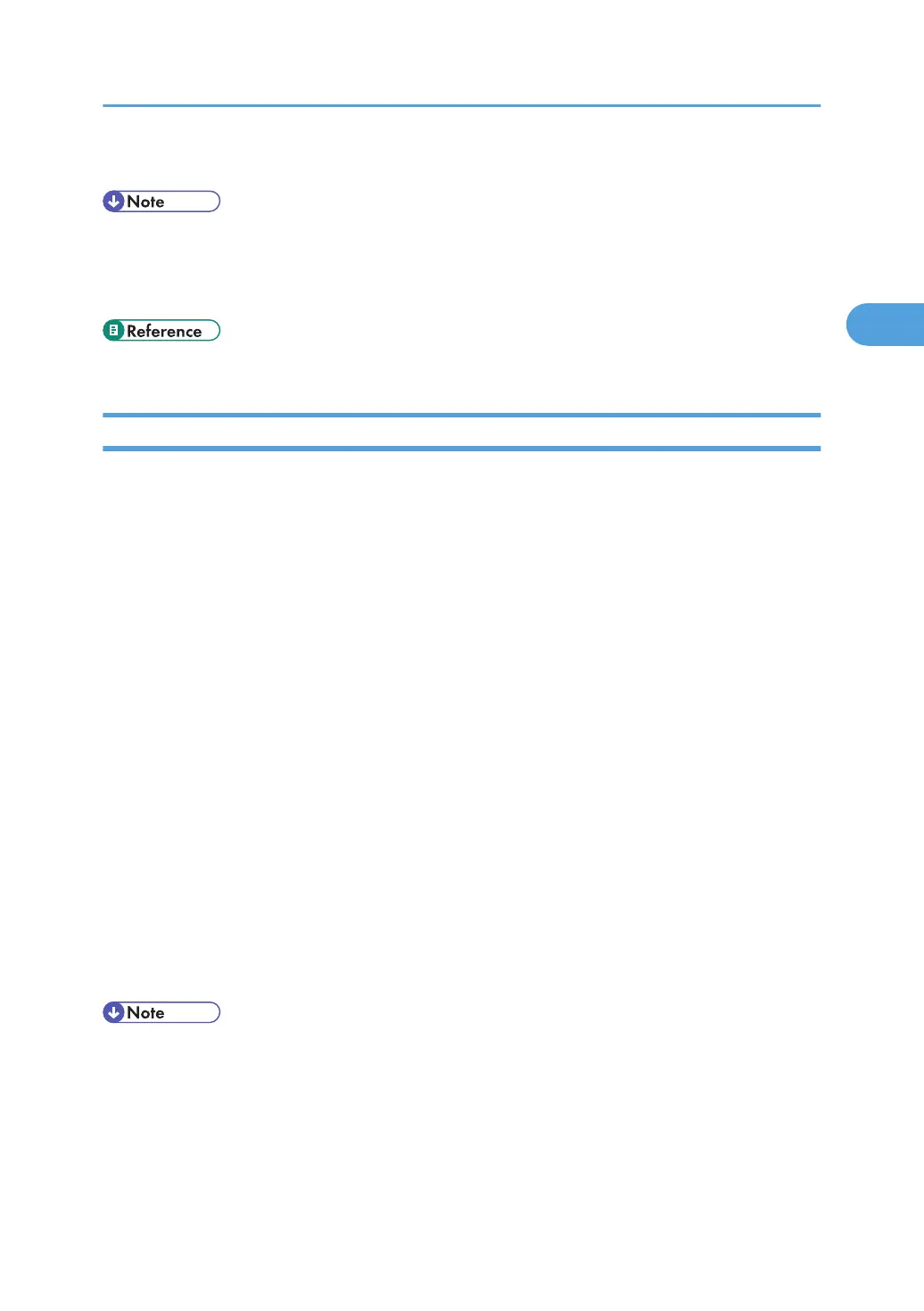Enter "spoolsw spool on".
• For details about control panel, see "System Menu".
• For details about Web Image Monitor, see Web Image Monitor Help.
• For details about "spoolsw spool on", see UNIX Supplement.
• p.124 "System Menu"
Viewing or Deleting spooled jobs using Web Image Monitor
Follow the procedure below to check or delete spooled jobs using Web Image Monitor.
1. Open a Web browser.
2. Enter "http://(printer's IP address)/" in the address bar to access the printer whose settings
you want to change.
Top Page of Web Image Monitor appears.
3. Click [Login].
The window for entering the login user name and password appears.
4. Enter the login user name and password, and then click [Login].
Contact your administrator for information about the settings.
5. In the menu area, click [Job].
A submenu will appear.
6. On the [Printer] menu, click [Spool Printing].
A list of spooled jobs appears.
7. To delete a job, select the check box of the job you want to delete, and then click [Delete].
The selected job is deleted.
8. Click [Logout].
9. Quit Web Image Monitor.
• For details about Web Image Monitor, see Web Image Monitor Help.
Spool Printing
49