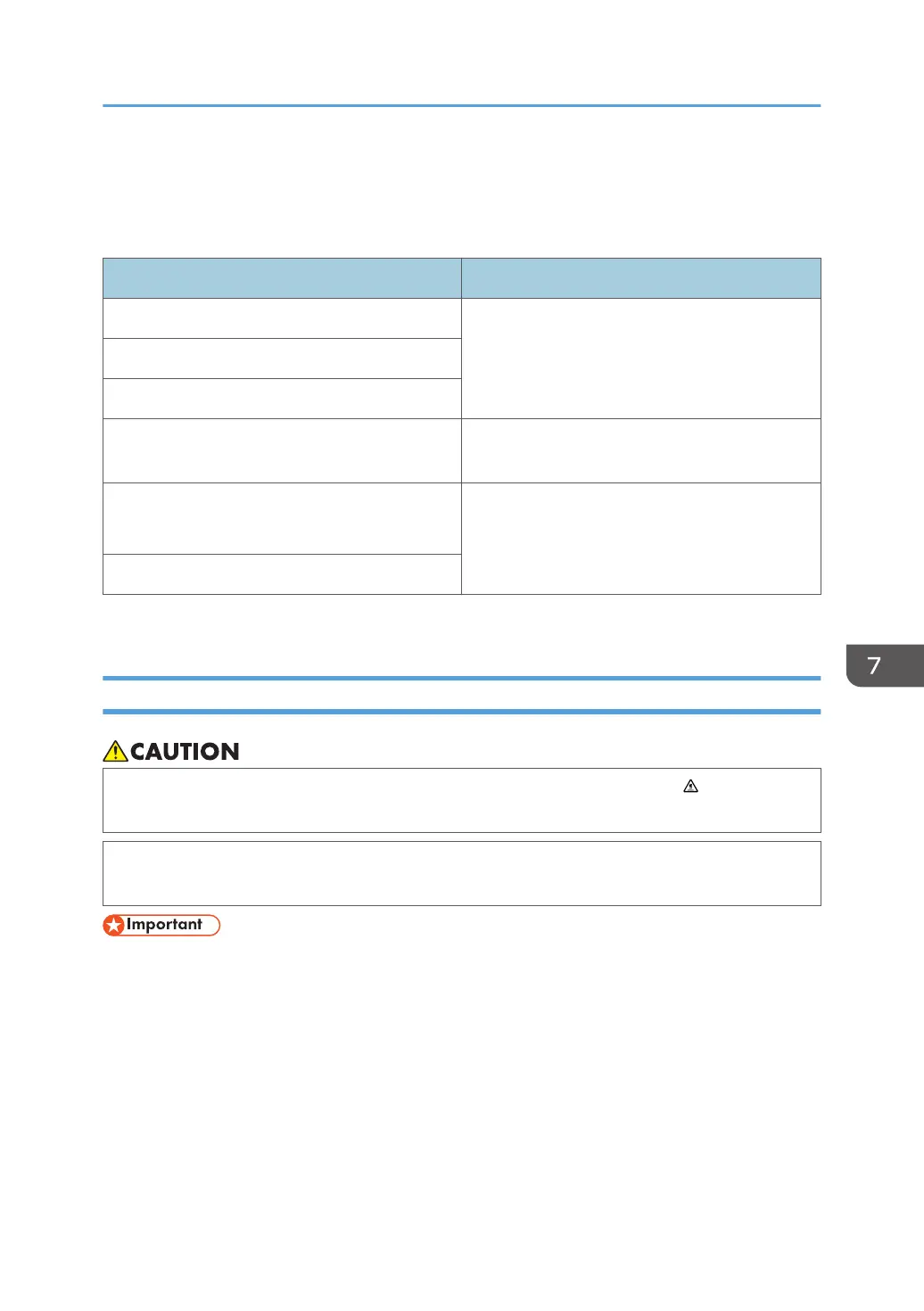Removing Paper Jams
If a paper jam occurs, one of the following messages appears on the control panel:
Message Reference title
Internal Misfeed See page 148 "Removing jammed paper from
Tray 1".
Misfeed: Tray 1
Misfeed: Tray 2
Misfeed: BypassTray See page 150 "Removing jammed paper from
the bypass tray".
Misfeed: Dup. Unit
Remove Paper
See page 152 "Removing jammed paper from
the standard tray or duplex unit".
Misfeed: Main Tray
See the section identified by the message and remove the jammed paper accordingly.
Removing Printing Jams
• The inside of this machine becomes very hot. Do not touch the parts labeled " " (indicating a
hot surface).
• Some of this machine's internal components get very hot. For this reason, take care when
removing misfed paper. Not doing so could result in burns.
• Jammed paper may be covered in toner. Be careful not to get toner on your hands or clothes.
• Toner on prints made immediately after clearing a paper jam may be insufficiently fused and may
smudge. Make test prints until smudges no longer appear.
• Do not forcefully remove jammed paper, as it may tear. Torn pieces remaining inside the machine
will cause further jams and possibly damage the machine.
• Paper jam can cause pages to be lost. Check your print job for missing pages and reprint any
pages that did not print out.
Removing Paper Jams
147