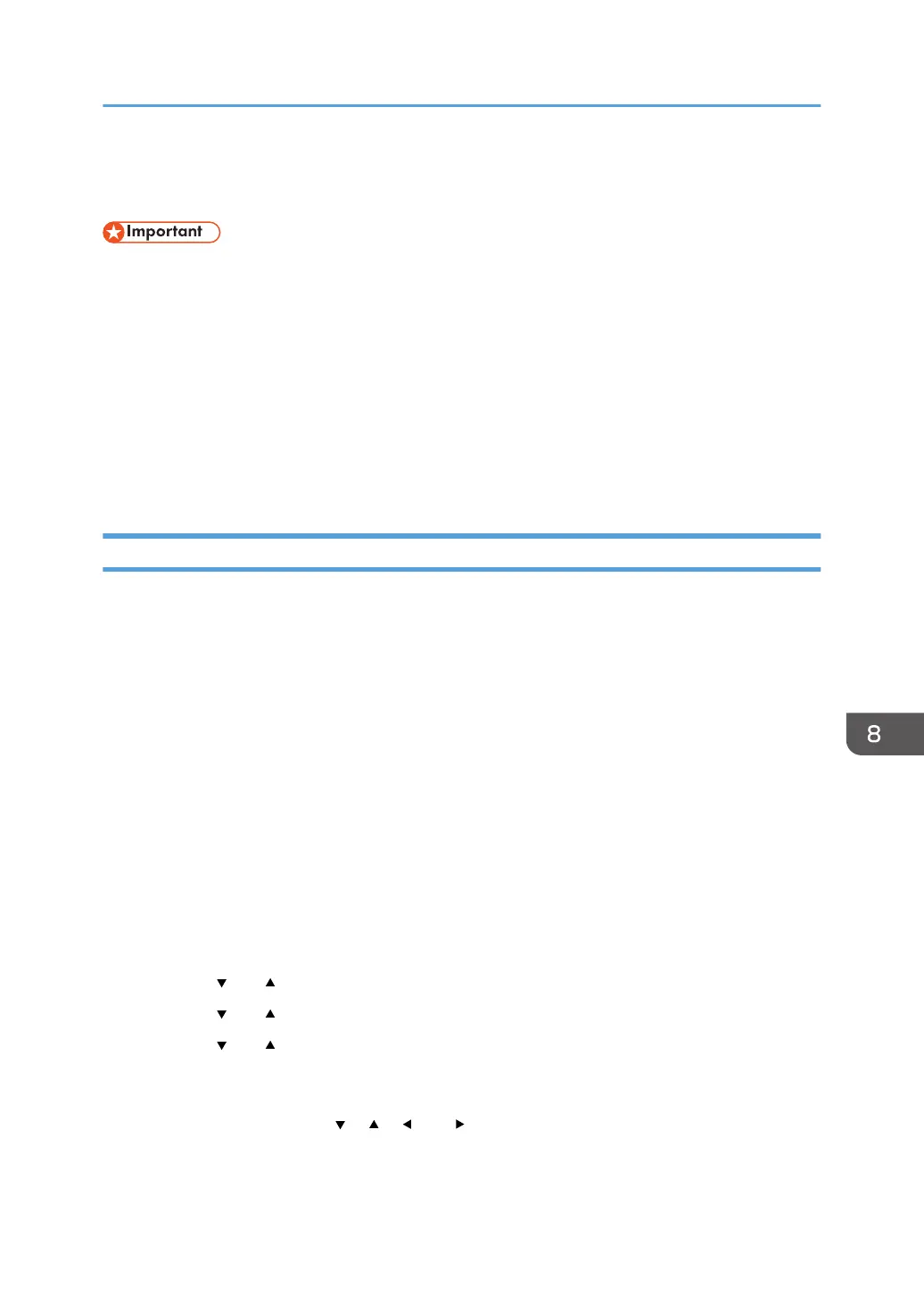Connecting the Machine to a Wireless Network
• To use wireless network, the wireless LAN option needs to be installed to the machine.
There are four methods for connecting the machine to a wireless network:
• Using the Wi-Fi Setup Wizard
See page 177 "Using the Wi-Fi Setup Wizard".
• Using the WPS button
See page 178 "Using the WPS Button".
• Using a PIN code
See page 179 "Using a PIN Code".
Using the Wi-Fi Setup Wizard
A router (access point) is needed to set up a connection.
Checking the SSID and encryption key
The SSID and Encryption key for the router (access point) may be printed on a label affixed to the
router (access point). For details about the SSID and Encryption key, refer to the router (access
point) manual.
Configuring settings using the control panel
Before doing the following procedure, install the printer driver according to the procedure on
page 173 "Installing the Printer Driver".
Make sure the Ethernet cable is not connected to the machine
1. Check that the router (access point) is working correctly.
2. Make sure the wireless LAN option is attached to the machine and the wireless (Wi-Fi)
connection is enabled.
3. Press the [Menu] key.
4. Press the [
] or [ ] key to select [Network Wizard], and then press the [OK] key.
5. Press the [ ] or [ ] key to select [Wireless (Wi-Fi)], and then press the [OK] key.
6. Press the [ ] or [ ] key to select SSID of the router (access point) from the searched SSID
list, and then press the [OK] key.
7. Press the [Menu] key to enter the character-selection mode, and select a character of the
encryption key using the [ ], [ ], [ ], or [ ] key, and press the [OK] Key.
When you finish entering the encryption key, press the [OK] key.
Connecting the Machine to a Wireless Network
177