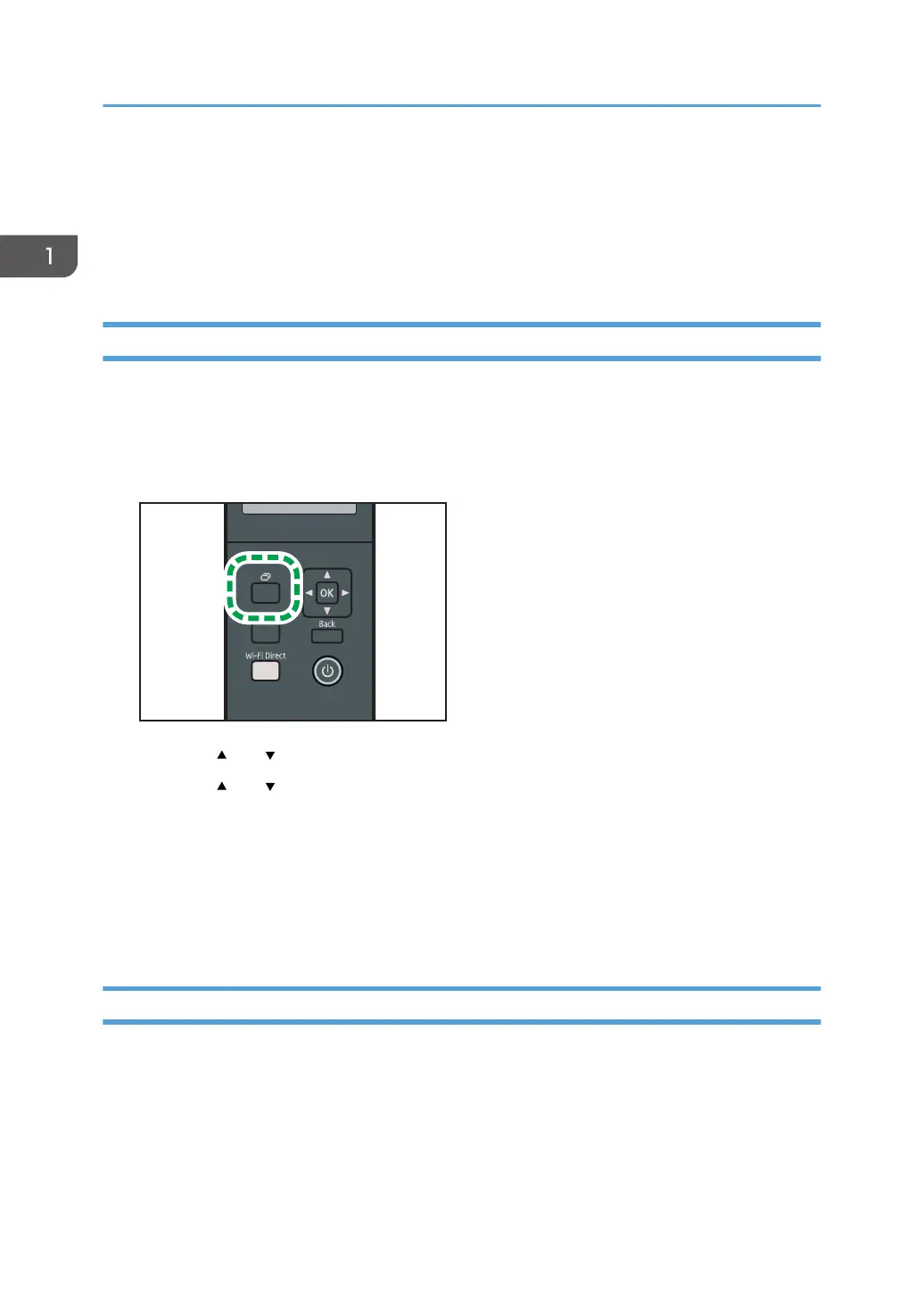Connecting a Smart Device to the Machine
Using NFC
This section describes how to connect your smart device to the machine using NFC.
Writing the Machine's Information to NFC with a Smart Device
1. Configure the network connection of the machine.
2. Access the App Store or Google Play from your smart device, search for and download
the application corresponding to the machine from the site.
3. Press the [Menu] key.
4. Press the [ ] or [ ] key to select [Print List/Report], and then press the [OK] key.
5. Press the [ ] or [ ] key to select [Maintenance Page], and then press the [OK] key.
6. When a message appears, press the [OK] key.
The Maintenance page including the QR code is printed.
7. Start the application on the smart device, and then read the QR code.
8. Write the machine's network information to NFC using the application, and then touch
NFC with the smart device.
Using the Application on a Smart Device by Using NFC
1. Start the application on the smart device, and then touch NFC with the smart device.
2. Print using application corresponding to the machine by touching NFC.
1. Guide to the Machine
24