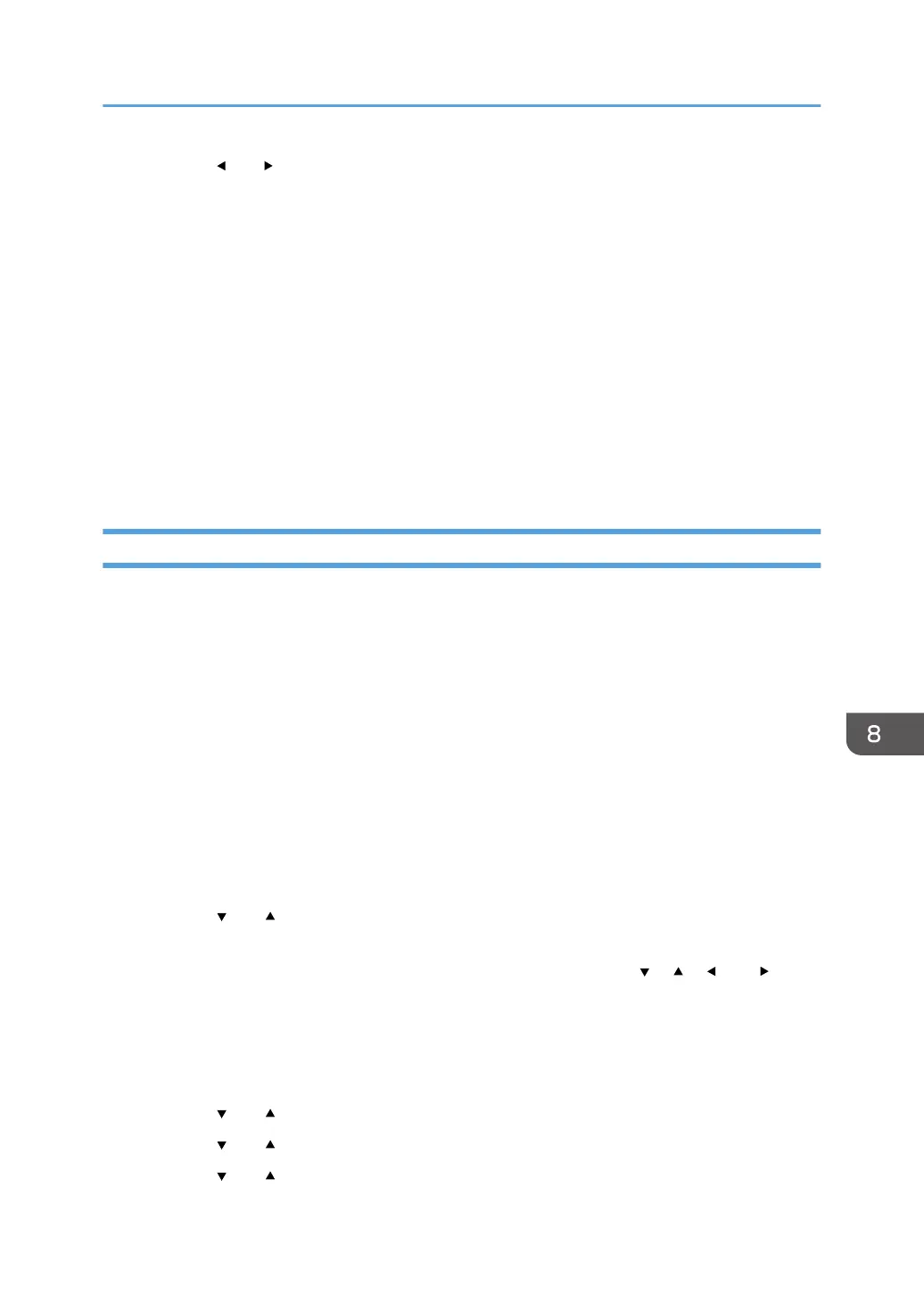9. Press the [ ] or [ ] button to select [Yes], and then press the [OK] key.
10. Press the WPS button on the router (access point) within two minutes.
For details about how to use the WPS button, refer to the manuals for the router (access point).
11. Check the result.
• Connection has succeeded:
"Connection to AP has Succeeded" is displayed.
• Connection has failed:
"Connection to AP has Failed" is displayed.
Press the [OK] key to return to the screen displayed in Step 8.
Check the configuration for the router (access point), then try the connection again.
12. Configuring the Wireless (Wi-Fi) settings is complete.
Using a PIN Code
A router (access point) is needed to set up a connection. To establish a connection using the PIN code,
use a computer that is connected to the router (access point).
Before doing the following procedure, install the printer driver according to the procedure on page 173
"Installing the Printer Driver".
Make sure the Ethernet cable is not connected to the machine.
1. Check that the router (access point) is working correctly.
2. Open the PIN code configuration window (web page) for the router (access point) on
your computer.
3. Make sure the wireless LAN option is attached to the machine and the wireless (Wi-Fi)
connection is enabled.
4. Press the [Menu] key.
5. Press the [ ] or [ ] key to select [Network Settings], and then press the [OK] key.
6. If you are requested to enter a password, press the [Menu] key to enter the character-
selection mode, and select a character of the password using the [ ], [ ], [ ], or [ ] key,
and press the [OK] Key.
When you finish entering the password, press the [OK] key.
A password for accessing the [Network Settings] menu can be specified in [Admin. Tools Lock]
under [Admin. Tools] menu.
7. Press the [ ] or [ ] key to select [Wireless (Wi-Fi)], and then press the [OK] key.
8. Press the [ ] or [ ] key to select [WPS], and then press the [OK] key.
9. Press the [ ] or [ ] key to select [PIN], and then press the [OK] key.
Connecting the Machine to a Wireless Network
179