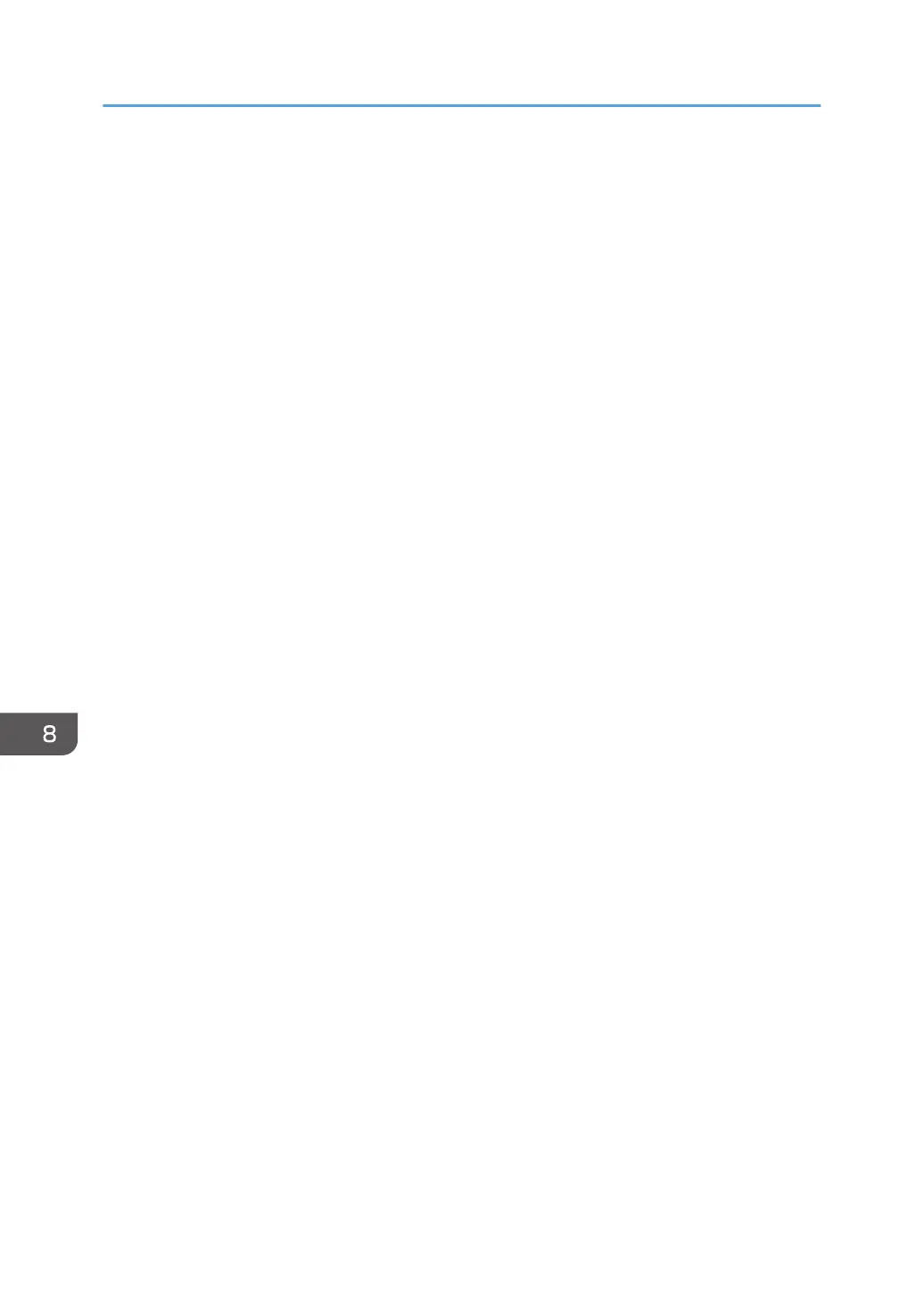Installing Smart Organizing Monitor
The following procedure is explained using OS X 10.11 as an example.
1. Turn on your computer.
2. Insert the provided CD-ROM into the CD-ROM drive of the computer.
If your computer does not have a CD-ROM drive, download a setup file from our website.
3. Double-click the [macOS] folder.
4. Double-click the [Utility] folder.
5. Double-click the package file icon.
6. Follow the instructions in the setup wizard.
7. If the [Printer Driver Selection] dialog box appears, do one of the following:
• Select the machine's model.
• Enter the IP address of the machine manually.
• Click [Search Network Printer] to search the machine via the network.
8. Click [OK].
9. Click [Close] in the [Summary] dialog box.
8. Configuring Network Settings Using OS X
174
