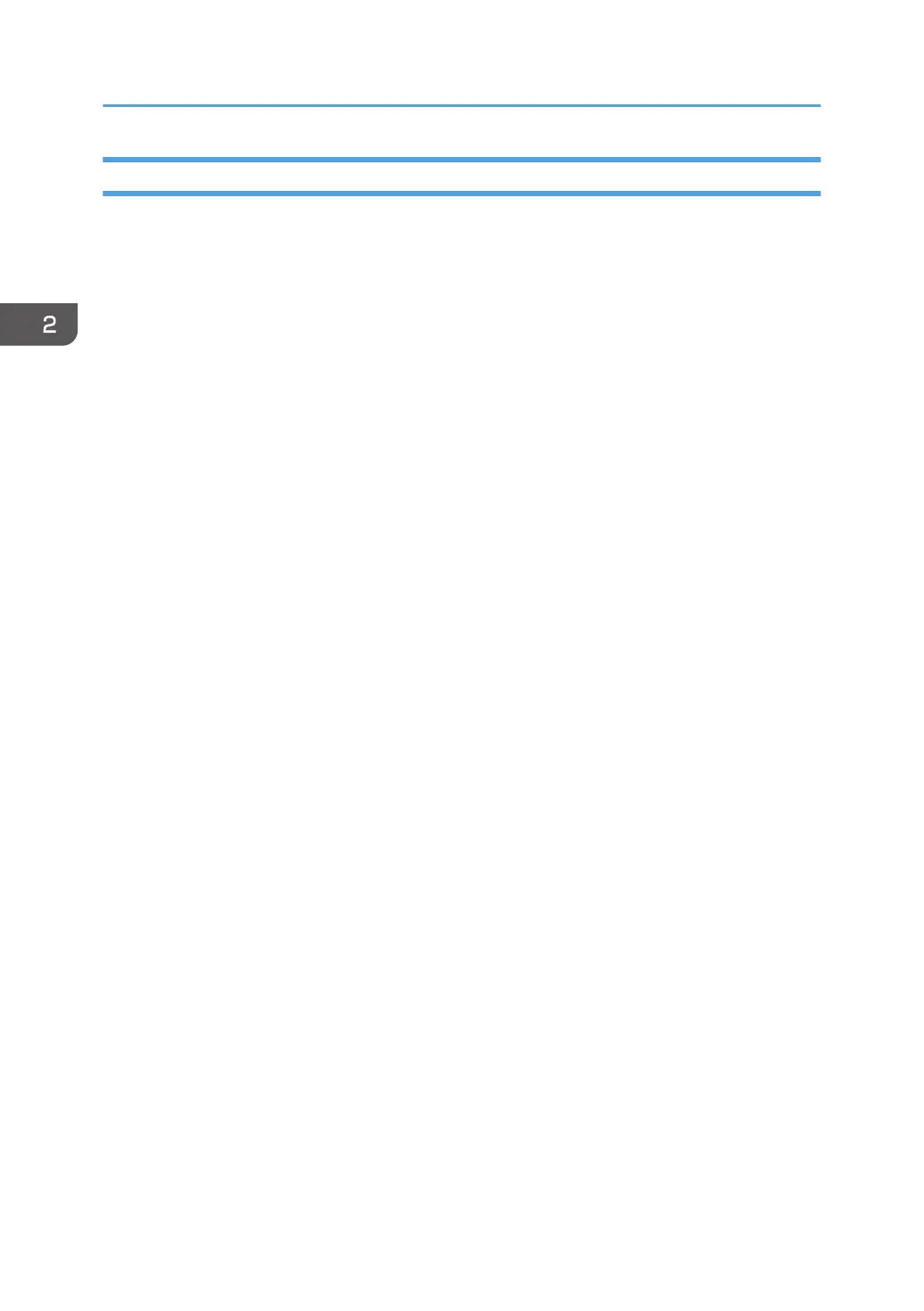Specifying a Custom Paper Size
1. On the [Start] menu, open the pull-down list next to [SP 330_3710_Series Software
Utilities].
2. Click [Smart Organizing Monitor for SP 330_3710_Series].
3. If the machine you are using is not selected, click [Connect Printer], and then do one of the
following:
• Select the machine's model.
• Enter the IP address of the machine manually.
• Click [Search Network Printer] to search the machine via the network.
4. Click [OK].
5. On the [User Tools] tab, click [Printer Configuration].
If you are requested to enter an access code, enter the access code and then click [OK].
The default access code is "Admin".
6. On the [Paper Input] tab, select [Custom Paper Size] in the [Paper Size] list.
7. In the [Unit:] list, select [mm] or [inch].
8. In the [Horizontal] box and [Vertical] box, specify the width and length.
9. Click [OK].
10. Click [Close].
2. Paper Specifications and Adding Paper
38