
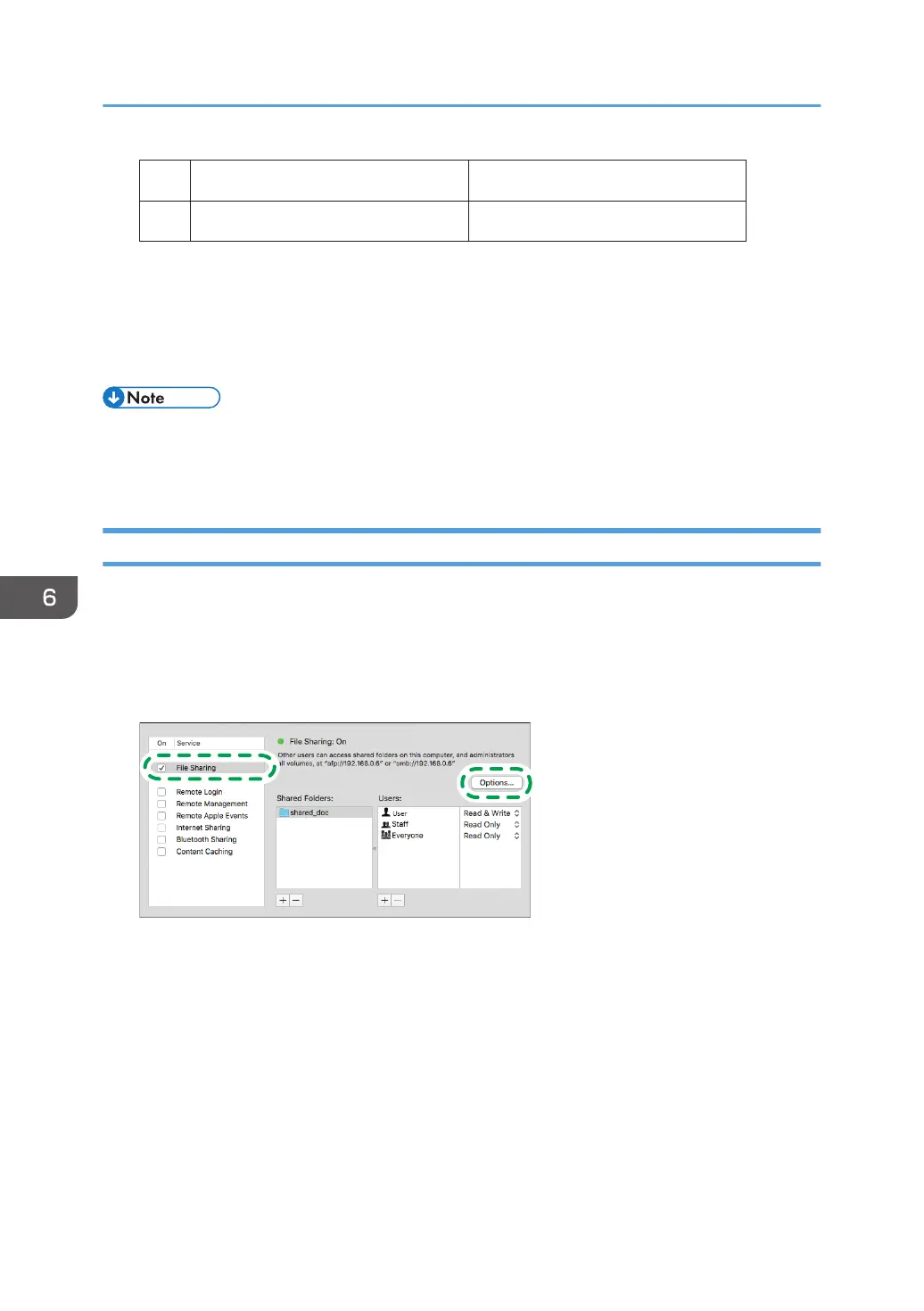 Loading...
Loading...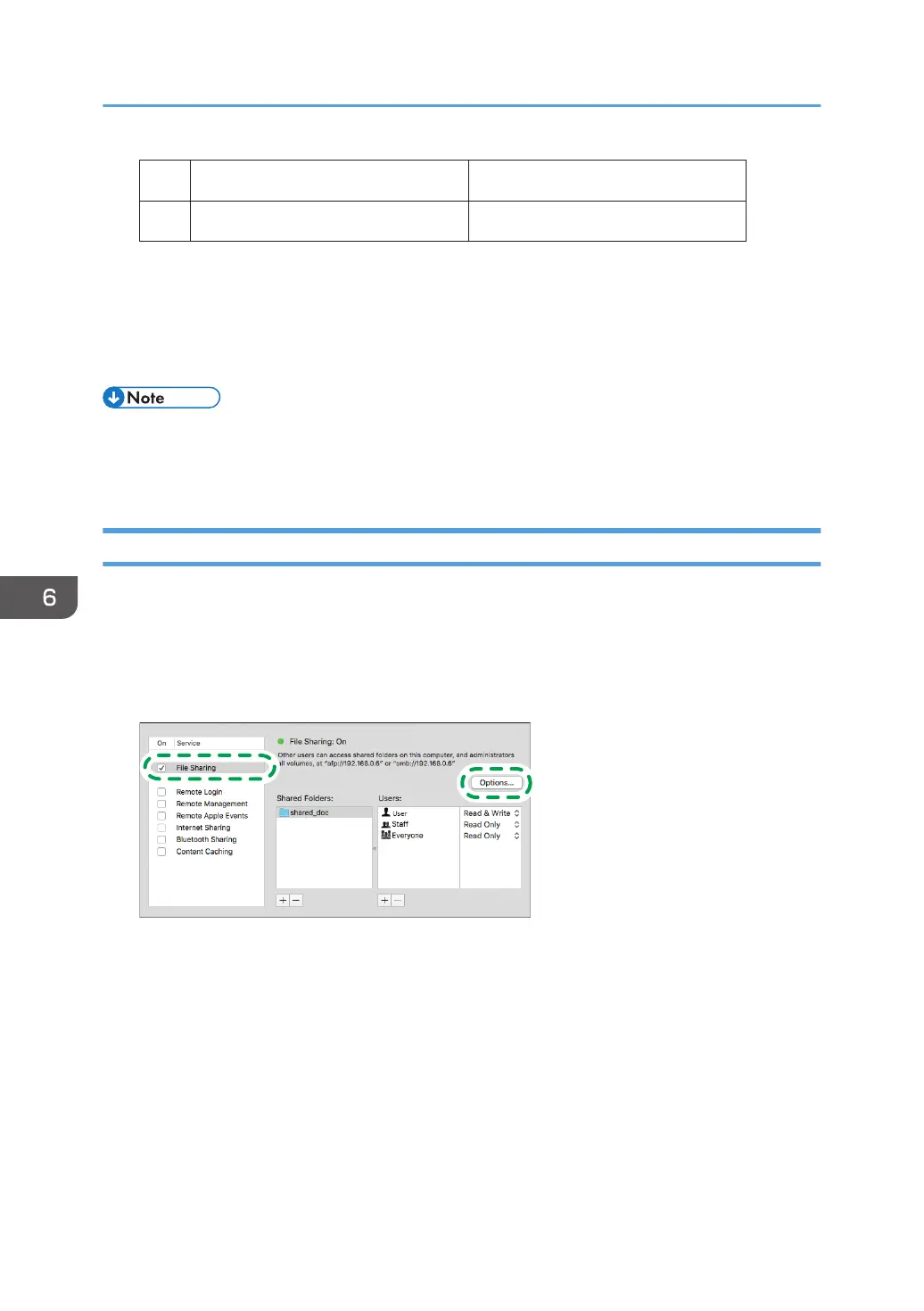
Do you have a question about the Ricoh IM C6500 and is the answer not in the manual?
| Category | All in One Printer |
|---|---|
| Functions | Print, Copy, Scan, Fax |
| Print Technology | Laser |
| Print Resolution | 1200 x 1200 dpi |
| Copy Resolution | 600 x 600 dpi |
| ADF Capacity | 220 sheets |
| Duplex Printing | Yes |
| Monthly Duty Cycle | 300, 000 pages |
| Hard Drive | 320 GB |
| Control Panel | 10.1" Color Touchscreen |
| Print Speed | 65 ppm |
| Copy Speed | 65 cpm |
| Scan Speed | 240 ipm (duplex) |
| Scan Resolution | 600 dpi |
| Fax Speed | 33.6 kbps |
| Fax Resolution | 200 x 200 dpi |
| Supported Paper Sizes | A3, A4, A5, A6, B4, B5, B6 |
| Maximum Paper Size | A3 |
| Connectivity | Ethernet, USB |
| Interface | Ethernet, USB |
| Memory | 4 GB RAM |











